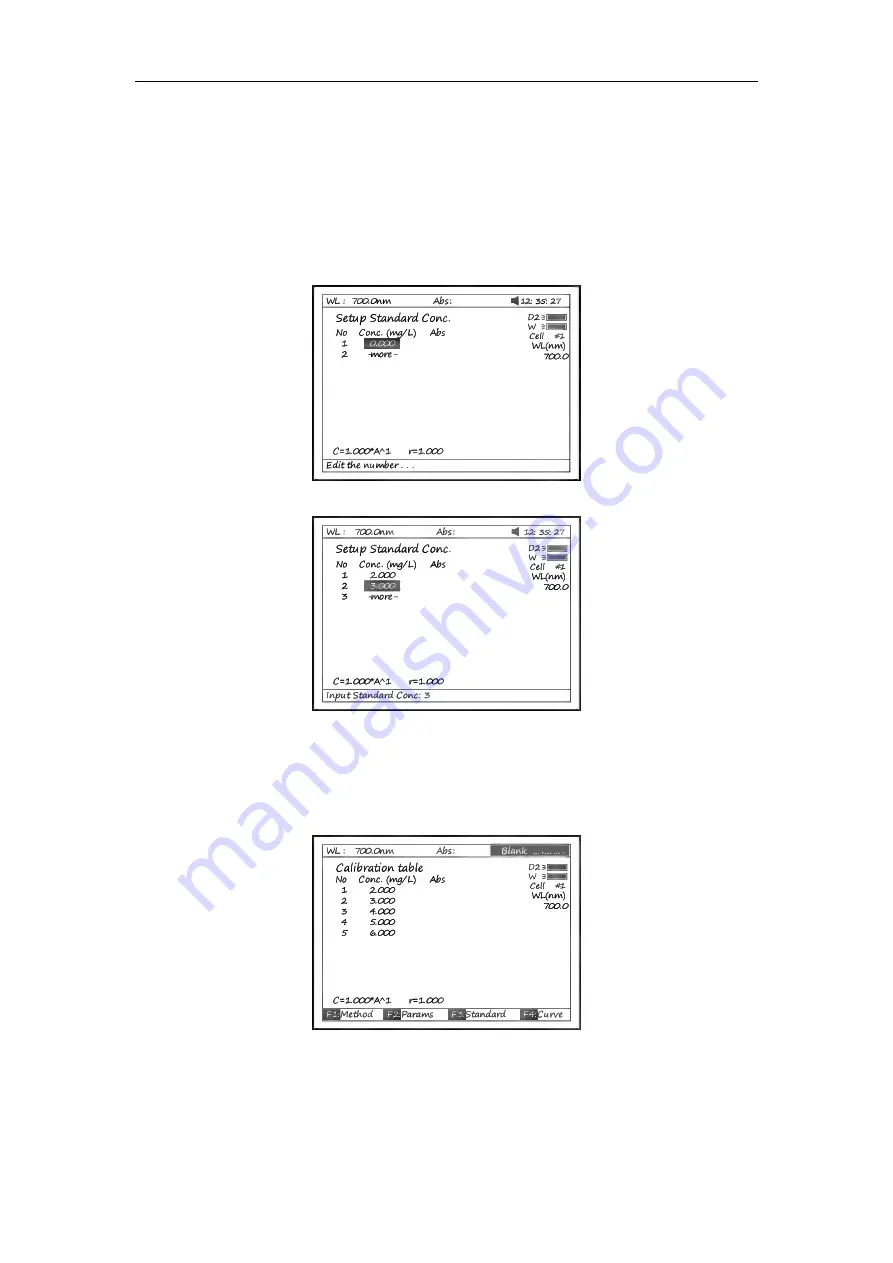
17
3.3
Press
【
F3
】
in Fig 29 to establish a standard curve by measuring a
group of standard samples. See Fig 30.
3.3.1
Enter standard concentrations of samples by pressing
the Numeric keypad followed by
【
ENTER
】
.
Press
【∧】
or
【∨】
to modify the inputted data (Fig31).
Press
【
ESC/STOP
】
to finish inputting and to exit (Fig 32).
Fig 30
Fig 31
3.3.2
Push the blank cuvette into the Reference Light Path
and Main Light Path, press
【
0Abs/%100T
】
,the
instrument will step to the wavelength and blank. See
Fig 32.
Fig 32
3.3.3
Pull the first sample cuvette of known concentration into
the light path, Press the key
【
START
】
to get values of
standard curve one by one (Fig 33).
Summary of Contents for DU-8800DS Series
Page 1: ...USER S MANUAL For DU 8800DS RS Series Spectrophotometers Drawell Scientific...
Page 2: ......
Page 4: ......
Page 56: ...52...






























