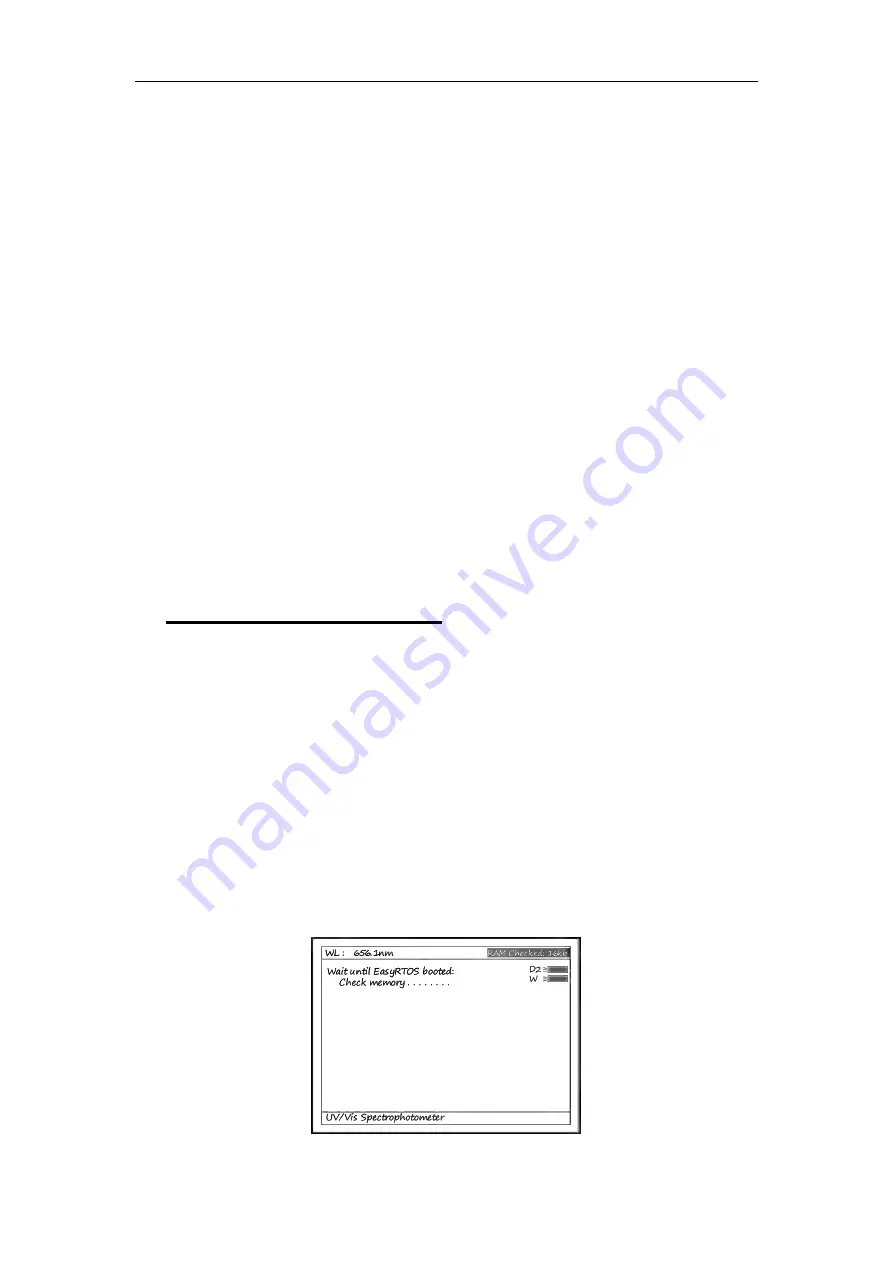
6
【
SAVE
】
Save data or curve;
【
SET
λ】
Set wavelength;
【
ZERO
】
Blank or scan the user base line;
【
】
Print test results or screen
【
START
】
Start testing or scanning sample;
【
ESC/STOP
】
Exit to previous screen or cancel the operation;
【
ENTER
】
Confirm the inputted data or selected item; Go into next
setup or screen;
【
F1
】-【
F4
】
Function based on the information on the screen;
【
0
】-【
9
】
Input number or letter, consecutively press a numeric key
to select a character;
【
+/-/.
】
Input +,- or dot;
【
CE
】
Clear all characters when you are inputting or clear curve
displays on the screen;
【<】
,
【>】
Change “x” scale; Search point after scan;
【<】
clear a
character;
【∧】
,
【∨】
Change “y” scale; Search peak after scan; Scroll items for
selecting; Change capital/small letter last typed in; Browse
the items for selection;
【
CELL
】
Set cell position (Only available when Auto Changer used).
【
HELP
】
Reserved key for future Function Extending, not available now.
Turn on spectrophotometer
Turn on spectrophotometer by pressing the Power Switch (IO)(see Fig1). The
instrument starts to initiate and the steps are as below:
1.
The instrument will check memory first (Fig 4), please wait or press any
key to skip this step ,after positioning filter, auto-cell changer(if installed) and
D2/W lamps, the screen display as Fig 4A. 15 minutes pass or press
【
ESC
】
,
the screen display as Fig 5,Select “No” to skip to main menu( Fig 7) and select
“Yes”(recommended) to calibrate system (Fig 6).The calibrating process
include “get dark current”, “searching 656.1nm” and “check energy”. After
finish the calibration system, go to main menu too (Fig 7).
2
. If the data in memory has been lost, the instrument will directly
calibrate system without any choice for you.
3
. If no auto-cell changer installed “cell #1” will disappear in Fig7
Fig 4
Summary of Contents for DU-8800DS Series
Page 1: ...USER S MANUAL For DU 8800DS RS Series Spectrophotometers Drawell Scientific...
Page 2: ......
Page 4: ......
Page 56: ...52...











































