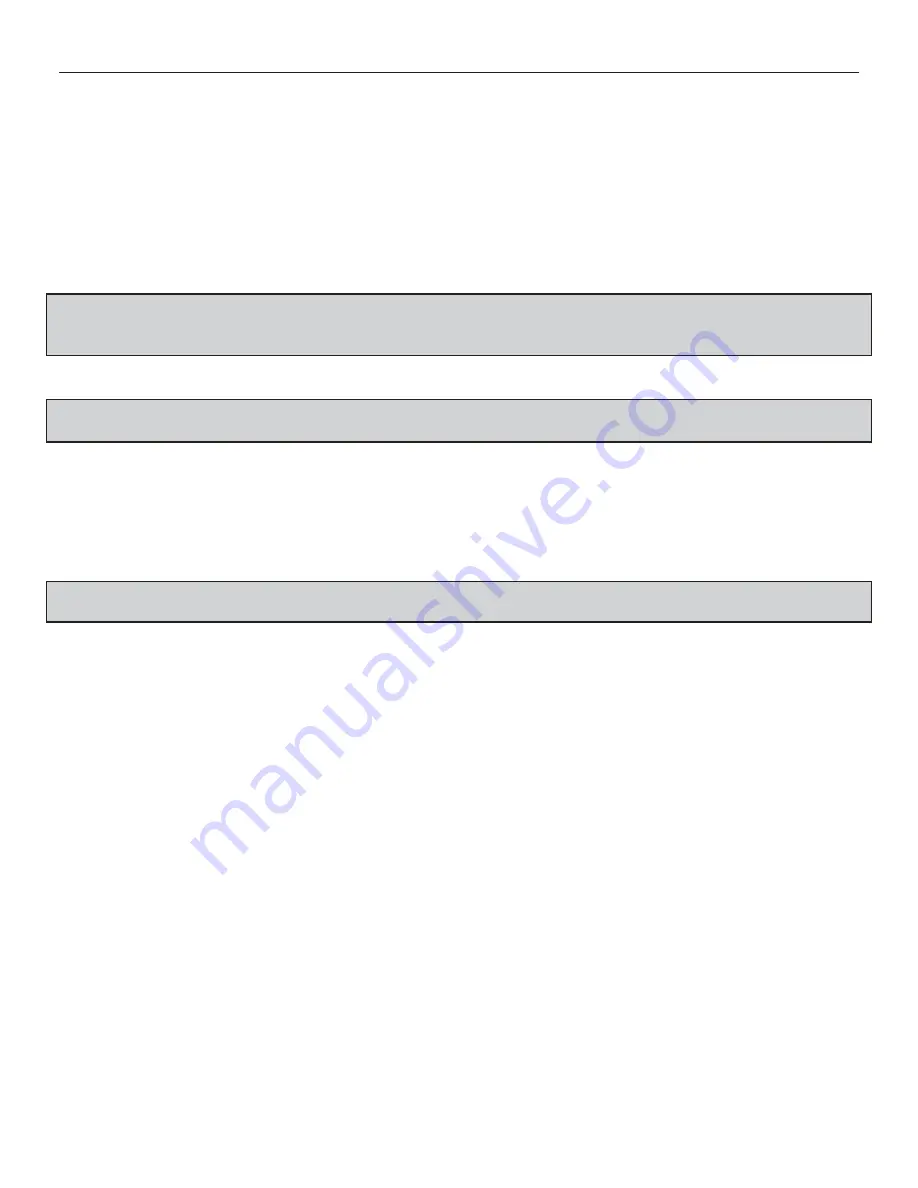
6
THE DNP100 DRAKE NETWORK PLAYER
INTRODUCTION (continued)
The DNP100 is capable of driving a wide variety of displays at RESOLUTIONS of 480i up to 1080p
and at bit rates of up to 40 Mbps (MPEG2
fi
le type).
CONNECTIONS
Connect the following CABLE TYPES mentioned in this section to the appropriate INPUT, OUTPUT,
OR COMMUNICATION PORT, according to your speci
fi
c application’s requirements.
DISPLAY CABLES
Connect a DISPLAY CABLE, listed below, between the DNP100 and the DISPLAY (TV or
MONITOR), switch, or distribution ampli
fi
er in your VIDEO DISTRIBUTION System:
*NOTE: The HDMI and VGA (COMPONENT) VIDEO OUTPUTS are both active simultane-
ously, provided that the VIDEO OUTPUT RESOLUTION is set to a RESOLUTION compati-
ble with both VIDEO OUTPUT Types.
A. HDMI CABLE (Included)
Use an HDMI CABLE to connect between the HDMI VIDEO
OUTPUT on the DNP100 and the HDMI VIDEO INPUT on the display device.
*Note: If HDMI CABLES are being used, separate audio cables are not required as
long as the receiving device supports HDMI-embedded audio.
B. VGA (DB15) TO RCA CABLE
Use a VGA (DB15) TO RCA CABLE when using the VGA
VIDEO OUTPUT to translate from VGA to COMPOSITE VIDEO.
C. VGA TO VGA CABLE
Use this for delivering the video signal from the VGA VIDEO OUT-
PUT to a device that receives video through a VGA INPUT. The DNP100 is capable of out-
putting VGA signals at various resolutions. To make these VIDEO OUTPUT RESOLUTION
changes within the DRAKE DNP SERIES DIGITAL SIGNAGE MANAGER, click:
Tools Tab>Set Video Output>Custom>Resolution (from drop down)>Apply Video Output
*NOTE: A VIDEO OUTPUT RESOLUTION of 480i is standard and available by COM-
POSITE VIDEO OUTPUT at all times.
D. RCA CABLE
Use a single RCA CABLE, connected between the COMPOSITE VIDEO
OUTPUT on the DNP100 to a COMPOSITE VIDEO INPUT on the display device. Typical-
ly, this RCA CABLE is used in conjunction with a RCA CABLE PAIR (below) to also deliver
AUDIO.
E. RCA CABLE PAIR
Use a RCA CABLE PAIR for outputting audio through the L / R AUDIO
OUTPUT. This is typically used in conjunction with the COMPOSITE VIDEO OUT.
F. TOSLINK CABLE
Use a TOSLINK CABLE between the OPTICAL TOSLINK AUDIO OUT-
PUT on the DNP100 and a TOSLINK INPUT on the display or other audio device.
OTHER CABLES
POWER CABLE
Insert the POWER CABLE plug into the 12VDC POWER PORT on the
DNP100. Turn the threaded security ring clockwise to tighten. To Power Up the DNP100, in-
sert the AC Plug of the power supply into an electrical outlet.
To
con
fi
gure the DNP100 to have a default start-up item begin playback once full boot-up of
the unit has completed, a successful LOAD of a PLAYLIST, LAYOUT, or BOTH to the DNP100
must be completed (see Chapter 5,
LOADING PLAYLIST AND LAYOUT
on Page 28).
RS-232 CABLE
Use a RS-232 CABLE between the RS-232 PORT on the DNP100 and a RS-
232 PORT on your PC, laptop, or other control device. The DNP100 may be controlled via
the RS-232 Serial Port with the purchase and use of the DCM ENTERPRISE MANAGEMENT
SUITE FOR WINDOWS® (see
APPENDIX
, Page A3 for product features).
NETWORK / CROSSOVER CABLE
These two CABLES are used for communicating with
and LOADING content to the DNP100. Insert one end of the CABLE into the DNP100’s ETH-
ERNET PORT and the other end into the ETHERNET PORT on your PC, laptop, or other con-
trol device (which CABLE to use, see Steps 2A, 2B under
GETTING STARTED
, Page 7).
(continued on Page 7)







































