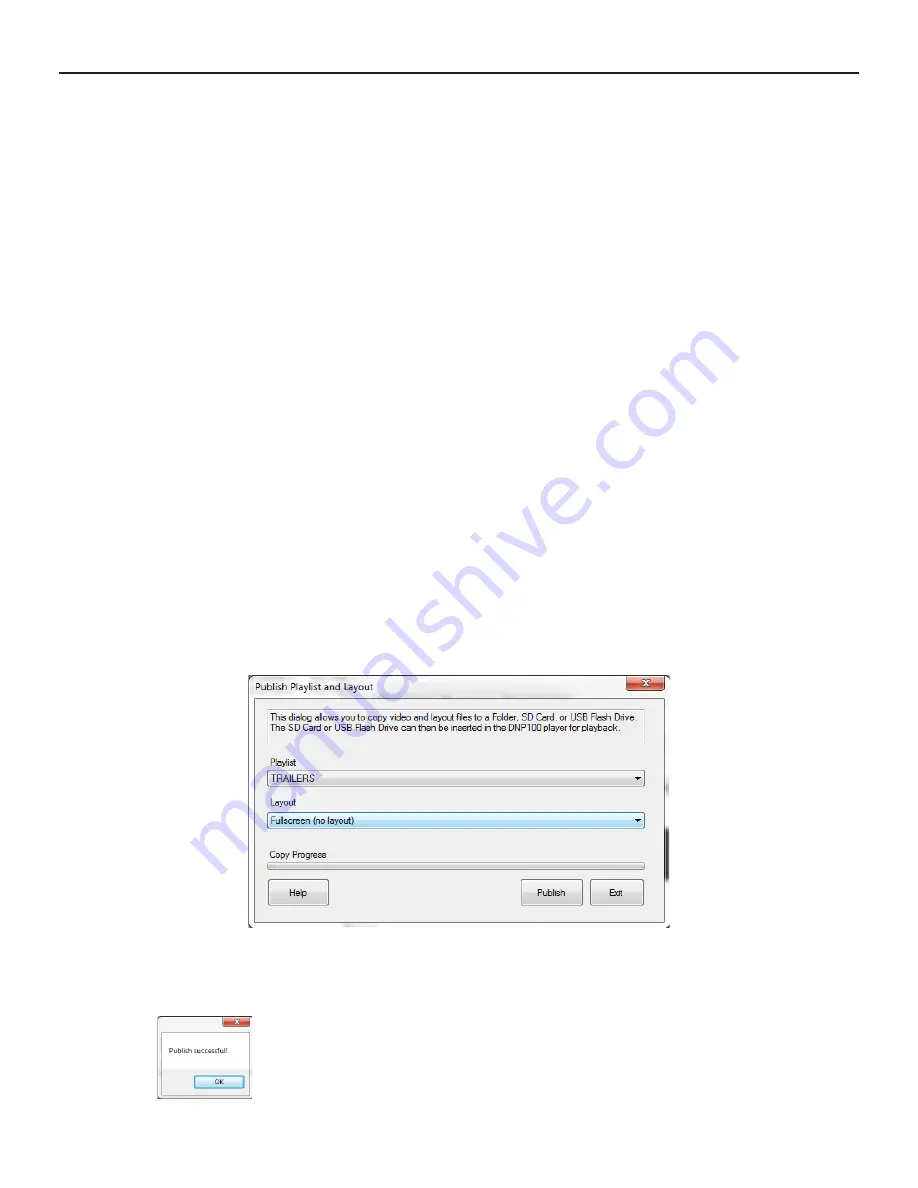
THE DNP100 DRAKE NETWORK PLAYER
PLAYER CONTROL TAB (continued)
On the PLAYER CONTROL TAB, you will notice three other buttons:
PICK (next to the LAYOUT TO LOAD dropdown list)
PUBLISH
FILE
MANAGER
The PICK Button was created for the purpose of con
fi
rming the LAYOUT that has been
selected in the LAYOUT TO LOAD dropdown list. It was designed as a means to make
the operator of the DNP100 con
fi
rm or “double-check” that the selected LAYOUT show-
ing in the dropdown window is de
fi
nitely the LAYOUT that the operator wishes to LOAD
to the DNP100 for immediate playback. However, you are not required to click the PICK
Button in order to LOAD your desired LAYOUT to the DNP100.
The PUBLISH Button is for saving to a folder the currently selected PLAYLIST and LAY-
OUT (as well as any operator-added content that make up or are contained within the
PLAYLIST or LAYOUT). The PUBLISH Button is one of three ways to LOAD content to
the DNP100 as well as for saving copies of your PLAYLIST and LAYOUT for backup.
(Information on using the PUBLISH Button to LOAD PLAYLIST and LAYOUT to a USB
Drive or SD Card, please see
Chapter 5, Loading Playlist and Layout.
)
PUBLISH TO A FOLDER
To save your selected PLAYLIST and LAYOUT to a folder for backup, click the
PUBLISH Button. The following window will launch in front of the DSM MAIN
Window:
Clicking the PUBLISH Button will open another new window for you to select a
location / folder in which to save the PLAYLIST, LAYOUT, and any content asso-
ciated
with
them.
A progress bar is located at the bottom of this window to indicate when the
PUBLISH Save has successfully completed. Do not close the window
shown above until the progress bar is completely
fi
lled and a small “Pub-
lish
Successful”
noti
fi
cation window has opened.
(continued on Page 12)
11


























