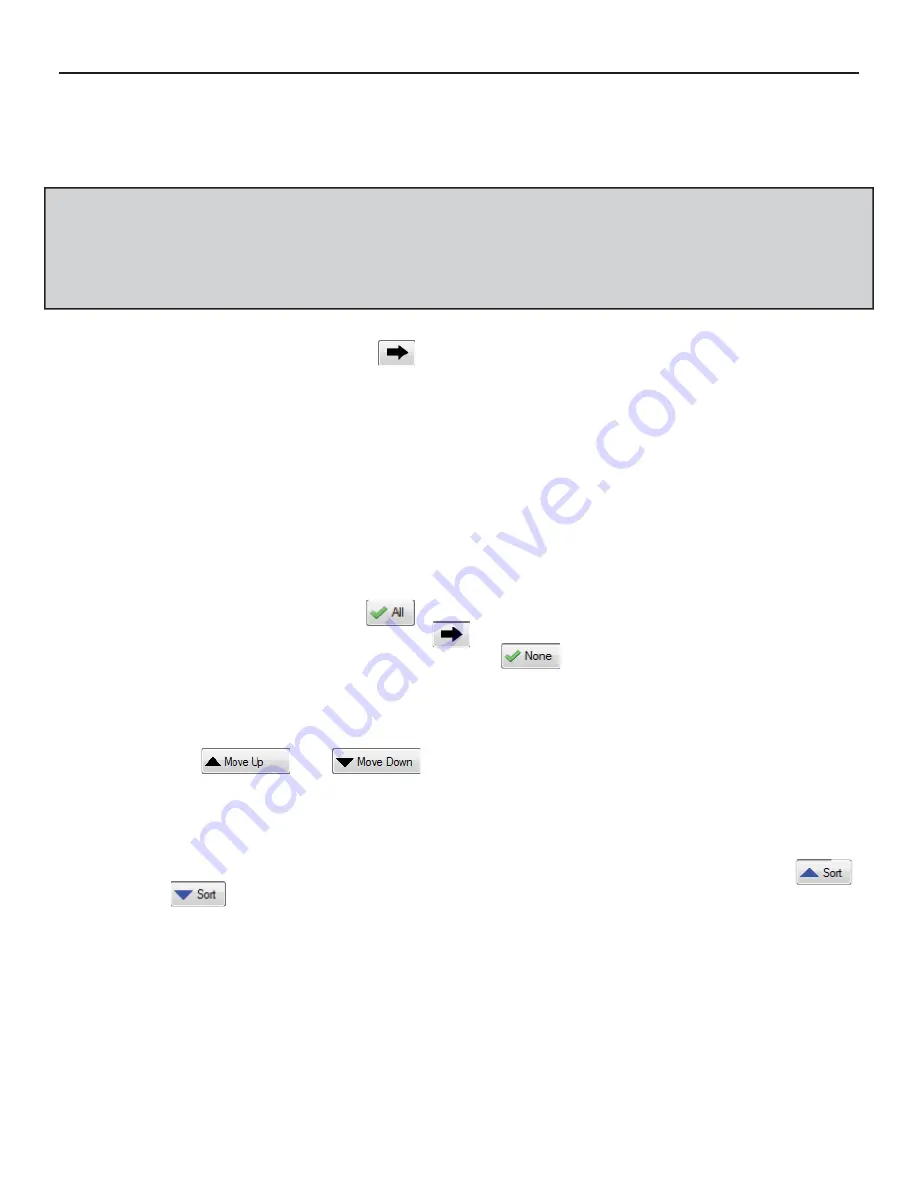
THE DNP100 DRAKE NETWORK PLAYER
PLAYLISTS Tab (continued)
Your selection here will dictate which
fi
les and
fi
le types will populate the FILE POOL from
which you will draw
fi
les to populate your PLAYLIST.
*NOTE: Remember that the PLAYLIST is a group of
fi
les to be PLAYED BACK in a specif-
ic SEQUENCE. PLAYLISTS will only PLAY BACK in the VIDEO ZONE (see the LAYOUTS
Tab on Page for more details on ZONES), and there can only be ONE VIDEO ZONE per
LAYOUT.
This information may help guide you in your selection of fi le types chosen for
the FILE POOL.
4. Single-click a
fi
le from the FILE POOL that you wish to ADD to the NEW PLAYLIST. Once
the
fi
le is highlighted, click the Button located between the FILE POOL and the FILE
SEQUENCE areas of the NEW PLAYLIST Window. The VIDEO
fi
le / IMAGE
fi
le / CHAN-
NEL / MUSIC
fi
le should now be ADDED to the FILE SEQUENCE area.
Additional options and important information:
A. If including IMAGES or CHANNELS in your PLAYLIST, set the DURATION time that
each IMAGE
fi
le / CHANNEL will be displayed within the VIDEO ZONE once the
PLAYLIST has advanced to that particular
fi
le during PLAYBACK. Click APPLY TO
SELECTED ITEMS to commit the setting to DSM. If there are no IMAGE
fi
les /
CHANNELS in the PLAYLIST once it has been created, the DURATION setting has
no effect.
B. You may also use the Button to highlight all content
fi
les located in the FILE
POOL area before clicking the Button. Doing so will ADD all content
fi
les to the
SEQUENCE area. Likewise, using the Button will de-select (un-highlight)
any highlighted content
fi
le.
5. REPEAT Step 4 until you have all desired
fi
les ADDED to the FILE SEQUENCE area.
6. Use the and Buttons to order the PLAYBACK SEQUENCE of your
PLAYLIST. Single-click an individual content
fi
le in the FILE SEQUENCE area to highlight
it, then move the
fi
le up or down in the FILE SEQUENCE list.
(As a rule, the NEW PLAYLIST being created will always play from the top of the FILE SE-
QUENCE list down through to the bottom, in the order that the included content
fi
les are
shown. You may change the order before saving the NEW PLAYLIST by using the
and Buttons, which will re-order the FILE SEQUENCE alphabetically by
fi
le name.)
7. Click SAVE to create your NEW PLAYLIST or CANCEL to exit the NEW PLAYLIST Win-
dow. When clicking CANCEL, any changes made to the NEW PLAYLIST will be lost.
Your NEW PLAYLIST has been added to the PLAYLISTS List on the PLAYLISTS Tab of the
DSM MAIN Window. The EDIT Button will open the same NEW PLAYLIST Window and allow
you to modify a current PLAYLIST’s FILE SEQUENCE as well as ADDING or DELETING con-
tent
fi
les.
Click SAVE to accept any changes made.
(continued on Page 22)
21






























