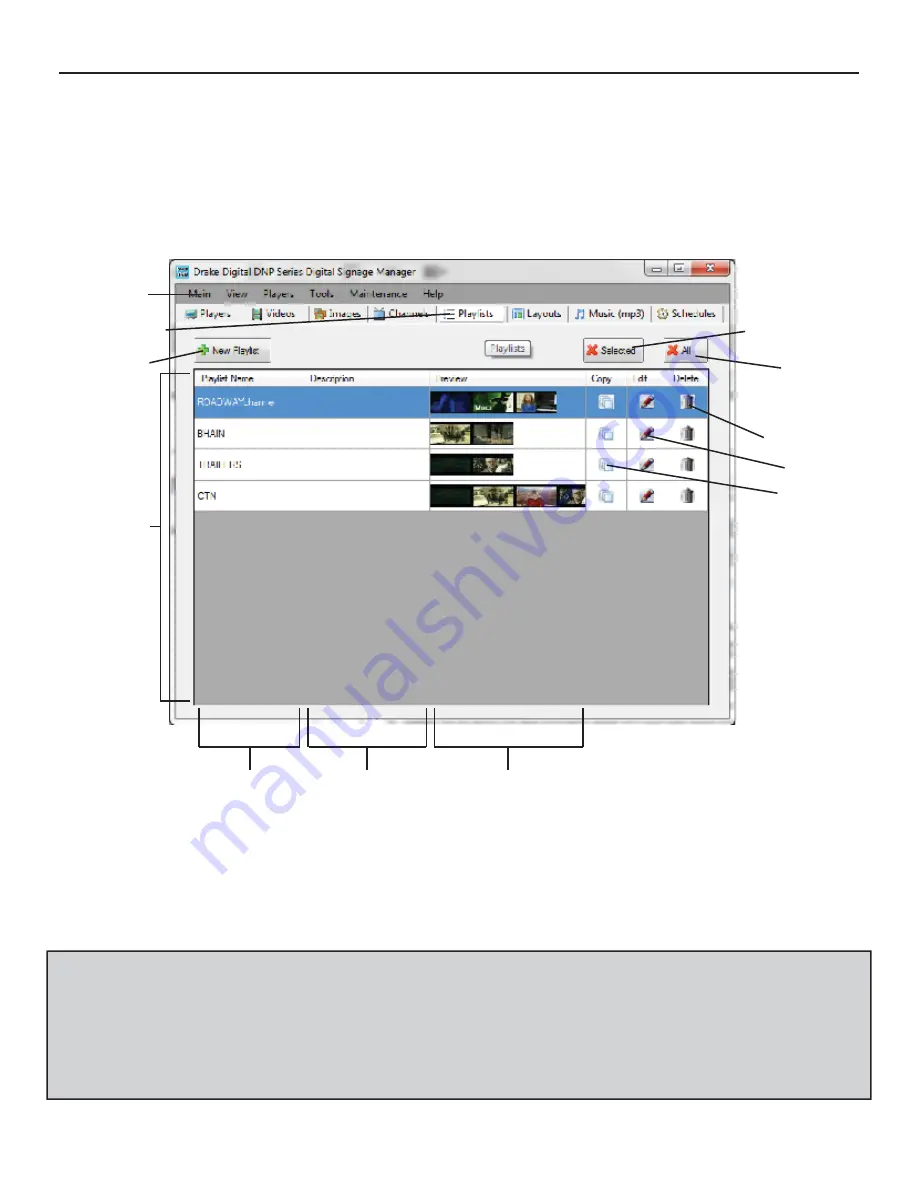
THE DNP100 DRAKE NETWORK PLAYER
CUSTOM AUTHORING IN DSM (continued)
PLAYLISTS Tab
The PLAYLISTS Tab (
fi
fth Tab from the left) is where you will author NEW PLAYLISTS from the
VIDEO
fi
les that you have ADDED to DSM and CHANNELS that you have created. You can
also EDIT or DELETE previous PLAYLISTS that you have authored.
Windows Tabs
DSM Section Tabs
DELETE SELECTED
Button
NEW PLAYLIST
DELETE ALL
Button
Button
DELETE Button
EDIT Button
COPY Button
PLAYLISTS List
PLAYLIST Name
Description
Preview
The PLAYLISTS Tab displays a PLAYLISTS List. These are PLAYLISTS created by you.
Each PLAYLIST listed here has a COPY, EDIT, and DELETE Button. The EDIT Button will al-
low you to go back into a PLAYLIST that you have already authored and make changes to it,
including, the name, description, included
fi
les, and
fi
le sequence. The DELETE Button will
DELETE the selected PLAYLIST.
*NOTE: When DELETING a PLAYLIST from the PLAYLISTS List, the original VIDEO
fi
les
(and / or CHANNELS) will not be DELETED from your PC / laptop. DSM will remove the
VIDEO
fi
le / CHANNEL’s record and PATH only as it pertained to the particular PLAYLIST
that was DELETED. The VIDEO
fi
les and CHANNELS will remain as valid and available
SELECTIONS from the FILE POOL in the NEW PLAYLIST Window (Page 20) when au-
thoring a NEW PLAYLIST.
(continued on Page 20)
19






























