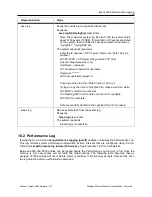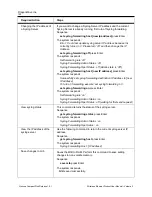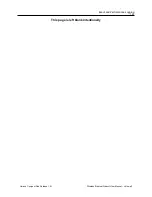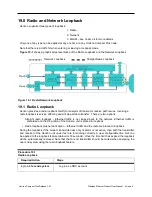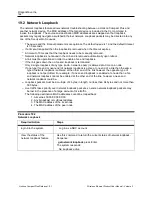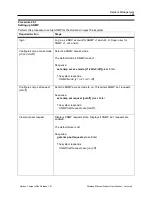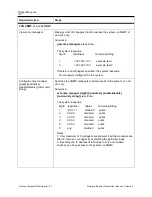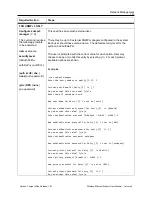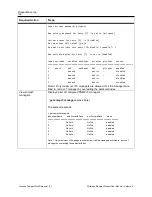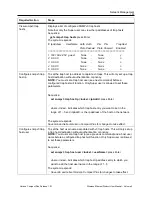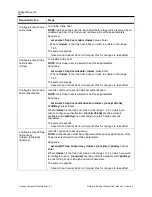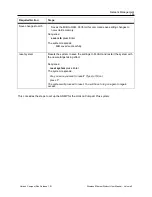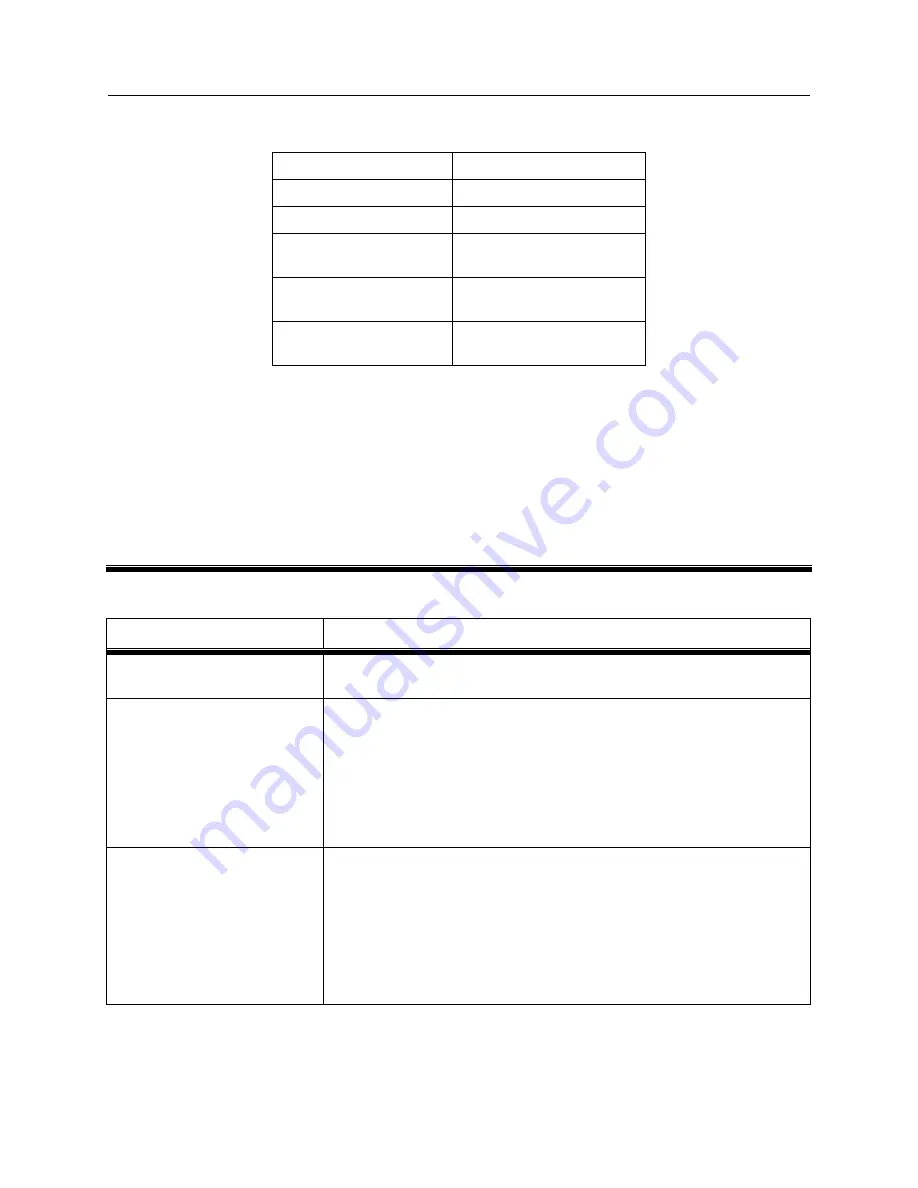
Event and Performance Logging
121
Horizon Compact Plus Release 1.0.1
Wireless Ethernet Product User Manual
– Volume 2
Table 18-1 Performance Log Durations
Logging Interval
Log Duration
15 secs (minimum)
~ 29 hours
1 minute
~ 116 hours (~ 4.8 days)
15 minutes (default)
~
73
days
(~
2.4
months)
1 hour
~ 292 days (~ 9.7
months)
24 hours (maximum)
7000
days
(~
19.2
years)
18.3 Syslog Feature
Note that events and performance data are always being collected and stored, but only made available
for viewing by the user when the logs are enabled. However, these data are always available to the
Syslog feature, whether or not the events and/or performance logs are enabled.
The Syslog feature is invoked by configuring the IP address of a remote syslog server on the network
using the CLI command
set syslog forwarding host [ip address]
and then turning on log forwarding.
(See Procedure 18-3 for more details).
Procedure 18-3
Syslog Feature
Required Action
Steps
login using NOC account
Log in as a NOC account
Configure the IP address of
the syslog server
Sets the IP address of the PC on which the Syslog Server is running.
Sequence :
set syslog forwarding host [ip address]
press Enter
The system responds :
Successfully set syslog forwarding destination IP address to [ip
address]
To turn on forwarding, execute ‘set syslog forwarding on’.
Turn on Syslog forwarding
Turns on syslog forwarding.
Sequence :
set syslog forwarding on
press Enter
The system responds :
Set forwarding rule ‘on’
Syslog Forwarding Admin Status : on
Syslog Forwarding Oper Status : off (waiting for first send request)