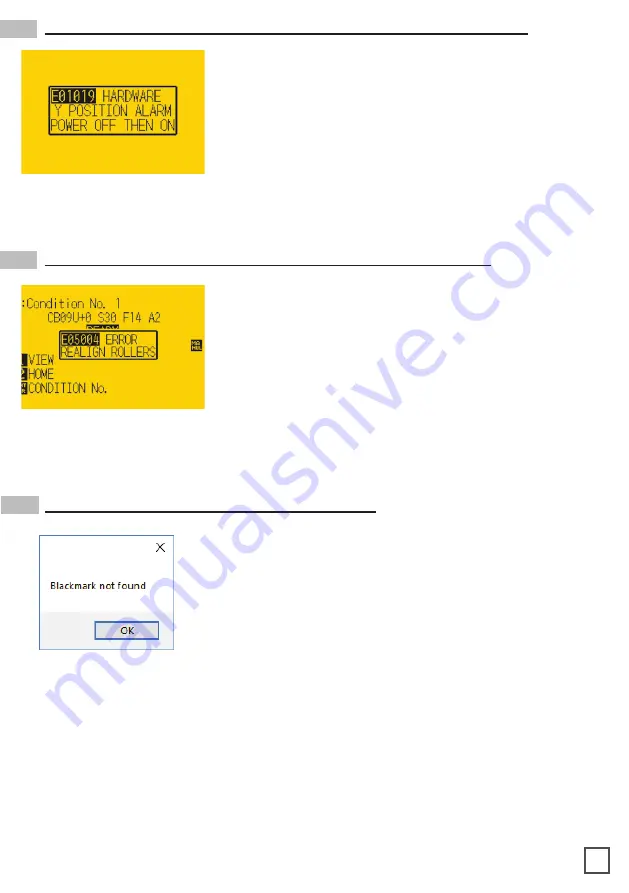
32
Fix:
To fix this error, you must first power off the plotter, turn the plotter back on, wait for
the display on the plotter to load, then press the number “2” as instructed on the plotter
to complete the set-up.
Plotter error “E01019 Hardware Y Position Alarm Power off then on”
Fix:
Before feeding the material through the plotter (While the rear lever is in the down
position) be sure that the pinch rollers are aligned properly with the plotter’s grips.
Plotter error “E05004 Hardware Realign Push Rollers Confirm”
Problem:
The plotter displays an error
“E01019 Hardware
Y Position Alarm Power off then on”.
Cause:
This error occurs when the blade tray was moved
from side to side by the user after loading the media onto
the plotter and with the rear plotter lever in the up position.
Problem:
The plotter displays an error
“E05004 Hardware
Realign Push Rollers Confirm”
Cause:
This error occurs when the pinch rollers are not
aligned properly with the plotter’s grips.
the arrows points labeled on the front and back of the plotter; the plotter’s camera is not
positioned correctly; and the plotter’s camera is picking up too much exposure from the
sunlight or another light source.
Fix:
To fix this, before you start any job in
Virgo CM
be sure to always do the following;
check and make sure the media has a black-mark printed on it to begin with; manually
aligned the media with the arrows points labeled on the front and back of the plotter
(This
is done with the plotter’s rear handle in the down position)
; make sure to position the
plotter’s camera over the blackmark in order to centered marker as much as possible on
the software camera preview.
Cutting Manager error “Black-mark not found”
Problem:
After starting a job in
Virgo CM
, you get an error
“Black-mark not found”.
Cause:
This problem occurs when after you start the job and
the software can’t detect the black-mark on the media.
The reason for this could be the following; the media is
missing a marker to begin with; the media is not aligned with





















