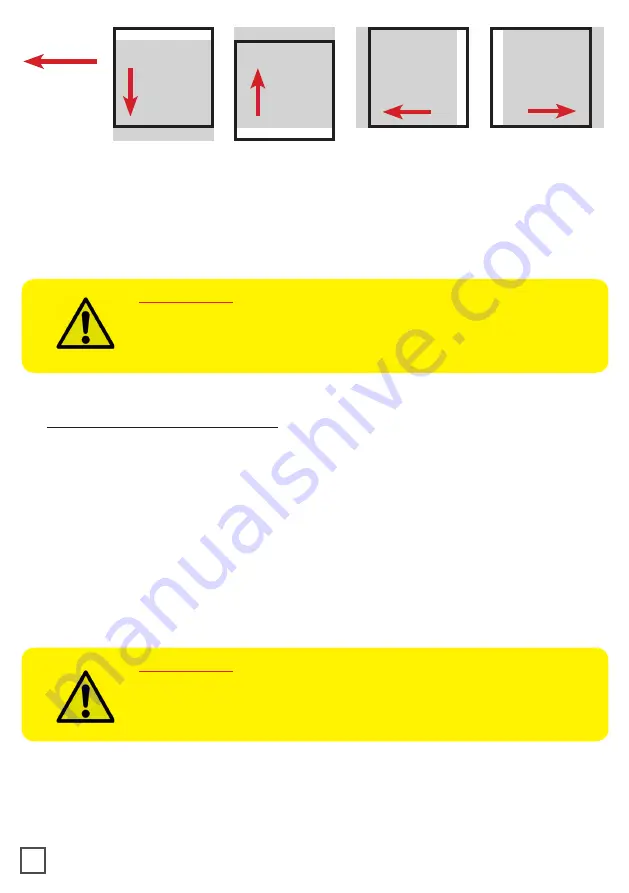
move down
the cutting file
move to the right
the cutting file
move up
the cutting file
move to the left
the cutting file
-x
+
y
+
x
-y
8. Once the cut settings are properly set, select “
COPY MODE
”
ON
if you desire a preset
quantity of copies or
OFF
if you desire unlimited copies until the media roll is finished.
9. Set the black-mark size” in “
BLACK-MARK MODE
” area.
10. Press “
START
”.
IMPORTANT:
Whenever you lower and rise the lever while you are in black-mark
mode, hold down the forward media arrow button to move again the
plotter’s head down.
>> How to run the blank mode
1. Press “OPEN PDF” or “OPEN LAST JOB” to load the cut file.
2. Set the copy mode
ON
, and set 2 as number of copies.
3. Click “START”.
4. Check the horizontal position and the gap between the cuts.
5. If necessary, adjust the offset X and the distance between each cut in the “STEP” box.
6. Once the cut is set properly, select copy mode: ON if you desire a preset quantity of
copies, or OFF to cut until the media roll is empty.
7. Working with
SCR22
or
SCR35
models, please open Advanced button, click on Settings
and uncheck Media/Lamination Sensor option, then save and close the pop up.
8. Click “START”.
IMPORTANT:
Working with
SCR22
or
SCR35
models, please open “
ADVANCED
BUTTON
”, click on Settings and uncheck Media/Lamination Sensor
option, then save and close the pop up.
11
cutting
direction





























