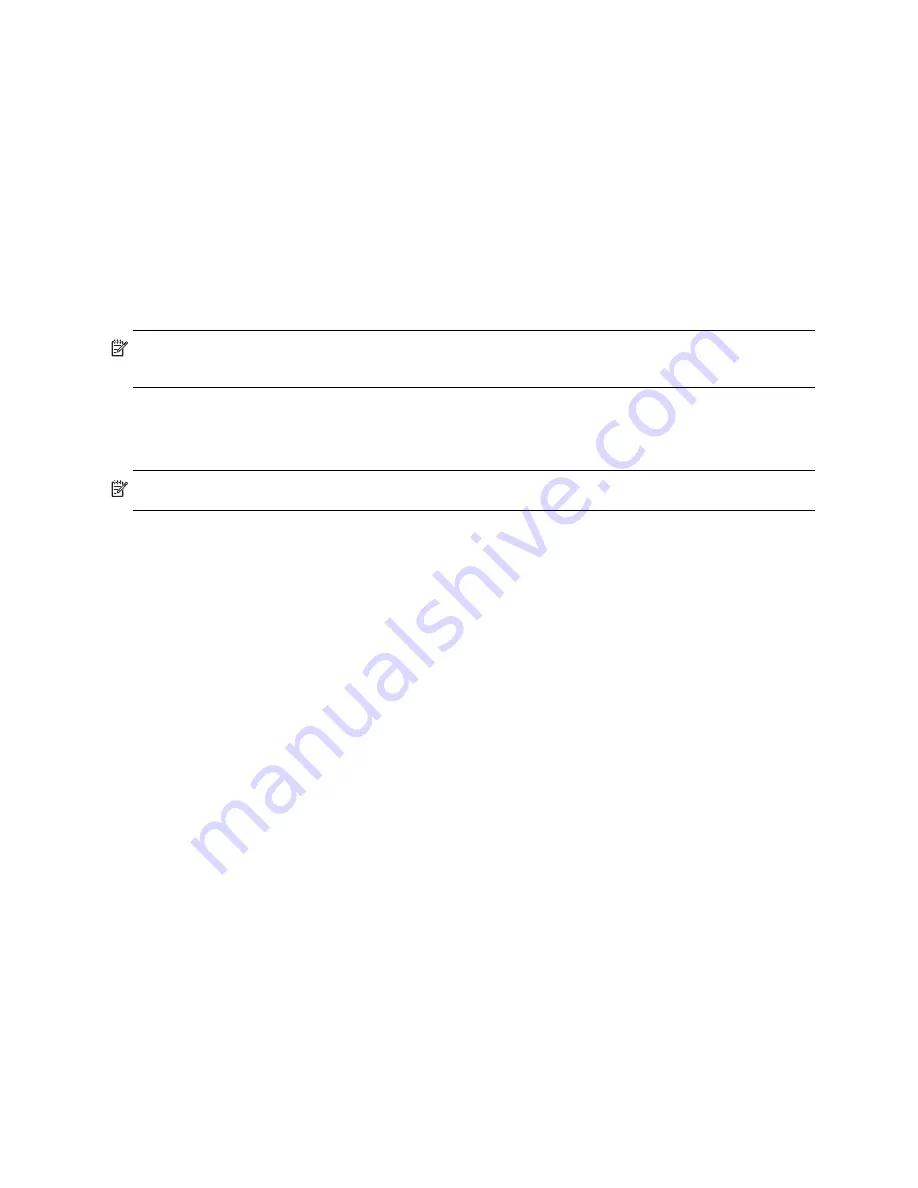
98
Chapter 6 RAIDConsole Graphical User Interface (GUI)
Edit the Physical View of the Disks
Most SCSI RAID enclosures have lights on the box to indicate disk activity status. Most SATA and SATA II
enclosures do not have this feature.
However, the RAIDConsole management application provides a feature to configure a physical view of the
system that also graphically indicates disk status.
A default picture is provided with the application for use, as an example of what a physical view of a system
might look like. The disk-identifying boxes show a controller number followed by a disk number.
Edit the physical view
1.
On the Options drop-down menu, select Edit Physical View. (The disks in the system appear in the default
Physical View).
2.
To add an image, click the
.jpg image
button. Type the location of the file that contains the JPEG. Click
OK
.
NOTE:
Resize the JPEG image to fit the rectangular space of the Edit Physical View screen. The default
image is 551 x 187 pixels.
3.
If needed, drag & drop disk boxes from the list at the top onto or from the image. For example, choose to
position a disk in place of an empty bay in the enclosure, or remove disk boxes that are not controlled by
RAIDCore.
NOTE:
Any disks from the top not used within the image are hidden when the Physical View is saved.
4.
Click
Commit
to save the changes.
View Log Window
The View Log window displays all of the messages generated by RAIDCore. All messages are logged, not just
the ones enabled in Notification.
All messages received from the RAIDCore driver are sent to a message log file. If desired, change the name of
this file in the Notification window.
By default, notification events in Windows-based systems are saved to
%Program
Files%\RAIDCore\bc_service.log
.
Notification events in Linux-based systems are saved to
/var/log/bc_service.log
.
From the View menu, select
Log
to view the event log.
Summary of Contents for RAIDCore
Page 1: ...P N 83 00004638 12 Revision A December 2009 RAIDCore User Manual ...
Page 8: ...RAIDCore User Manual 6 ...
Page 10: ...8 Figures ...
Page 16: ...14 Chapter 1 Safety Precautions ...
Page 106: ...104 Chapter 6 RAIDConsole Graphical User Interface GUI ...
Page 120: ...118 Appendix A Software License EULA ...
Page 130: ...128 Glossary ...
















































