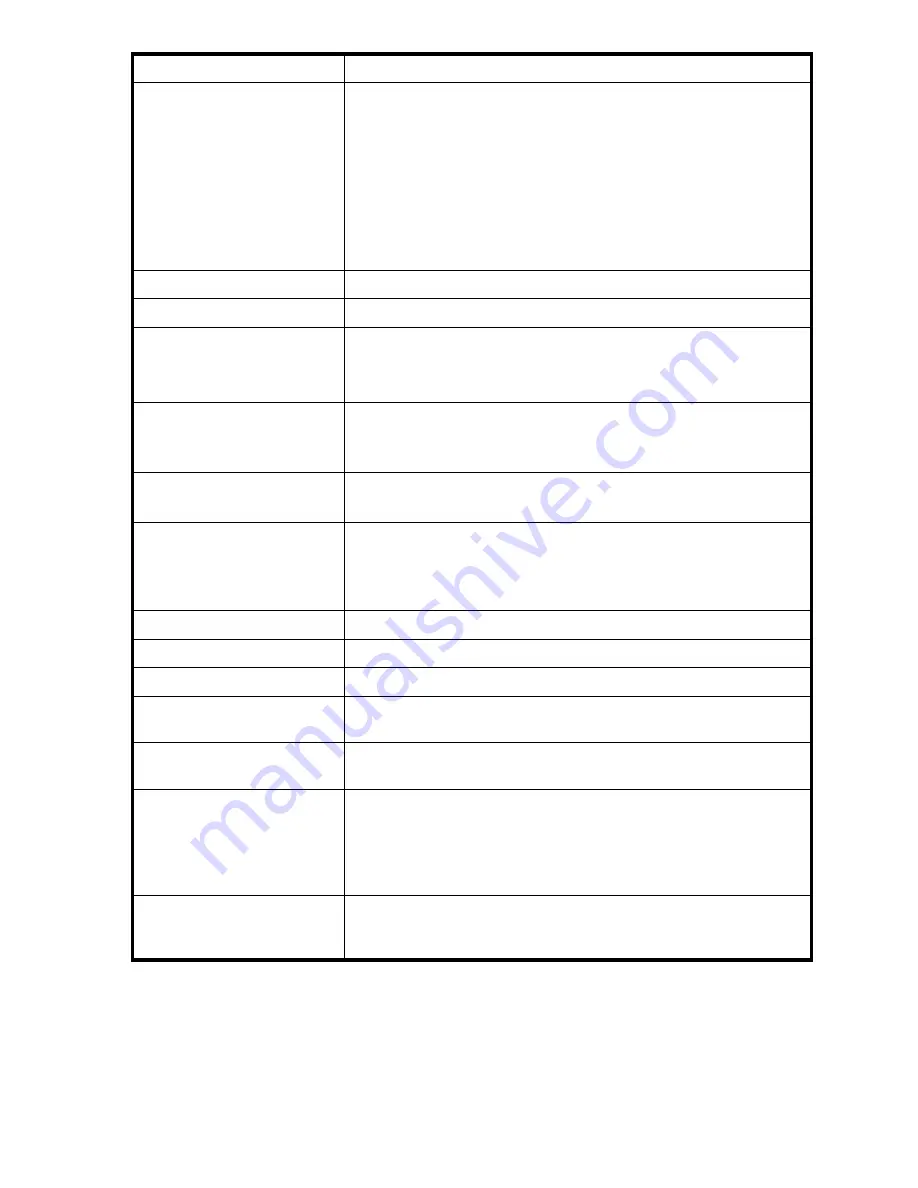
46
Chapter 4 Installing Software
11.
Software Selection
a.
At the Software Selection and System Tasks window: Select the
Development
category.
b.
Check the
C/C++ Compiler and Tools
check-box.
c.
Click the
Details...
button.
d.
At the
Filter:
pull-down menu, choose
Search
.
e.
At
Search
, enter
+
. Click
Search
.
f.
At the check-boxes that appear on the right-hand section of the
window, check the check-box that corresponds to the 32-bit standard
C++ shared library. Click
Accept
.
12.
Agfa fonts
At the agfa-fonts window: click
Accept
.
13.
Automatic changes
At the Automatic Changes window: click
Continue
.
14.
Installation Settings window
At the Installation Settings window:
a.
Click the
Overview
tab.
b.
Click the
Partitioning
category.
15.
Suggested Partitioning
window
a.
Read the text.
b.
Choose
Accept Proposal
(default).
c.
Click
Next
.
16.
Installation Settings window
a.
Click the
Expert
tab.
b.
Click the
Booting
category.
17.
Boot Loader Settings
window
a.
Click the
Boot Loader Installation
tab.
b.
Change the setting from
Boot from Boot
Partition
to
Boot from Master Boot Record
.
c.
Click
Finish
.
18.
Installation Settings window
a.
Click
Accept
.
19.
Confirm Installation window Click
Install
.
20.
Perform Installation process
Wait while the Perform Installation process runs.
21.
Finish the installation
Finish the installation process by entering a root password and completing
the site-specific information as it appears on-screen.
22.
USB flash drive and OS disk When the installation is finished remove the USB flash drive and the SUSE
Linux operating system CD or DVD from the system.
23.
Reboot the system
a.
At the system’s POST screen, use
Ctrl
+
R
to access the
BIOS
Configuration Utility.
b.
Make sure that the bootable array is the first array listed in the Array
section of the BIOS Configuration Utility.
c.
Select
Continue to Boot
.
24.
Install the Management
Suite.
Proceed to the Management Suite installation procedure. See
Install
Drivers, Configuration Devices, and the Management Suite: Linux
on
page 49.
Element
Action
Summary of Contents for RAIDCore
Page 1: ...P N 83 00004638 12 Revision A December 2009 RAIDCore User Manual ...
Page 8: ...RAIDCore User Manual 6 ...
Page 10: ...8 Figures ...
Page 16: ...14 Chapter 1 Safety Precautions ...
Page 106: ...104 Chapter 6 RAIDConsole Graphical User Interface GUI ...
Page 120: ...118 Appendix A Software License EULA ...
Page 130: ...128 Glossary ...






























