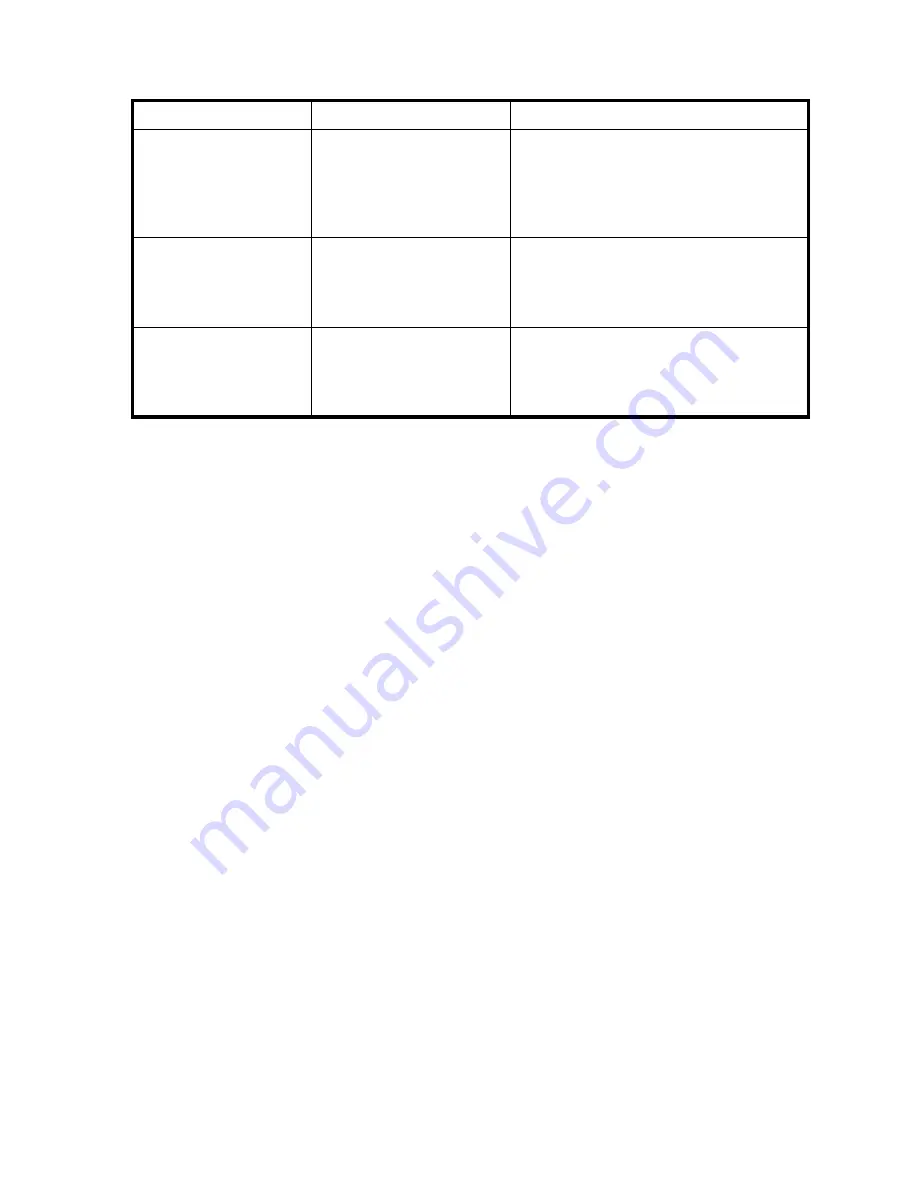
62
Chapter 5 BIOS Configuration Utility
Change the Staggered Spinup Count
Depending on a system’s power supply load-rating, the end-user might want to limit the number of disks that are
spun-up together when a system is powered on.
For example, if a system has six disks and the staggered spinup count is set to “2,” RAIDCore sends a command to
spin-up disks 1 and 2 together, then disks 3 and 4, and finally disks 5 and 6.
1.
At the RAIDCore BIOS Configuration Utility scroll down to Controller Options. Press
Enter
.
2.
Scroll to Set Staggered Spinup Count. Press
Enter
. (The number within the brackets changes color).
3.
Use the keyboard up arrow or down arrow to change the number within the brackets (minimum = 1;
maximum = 8). Press
Enter
to save the setting.
4.
Press
Esc
to return to the Main Menu.
Continue Booting from the BIOS Configuration Utility
After arrays have been created, continue booting the system from the point where the RAIDCore BIOS
Configuration Utility was entered.
To resume the boot process, select
Continue to Boot
in the Main Menu. Press
Enter
. (A system reboot is not
required).
Table 26
Choices for Selecting a Boot Array
To Accomplish This...
Do This...
Notes
Not boot the system from
an array
1. Highlight
Toggle INT13
Boot Support
, using the
arrow keys.
2. Press
Enter
to change the
setting to
Disabled
.
It is recommended that INT13 be disabled
only if the system will be booted from another
device. Leave the rest of the options enabled.
Turn off critical arrays
while booting
1. Highlight
Toggle Pause
if Critica
l
.
2. Press
Enter
to change the
setting to
Disabled
.
Turn off warnings due to
offline arrays when
booting
1. Highlight
Toggle Pause
if Offline
.
2. Press
Enter
to change the
setting to
Disabled
.
Summary of Contents for RAIDCore
Page 1: ...P N 83 00004638 12 Revision A December 2009 RAIDCore User Manual ...
Page 8: ...RAIDCore User Manual 6 ...
Page 10: ...8 Figures ...
Page 16: ...14 Chapter 1 Safety Precautions ...
Page 106: ...104 Chapter 6 RAIDConsole Graphical User Interface GUI ...
Page 120: ...118 Appendix A Software License EULA ...
Page 130: ...128 Glossary ...






























