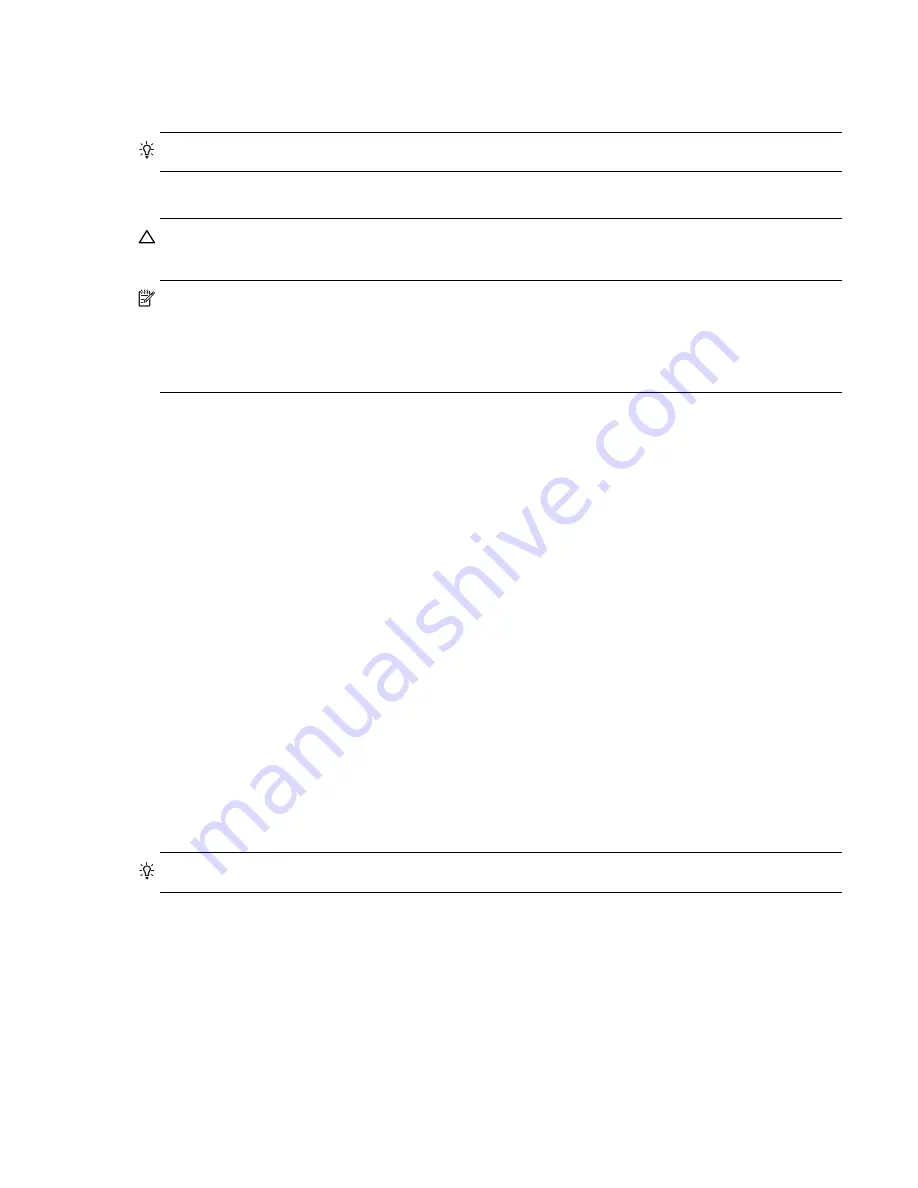
RAIDCore User Manual
77
Select options and configurations
1.
Select whether to configure dedicated spares by clicking the appropriate option.
2.
Select whether to enable background array scanning by clicking
Background Array Scan
.
TIP:
See
Scan an Array in the Background
on page 90 for details.
3.
Choose whether to skip initialization by clicking
Skip Initialization
.
CAUTION:
Creating a RAID 5 array with this Skip Initialization selected, and a cache option of No Cache,
can, in some situations, result in data corruption.
NOTE:
Arrays can be created instantly by skipping the background consistency check usually performed
when initializing the array. For certain types of redundant arrays this is a viable option and has no data integrity
drawbacks. A Consistency Check can be performed at a later time (see
Schedule a Consistency Check
on
page 89). For RAID 5 sets, if the initialization is skipped, the arrays are not redundant until a Consistency
Check is performed.
4.
If the configuration information for an array is lost and the user wants to leave data that was on the disks
untouched when writing new configuration information, check
Leave Existing Data Intact
.
5.
Choose whether to use the Zero Create option, which writes the created array with zeros. If the Zero Create
option is used, the array is not immediately available (that is, the array being created is hidden from the
operating system during the Create process).
6.
Name the array, if desired.
7.
Click
Create
to create the array.
Partition an array for use with Windows Server 2003
Use the standard operating system format procedure to format an array. If the user is unfamiliar with this
procedure, use the following procedure for Microsoft Windows
®
Server 2003:
1.
From the desktop, right-click
My Computer
.
2.
Select
Manage
.
3.
Click
Disk Management
.
4.
Follow the instructions provided by the Write Signature and Upgrade Disk Wizard to write a signature on
the drive. When the wizard is closed, the Computer Management window reappears.
The O.S. Name is the same name found in the Array Status window. This is the array that needs to be formatted
before it can be used.
Format the array
1.
Right click in the white section surrounding the new partition and select
Create
Volume
.
2.
Follow the instructions provided by the Create Volume Wizard to format the disk.
TIP:
Future expansion is easiest if the array is formatted with NTFS.
Summary of Contents for RAIDCore
Page 1: ...P N 83 00004638 12 Revision A December 2009 RAIDCore User Manual ...
Page 8: ...RAIDCore User Manual 6 ...
Page 10: ...8 Figures ...
Page 16: ...14 Chapter 1 Safety Precautions ...
Page 106: ...104 Chapter 6 RAIDConsole Graphical User Interface GUI ...
Page 120: ...118 Appendix A Software License EULA ...
Page 130: ...128 Glossary ...






























