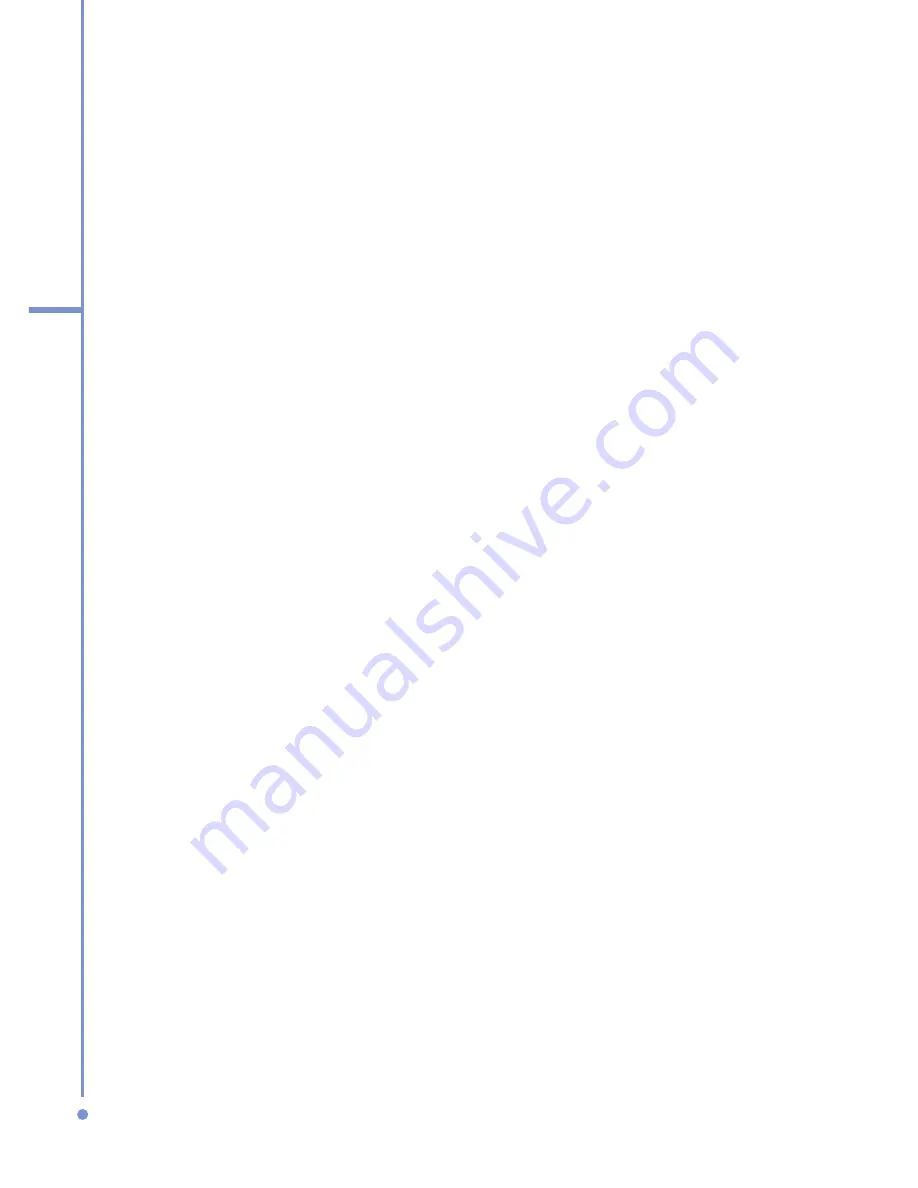
64
4
Managing
you
r Phone
4.1 Personalizing your Phone
Set up the Home screen
The Home screen is your starting place for most tasks. You
can gain access to all features and programs from the Home
screen.
The top of the Home screen displays icons for the programs
that you have most recently used. The center of the Home
screen can display your next appointment, the number of
new messages (voice mail, text, e-mail, or MMS) that you
have received, and other important information. When you
click an icon or item on the Home Screen, the associated
program opens.
To customize the Home screen
1.
On the Home screen, click
Start
>
Settings
>
Home
Screen
.
2.
In
Home screen layout
,
Color scheme
,
Background
image
, and
Time out
, select the options you want, and
click
Done
.
To set a picture as the background
1.
On the Home screen, click
Start
>
Pictures & Videos
.
2.
Select the picture you want to set as the background.
Click
View
or press ENTER for a larger view of the
image
3.
Click
Menu
>
Use as Home Screen
.
4.
Use NAVIGATION to select the portion of the picture
you want to use, and click
Next
.
5.
In
Adjust the transparency
, select a higher
percentage for a more transparent picture or a lower
percentage for a more opaque picture.
6.
Click
Finish
.
Summary of Contents for 577W
Page 1: ...577 User Manual...
Page 6: ...6...
Page 54: ...54 2 Using Phone Features...
Page 149: ...Appendix A 1 Regulatory Notices A 2 PC Requirement to Run ActiveSync 4 x A 3 Specifications...
Page 161: ...Index...
Page 167: ......
Page 168: ......






























