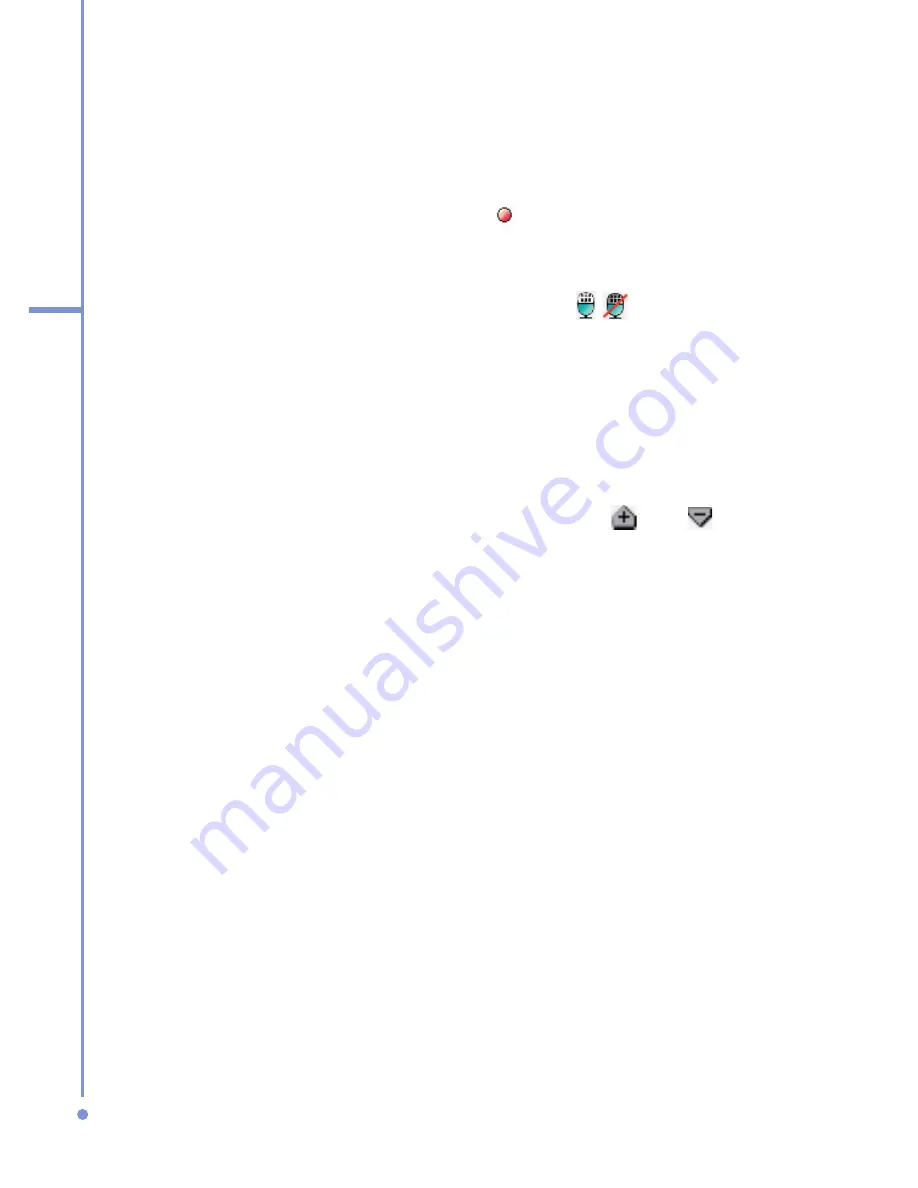
124
7
Ex
periencing
Multimedia
•
Zoom-ratio indicator. zoom: 2.0x / 1.0x Indicates the
current zoom ratio.
•
Capture status indicator. After you click
Capture
on
the Camera screen, press the CAMERA button, or
press the ENTER button. indicates that the camera
is processing and saving the captured picture, or
recording a video clip.
•
Audio recording On/Off indicator. ( / ) Indicates the
audio status (On/Off) while capturing video clips in
Video or MMS Video capture mode.
•
Template status indicator. (1/3) Indicates which photo
shot you are about to take and the total number of
shots that can be photographed using the current
template.
•
Zoom-ratio switching button. Clicking and on the
Review screen zooms in and zooms out the preview.
•
ENTER button. Press the ENTER button on the
NAVIGATION control to take a picture when you
are capturing a still image. Press this button to start
recording video; press it again to stop recording.
•
NAVIGATION control. Press NAVIGATION up or down
to increase or decrease the zoom level.
•
CAMERA button. Press the CAMERA button to switch
to the Camera screen. If already on the Camera
screen, press once to take a still image or to start
recording a video clip. In Video capture mode, you can
also stop video recording by pressing this button.
Use Still Image capture modes
While using Still Image capture modes such as Photo,
Contacts Picture, and Picture Theme, you can capture a
single still image by clicking
Capture
. You can also press the
CAMERA button or the ENTER button on the NAVIGATION
Summary of Contents for 577W
Page 1: ...577 User Manual...
Page 6: ...6...
Page 54: ...54 2 Using Phone Features...
Page 149: ...Appendix A 1 Regulatory Notices A 2 PC Requirement to Run ActiveSync 4 x A 3 Specifications...
Page 161: ...Index...
Page 167: ......
Page 168: ......






























