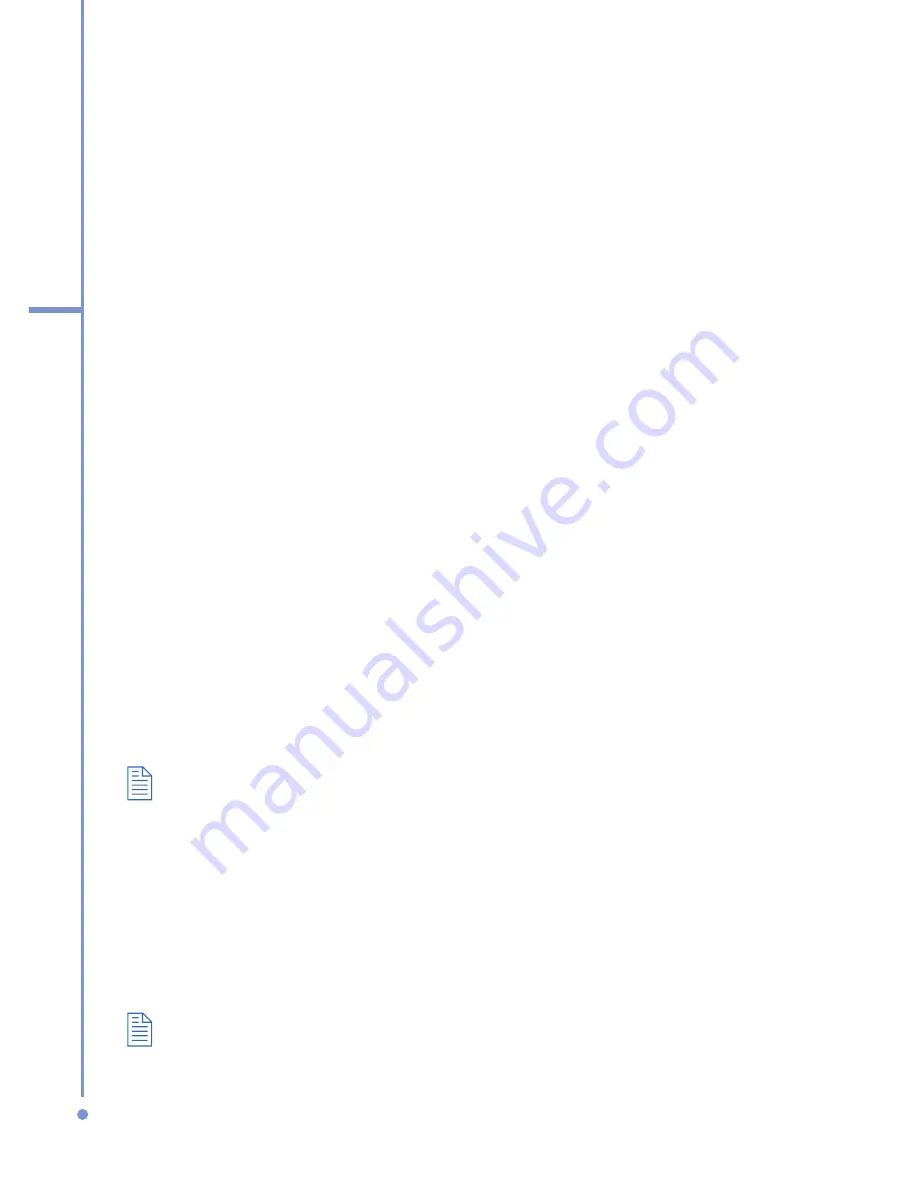
58
3
Synchr
oni
zin
g
you
r Phone
ActiveSync synchronizes a limited amount of information
by default to save storage space on your phone. You can
change the amount of information that is synchronized by
performing the following steps.
To change which information is synchronized
1.
On the Home screen, click
Start
>
ActiveSync
.
2.
Click
Menu
, and click
Options
.
3.
Do one or more of the following:
•
Select the check box for the items you want to
synchronize. If you cannot select a check box, you
might have to clear the check box for the same
information type elsewhere in the list.
•
Clear the check box for any items you want to
exclude.
•
To customize synchronization of a computer, select
the computer name then click
Menu
>
Settings
.
•
To customize synchronization of a particular
information, select the information type then click
Settings
.
•
To stop synchronizing with one computer
completely, select the computer name and click
Menu
>
Delete
.
Outlook e-mail can be synchronized with only one computer.
Synchronizing with Exchange Server
To set up your phone to synchronize directly with Exchange
Server, you will need to get the name of the server and the
server domain name from your service provider or system
administrator. You must also know your Exchange user
name and password.
Before changing synchronization settings on the phone, disconnect it
from your PC.
Summary of Contents for 577W
Page 1: ...577 User Manual...
Page 6: ...6...
Page 54: ...54 2 Using Phone Features...
Page 149: ...Appendix A 1 Regulatory Notices A 2 PC Requirement to Run ActiveSync 4 x A 3 Specifications...
Page 161: ...Index...
Page 167: ......
Page 168: ......






























