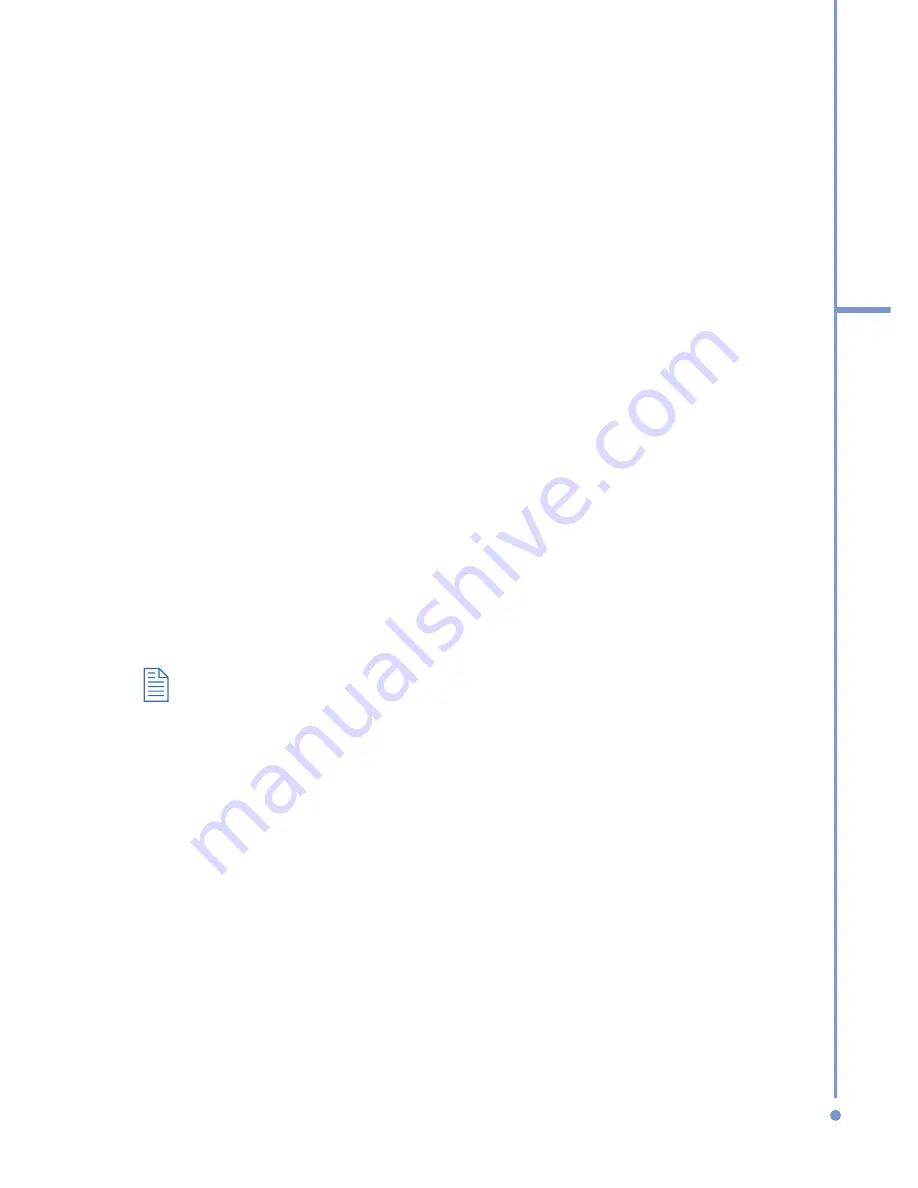
141
7
Ex
periencing
Multimedia
• The desktop version of Windows Media Player 9 Series is not as
full-featured as the desktop version of Windows Media Player 10.
For example, the desktop version of Windows Media Player 9
Series does not support automatic synchronization, synchronization
of playlists, synchronization of album art, or synchronization of TV
shows recorded by computers running Windows XP Media Center
Edition.
• For more information about the
Copy to CD or Device
feature,
start the desktop version of Windows Media Player 9 Series, and
then press F1.
Change Player appearance
You can change the appearance of the Playback screen by
choosing a new skin.
1.
If you are not on the Playback screen, press BACK to
display the Playback screen.
2.
Click
Menu
>
Options
>
Skins
.
3.
To select a skin, press NAVIGATION left or right until
you find the skin that you want to use.
4.
Click
Done
.
•
To download new skins, see the WMplugins.com site (http://www.
wmplugins.com).
•
After downloading a skin to your computer and unzipping it if
necessary, use ActiveSync to copy the .skn and .bmp files to your
phone (such as to the location,
Smartphone\Program Files\
Windows Media Player
, on the phone). To ensure that skins
appear on the
Skins
tab, do not store skin files in the
Windows
folder on your phone.
Accessibility for people with disabilities
Microsoft is committed to making its products and services
easier for everyone to use. Many accessibility features have
been built into Microsoft products, including features for
individuals who have difficulty typing or using a mouse, who
are blind or have low vision, or who are deaf or hard-of-
Summary of Contents for 577W
Page 1: ...577 User Manual...
Page 6: ...6...
Page 54: ...54 2 Using Phone Features...
Page 149: ...Appendix A 1 Regulatory Notices A 2 PC Requirement to Run ActiveSync 4 x A 3 Specifications...
Page 161: ...Index...
Page 167: ......
Page 168: ......






























