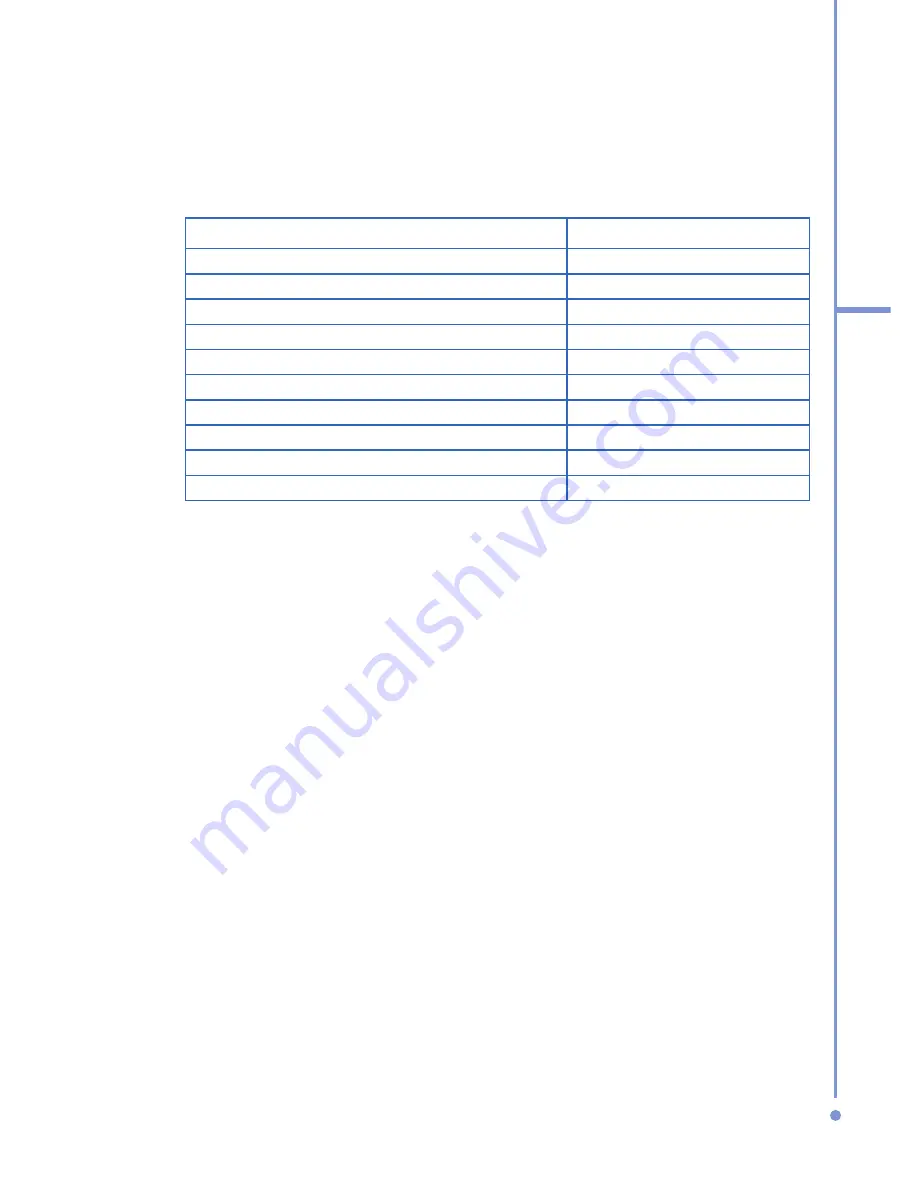
135
7
Ex
periencing
Multimedia
About the controls
By default, these hardware buttons are assigned to Windows
Media Player Mobile functions.
To
Press
Play or pause
ENTER
Skip to a previous file
NAVIGATION left
Skip to the next file
NAVIGATION right
Increase the volume
NAVIGATION up
Decrease the volume
NAVIGATION down
Turn the sound on or off quickly (mute)
#
Switch to full screen during video playback 0
Change rating
*
Fast-forward a file
NAVIGATION right (hold)
Rewind a file
NAVIGATION left (hold)
About the screens and menus
Windows Media Player has three primary screens:
Playback screen.
The default screen that displays the
playback controls (such as Play, Pause, Next, Previous,
and Volume) and the video window. You can change the
appearance of this screen by choosing a different skin.
Now Playing screen.
The screen that displays the Now
Playing playlist. This special playlist indicates the currently
playing file and any files that are queued up to play next.
Library screen.
The screen that lets you quickly find your
audio files, video files, and playlists. It contains categories
such as My Music, My Videos, My TV, and My Playlists.
At the bottom of each screen is a menu called
Menu
. The
commands on this menu vary, depending upon which screen
you are viewing.
Summary of Contents for 577W
Page 1: ...577 User Manual...
Page 6: ...6...
Page 54: ...54 2 Using Phone Features...
Page 149: ...Appendix A 1 Regulatory Notices A 2 PC Requirement to Run ActiveSync 4 x A 3 Specifications...
Page 161: ...Index...
Page 167: ......
Page 168: ......






























