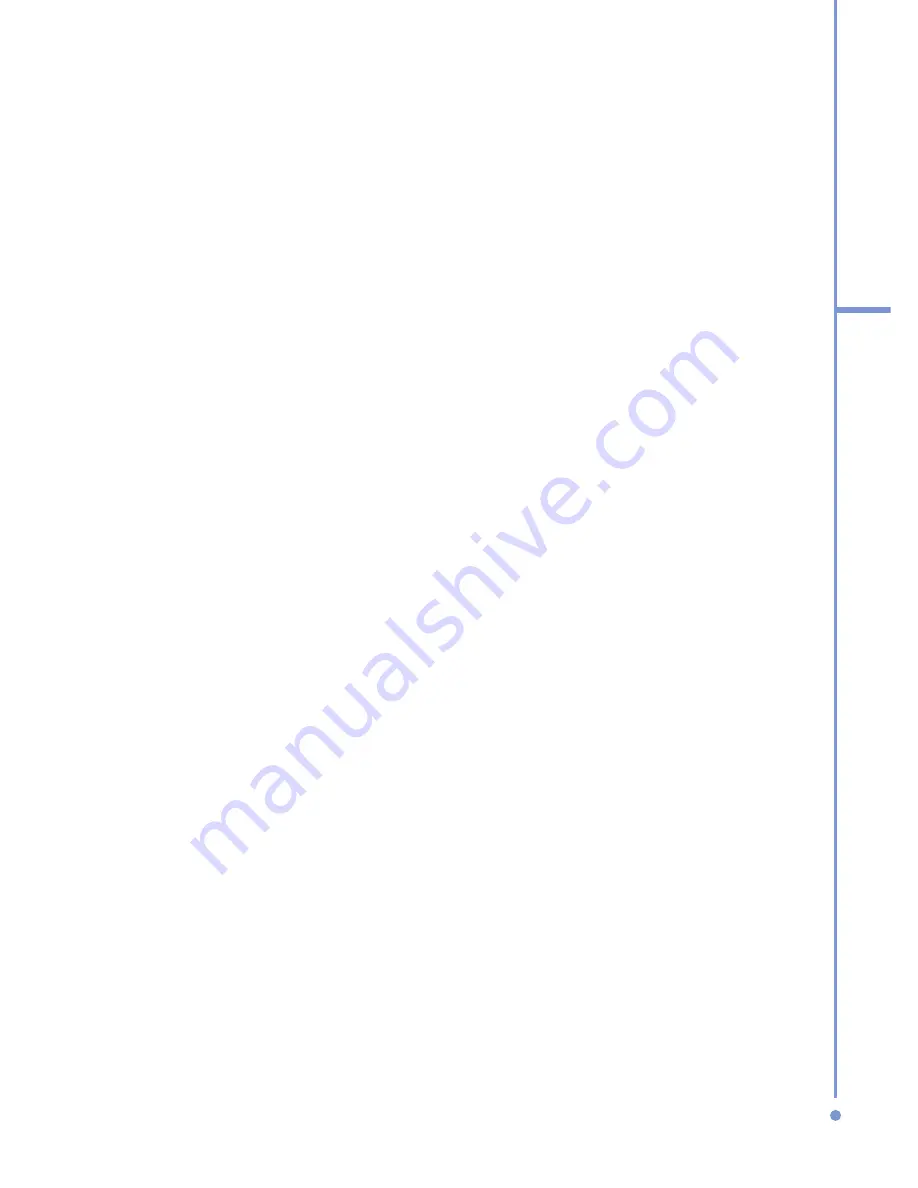
117
6
Exchanging Messages
and Using Outlook
press a number, such as 5, you find names that
begin with J, K, and L, as well as phone numbers
that start with 5. The next number you press
continues to narrow the search. For example, to
find "John", you would press 5, 6, 4, and then 6.
•
Filter the list by categories. In the contact list,
click
Menu
>
Filter
. Then click a category you’ve
assigned to a contact. To show all contacts again,
select
All Contacts
.
•
Locate the contact by company. In the contact list,
click
Menu
>
View By
, and click
Company
. Click
the company to see the contacts who work there.
To filter the contact list
Contacts that have categories assigned are displayed in the
list when you filter by category.
1.
On the Home screen, click
Start
>
Contacts
.
2.
Click
Menu
>
Filter
.
3.
Click a category to filter.
To assign a ring tone to a contact
To easily identify who is calling you, you can assign a
custom ring tone to each contact.
1.
On the Home screen, click
Start
>
Contacts
.
2.
Click the contact you want to assign a ring tone to.
3.
Click
Menu
>
Edit
.
4.
Click
Custom ring tone
and select the ring tone you
want.
5.
Click
Done
.
To assign a picture to a contact
1.
On the Home screen, click
Start
>
Contacts
.
2.
Click the contact.
3.
Click
Menu
>
Edit
.
Summary of Contents for 577W
Page 1: ...577 User Manual...
Page 6: ...6...
Page 54: ...54 2 Using Phone Features...
Page 149: ...Appendix A 1 Regulatory Notices A 2 PC Requirement to Run ActiveSync 4 x A 3 Specifications...
Page 161: ...Index...
Page 167: ......
Page 168: ......






























