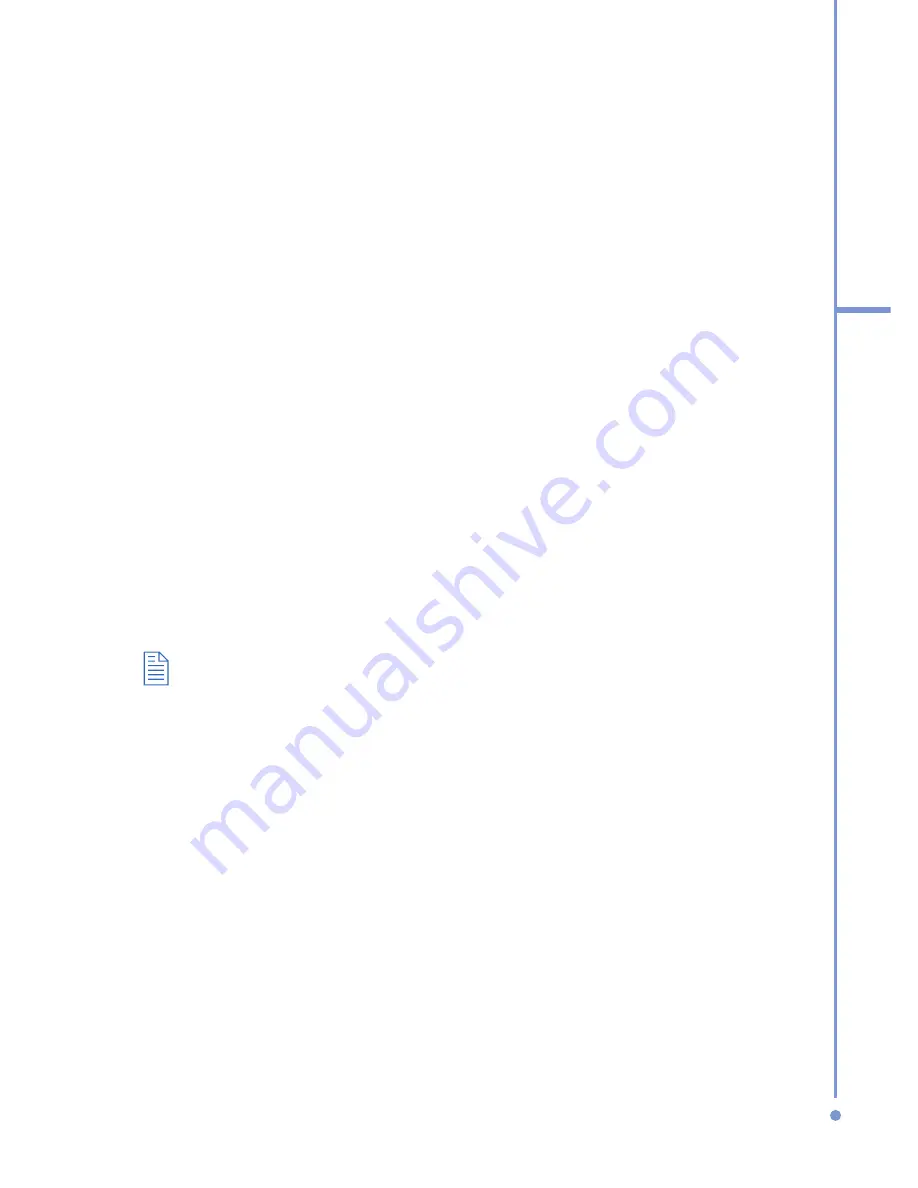
131
7
Ex
periencing
Multimedia
To edit a picture
You can rotate, crop, and adjust the brightness and color
contrast of your pictures.
1.
On the Home screen, click
Start
>
Pictures & Videos
.
2.
Select the picture you want to edit, click
View
.
3.
Click
Menu
>
Edit
, and do any of the following:
•
To rotate a picture 90 degrees, click
Menu
>
Rotate
.
•
To crop a picture, click
Menu
>
Crop
. Then, drag
the cursor to position it on the first corner of the
cropping area, and click
Next
. Select the second
corner with the area to crop and click
Finish
, or
click
Previous
to go back to the previous screen
and select again.
•
To auto-adjust the brightness and contrast levels of
a picture, click
Menu
>
Auto Correct
.
4.
Click
Menu
>
Save As
to save the edited picture with a
new name or at a new location.
To undo an edit, click
Menu
>
Undo
. To cancel all unsaved edits you
made to the picture, click
Menu
>
Cancel
.
To set a picture as the Home screen background
1.
On the Home screen, click
Start
>
Pictures & Videos
.
2.
Select the picture you want to set as the background.
3.
Click
View
.
4.
Click
Menu
>
Use as Home Screen
.
5.
Select the display area and click
Next
.
6.
Adjust the transparency. Select a higher percentage for
a more transparent picture, or a lower percentage for a
more opaque picture.
7.
Click
Finish
.
Summary of Contents for 577W
Page 1: ...577 User Manual...
Page 6: ...6...
Page 54: ...54 2 Using Phone Features...
Page 149: ...Appendix A 1 Regulatory Notices A 2 PC Requirement to Run ActiveSync 4 x A 3 Specifications...
Page 161: ...Index...
Page 167: ......
Page 168: ......






























