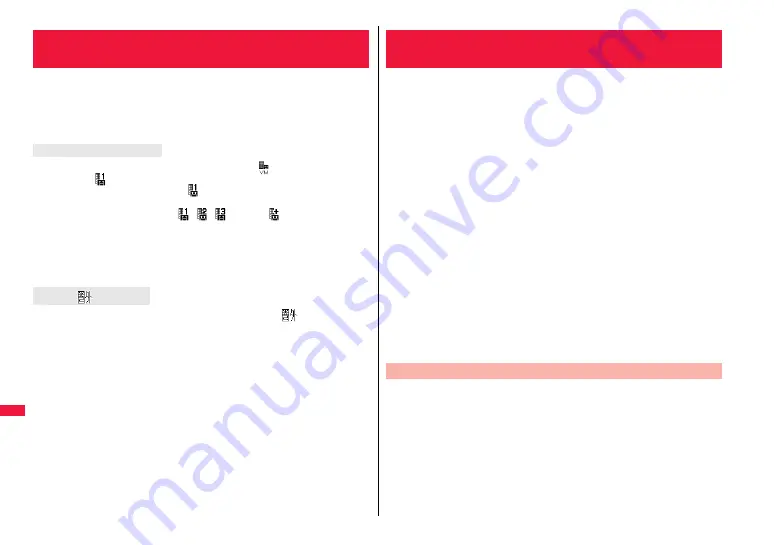
390
Ne
two
rk Servi
ces
You can check whether any message is held at the Voice Mail Service
Center.
1
m
Service
Voice mail
Check new messages
OK
p
If any voice mail message is held, the “Voice mail” icon (
) and another Voice Mail
icon such as “
” appear to inform you of the held message.
p
To erase the Voice Mail icon such as “
”, dial at the Voice Mail Service Center for
saving or erasing the voice mail message or follow the operations of “Erase icon”.
p
The Voice Mail icons switch among
,
,
, etc., and
(6 or more messages)
according to the number of the messages held at the Voice Mail Service Center. The
displayed number is the number of messages informed by the guidance when you play
back new messages. Saved messages are not included.
p
If you set “Message notification”, the ring tone sounds each time a message is added.
p
See page 391 for how to play back voice mail messages.
You cannot check voice mail messages. Move to a place where “
” is cleared.
<Check New Messages>
Checking New Voice Mail Messages
About checked results
When “
” appears
This service provides an answer message for incoming voice calls/
videophone calls and then holds voice mail messages on behalf of you
when you are in a place where radio waves do not reach, the power is
turned off, or you cannot answer calls.
p
When Record Message (see page 69) is simultaneously activated and you want to
give Voice Mail Service priority, set its ring time shorter than that for Record Message.
p
When you do not answer an incoming voice call or videophone call while Voice Mail
Service is set to “Activate”, the call is recorded as a missed call in “Received calls”, and
the “Missed call” desktop icon appears on the Stand-by display.
p
Voice Mail Service is valid for voice calls and videophone calls.
p
A voice mail message can be recorded for up to three minutes. Twenty messages can
be recorded respectively for voice calls and videophone calls and held at the Center for
up to 72 hours.
p
When a voice mail message of a videophone call is retained at the Voice Mail Service
Center, you are notified by an SMS message.
p
Make a voice call at “1412” to change the Voice Mail setting for videophone calls.
p
When a Chara-den call is connected to the Voice Mail Service Center, DTMF operation
is not available. Switch to “Send DTMF tone” from the Function menu. (See page 73)
p
When a call comes in while Voice Mail Service is set to “Activate”, the ring tone
(specified by “Select ring tone”) will sound. (You can change the ring time for incoming
calls. See page 391) If you answer the call within the specified time, you can start
talking. If you do not answer, the call is connected to the Voice Mail Service Center.
p
You can just press keys to connect an incoming call to the Voice Mail Service Center.
Also, you can connect the call that comes in during a call to the Center.
Step 1: Set the service to “Activate”.
Step 2: The caller records a voice/video message.
※
Step 3: Play back the message.
※
If the caller wants to skip playback of the answer message and record a message
such as when in a hurry, he/she can immediately switch to the recording mode by
pressing “#” while the answer message is played back.
<Voice Mail>
Using Voice Mail Service
Basic Flow of Voice Mail Service
Summary of Contents for Style P-06A
Page 26: ...24...
Page 116: ...114...
Page 130: ...128...
Page 154: ...152...
Page 180: ...178...
Page 248: ...246...
Page 260: ...258...
Page 288: ...286...
Page 336: ...334...
Page 410: ...408...
Page 487: ...485 MEMO...
Page 488: ...486 MEMO...
Page 489: ...487 MEMO...
Page 490: ...488 MEMO...
Page 491: ...489 MEMO...
Page 492: ...490 MEMO...
Page 493: ...491 MEMO...
Page 494: ...492...
Page 495: ...493 Index Quick Manual Index 494 Quick Manual 502...
Page 561: ...Kuten Code List P 06A...






























