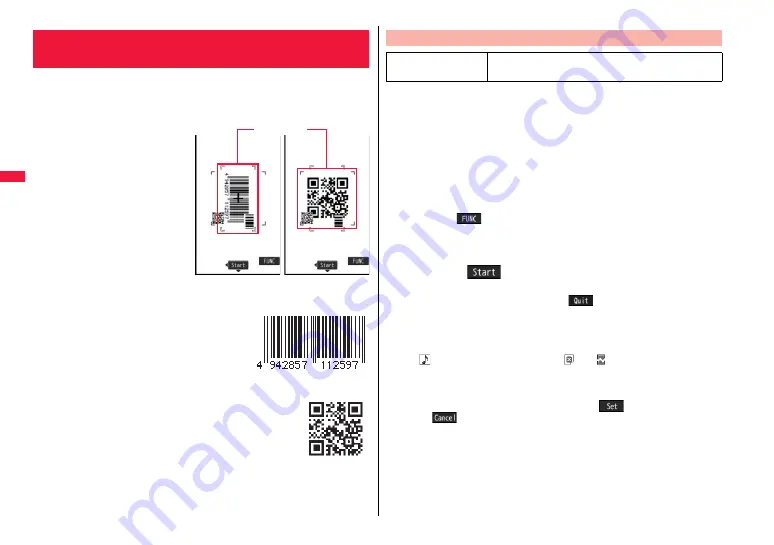
146
Ca
mer
a
You can use the camera to scan JAN codes or QR codes and store them
as data files.
From the scanned data, you can make calls, compose i-mode mail
messages, and access Internet web pages, and so on.
■
When scanning with Bar Code Reader
p
Take the character strings as large as
possible within the guide frame.
p
Autofocus works when you scan a
code about 10 cm or more away from
it. When you scan a code in the
out-of-focus state, the recognition
rate lowers.
p
Scan so that the camera is in parallel
with the code.
■
JAN Code
JAN Code is a bar code that denotes numerals with
the vertical bars of a different width.
You can scan 8-digit (JAN8) and 13-digit (JAN13)
JAN codes.
p
“4942857112597” is displayed when you scan this bar
code with the FOMA phone.
■
QR Code
QR Code is one of the 2-dimensional codes that denotes data in
the vertical and horizontal directions.
Kanji, katakana, alphanumeric characters, and pictographs are
displayed when you scan it. Some QR codes have image or
melody information.
p
“
株式会社NTTドコモ
(NTT DOCOMO, INC.)” is displayed when
you scan this QR code with the FOMA phone.
<Bar Code Reader>
Using Bar Code Reader
Scanning Code display
You can store up to 5 scanned codes.
You can scan up to 16 divided QR codes.
1
m
LifeKit
Bar code reader
Scan code
The Bar Code Reader menu is displayed.
p
You can paste the Bar Code Reader menu to the desktop. (See page 109)
2
Fit a code to be scanned to the guide frame and press
X
o
.
When the focus is locked, a confirmation tone sounds and the cross mark becomes
green.
p
Press
i
(
) and select “Brightness”; then you can adjust brightness to -3
(dark) t3 (bright).
p
Press
C
o
to show the reduced display, and press
V
o
to return to the former
display.
3
Press
O
o
(
).
The code is scanned. (The shutter tone does not sound.)
p
To cancel scanning, press
r
or
O
o
(
).
p
When scanning is completed, the scanning completion tone sounds and the Call/
Charging indicator lights. The sound level is fixed and cannot be changed.
However, the tone does not sound in Manner Mode or while “Phone” of “Ring
volume” is set to “Silent”.
p
“
” is displayed for melody files and “
” or “
” is displayed for incompatible
or damaged files.
p
While you are entering (editing) characters, the Scanned Code Result display
does not appear; the Text Data Confirmation display of the scanned code
appears. To enter the scanned code, press
O
o
(
). To discard it, press
l
(
) or
r
. The characters that cannot be displayed are replaced by
half-pitch spaces. When the code containing no text data has been scanned, the
code is not correctly displayed.
p
If scanning is not completed in a certain period, the scanning is suspended and
the Scanning Code display returns.
p
When the scanned code is part of divided QR codes, select “OK” to repeat step 2
and step 3 for scanning the rest of codes.
Scan a Code
At Bar Code Reader
start-up
Brightness:
±
0
Zoom: Magnified view
Guide frame
Summary of Contents for Style P-06A
Page 26: ...24...
Page 116: ...114...
Page 130: ...128...
Page 154: ...152...
Page 180: ...178...
Page 248: ...246...
Page 260: ...258...
Page 288: ...286...
Page 336: ...334...
Page 410: ...408...
Page 487: ...485 MEMO...
Page 488: ...486 MEMO...
Page 489: ...487 MEMO...
Page 490: ...488 MEMO...
Page 491: ...489 MEMO...
Page 492: ...490 MEMO...
Page 493: ...491 MEMO...
Page 494: ...492...
Page 495: ...493 Index Quick Manual Index 494 Quick Manual 502...
Page 561: ...Kuten Code List P 06A...






























