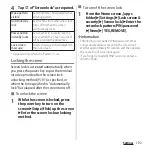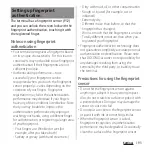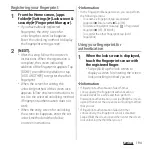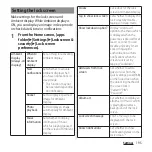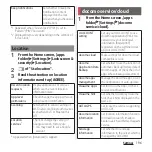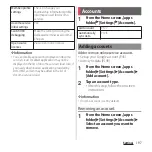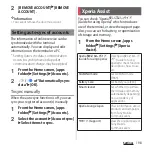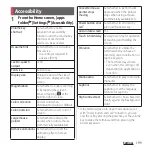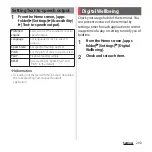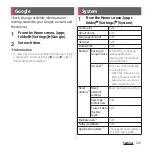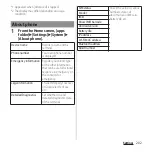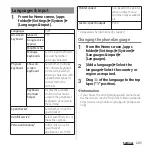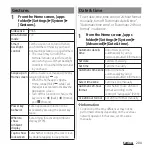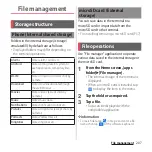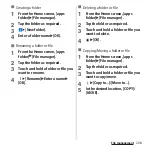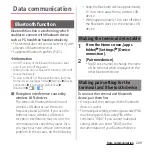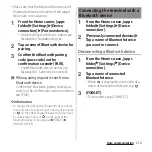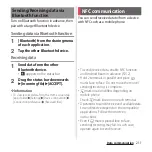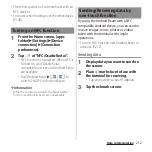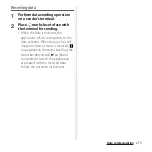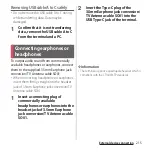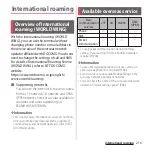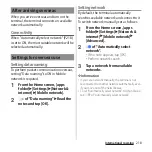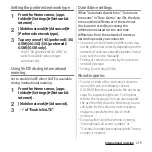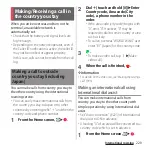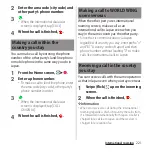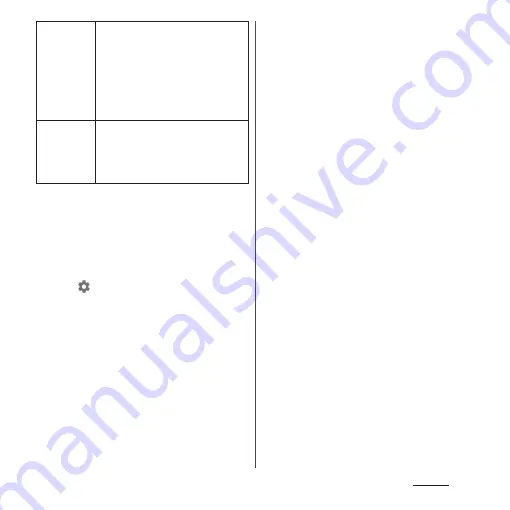
206
Settings
* The display may differ depending on usage
condition.
❖
Information
・
You can add up to 5 users including an owner and a
guest.
・
You can set whether to allow a user to use call
function and +Message, or remove the user by
tapping
of the user who are registered while the
owner uses the terminal.
・
When using the terminal by User/Guest, displayed
functions are different, or use of applications or
functions are restricted.
Add user
Select this to add users. You need to
configure initial settings for each
added user. Follow the onscreen
instructions.
・
When a registered user uses the
terminal, "You (the name set for the
user's Google account)" or "You
(new user)" is displayed.
Add users
from lock
screen
Set whether to add a guest or user
from the Quick settings panel (P.68) on
the lock screen when the unlocking
method of the screen lock is "Pattern"/
"PIN"/"Password".
Summary of Contents for SO-51A
Page 1: ...INSTRUCTION MANUAL ...