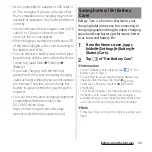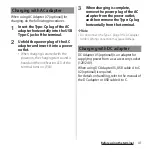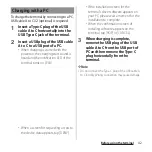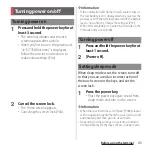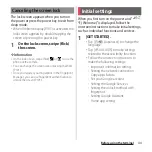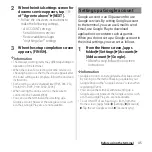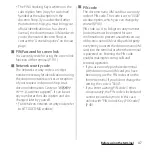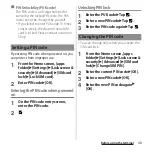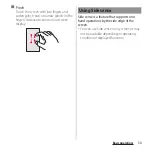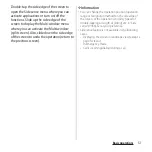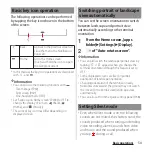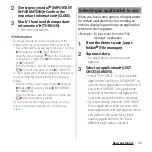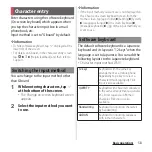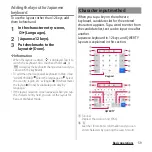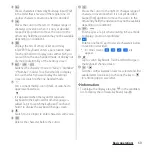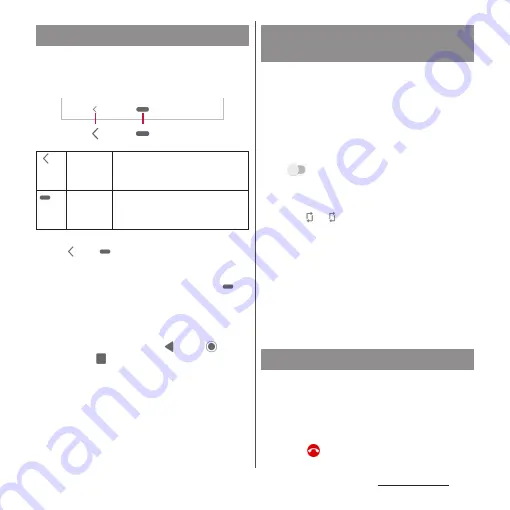
54
Basic operations
The following operations can be performed
by tapping the key icon shown in the bottom
of the screen.
* In this manual, the key icon operations are described
with ,
and .
❖
Information
・
You can also use the following functions with
.
- Task manager (P.69)
- Split screen (P.69)
- One-handed mode (P.70)
・
Set "Swipe up on Home screen" (P.204) to OFF to
change the display of icons to
(Back),
(Home), and
(History).
・
The color of key icon may differ depending on
displayed screen.
You can set the screen orientation to switch
between landscape and portrait view
automatically according to the terminal
orientation.
1
From the Home screen, [apps
folder]
u
[Settings]
u
[Display].
2
of "Auto-rotate screen".
❖
Information
・
You can also switch the landscape/portrait view by
tapping
if
appears when you change the
terminal orientation although this feature is set to
OFF.
・
Some displayed screens are fixed in portrait
orientation or landscape orientation.
・
Changing orientation of the terminal in nearly
horizontal state against the ground may not switch
the screen to the portrait view/landscape view
automatically.
・
You can also set from the Quick settings panel (P.68).
・
Even when silent mode is on, the following
sounds are not muted: the shutter sound; the
sounds produced when starting and ending
video recording; alarms; sounds from video
and music; and the sound produced when
you tap
during a call.
Basic key icon operation
Back
Go back to the previous screen. Or
close the menu, the Notification
panel, etc.
Home
Go to the Home screen.
Touch and hold the icon to open
the Google Assistant.
Switching portrait or landscape
view automatically
Setting Silent mode
Summary of Contents for SO-51A
Page 1: ...INSTRUCTION MANUAL ...