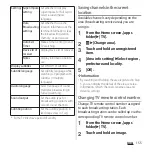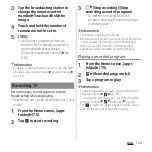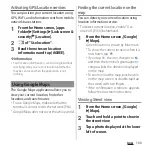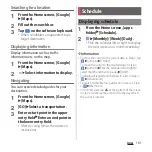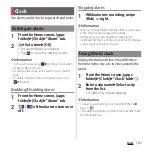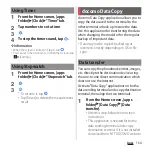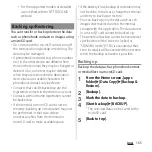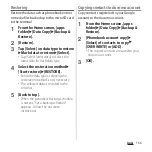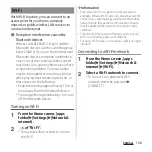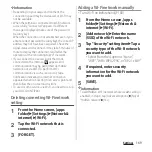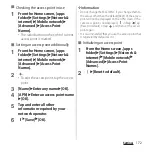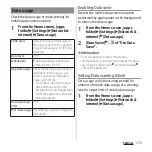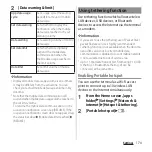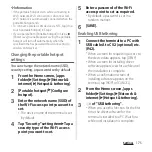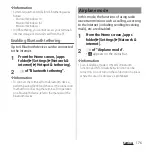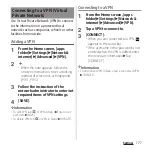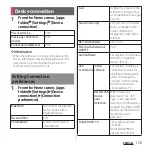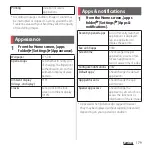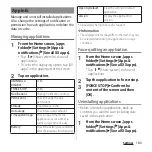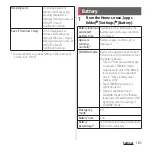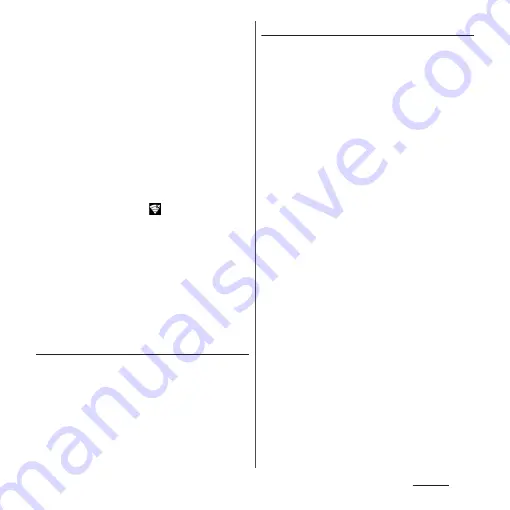
169
Settings
❖
Information
・
Depending on your usage environment, the
connection speed may be decreased, or Wi-Fi may
not be available.
・
When the terminal is connected to Wi-Fi network
successfully, "Connected" appears. If a different
message is displayed, make sure of the password
(security key).
When the connection is not established even if you
enter a correct password (security key), the correct IP
address may not have been acquired. Check the
signal status and reconnect. It may take 5 minutes or
more to display the connection result after the
operation of the connecting to Wi-Fi network.
・
If you connect to an access point that is not
connected to the Internet,
appears and
communication may be performed via mobile
network, not via Wi-Fi. To perform Wi-Fi
communication via such access point, tap a
notification indicating no Internet connection
appeared when connecting to an access point and
then follow the onscreen instructions.
・
To use docomo services via Wi-Fi, you need to set up
your d ACCOUNT (P.46).
Deleting connecting Wi-Fi network
setting
1
From the Home screen, [apps
folder]
u
[Settings]
u
[Network &
internet]
u
[Wi-Fi].
2
Tap the Wi-Fi network that is
connected.
3
[FORGET].
Adding a Wi-Fi network manually
・
Turn Wi-Fi on beforehand (P.168).
1
From the Home screen, [apps
folder]
u
[Settings]
u
[Network &
internet]
u
[Wi-Fi].
2
[Add network]
u
Enter the name
(SSID) of the Wi-Fi network.
3
Tap "Security" setting item
u
Tap a
security type of the Wi-Fi network
you want to add.
・
Select from the 4 options: "None",
"WEP", "WPA/WPA2 PSK", or "802.1x EAP"
4
If required, enter security
information for the Wi-Fi network
you want to add.
5
[SAVE].
❖
Information
・
To add hidden Wi-Fi network whose stealth setting is
enabled, in step 4, tap [Advanced options]
u
[No] of
"Hidden network"
u
[Yes].
Summary of Contents for SO-51A
Page 1: ...INSTRUCTION MANUAL ...