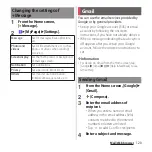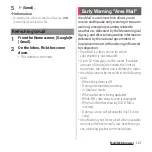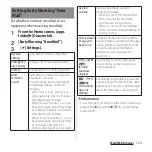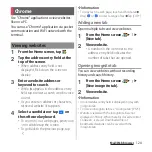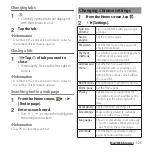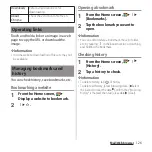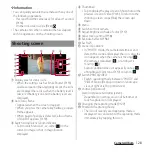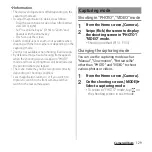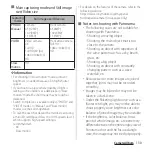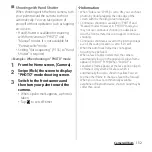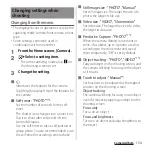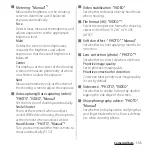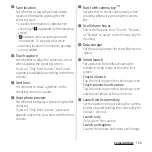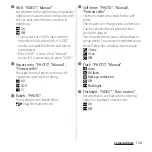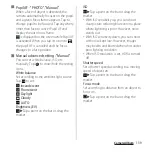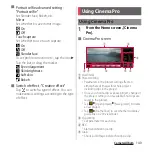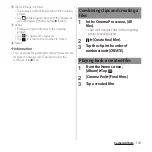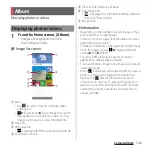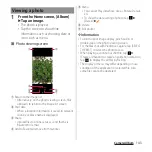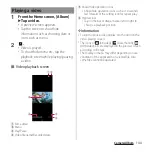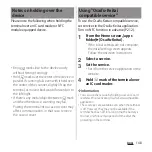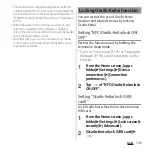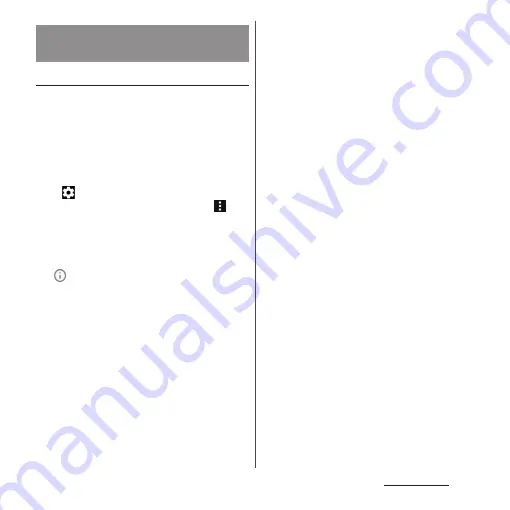
134
Camera/Album
Changing from the menu
・
The displayed icons or operations vary by the
capturing mode, camera/front camera, or lens
type.
・
Some settings cannot be used in
combination with one another.
1
From the Home screen, [Camera].
2
u
Select a setting item.
・
For some capturing modes, tap
on
the shooting screen to set.
3
Change the setting.
■
Introduces the features for the camera.
Tap [Help] to display Help of the features for
the camera.
■
Self-timer : "PHOTO"
*1*3
Set the number of seconds for the self-
timer.
The shutter icon changes into a timer icon.
Tap it to shoot after set period of time
(seconds) elapses.
Use the self-timer to take a self-portrait or
group photo. You are recommended to use
the self-timer for avoiding camera shake.
■
Still image size : "PHOTO", "Manual"
Set still image size. The larger the size of a
photo, the larger its file size.
■
Video size : "VIDEO", "Slow motion"
Set video size. The larger the size of a video,
the larger its data size.
■
Predictive Capture : "PHOTO"
*1*3
When the camera detects movement or
smile of a subject, up to 4 photos are shot
according to the movement and saved
them temporarily. "Off" is set by default.
■
Object tracking : "PHOTO", "VIDEO"
*1*3
Tap your object on the shooting screen, and
the camera will keep focusing on the object
as it moves.
■
Touch to adjust : "Manual"
*1
Set functions to be adjusted at the tapped
position on the shooting screen.
Object tracking
The camera will keep focusing on an object
even if it moves by tapping an object on the
shooting screen.
Focus only
Focus on an object.
Focus and brightness
Focus on an object and adjust brightness to
the object.
Changing settings when
shooting
Summary of Contents for SO-51A
Page 1: ...INSTRUCTION MANUAL ...