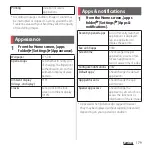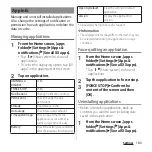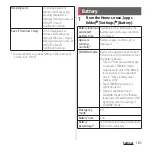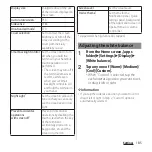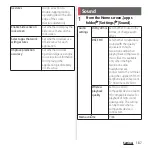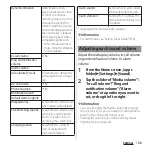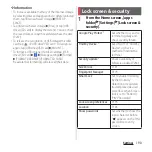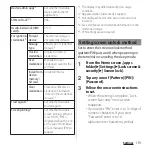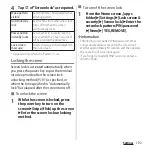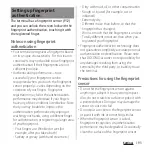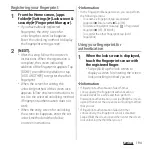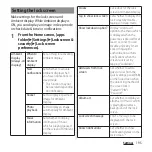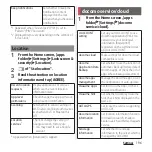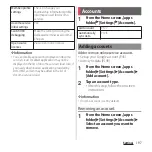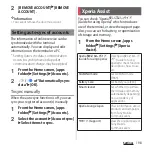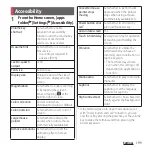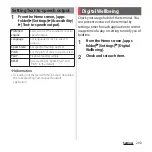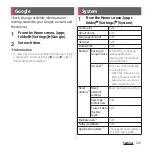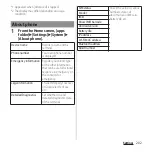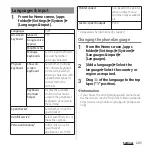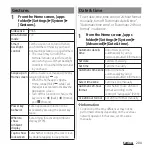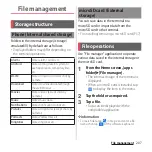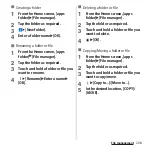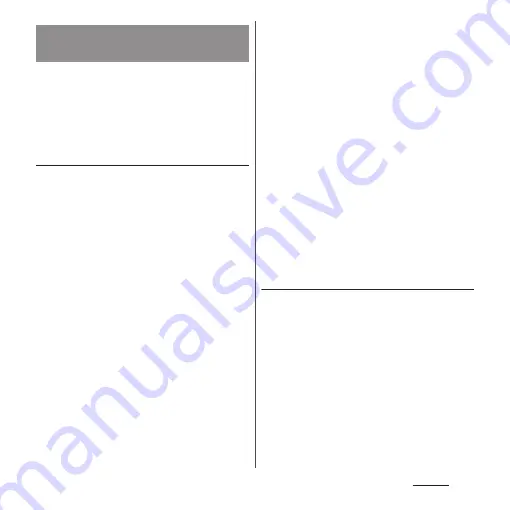
193
Settings
The terminal has a fingerprint sensor (P.32)
and you can unlock the screen lock with the
fingerprint authentication, touching it with
the registered finger.
Notes on using fingerprint
authentication
・
Your terminal recognizes a fingerprint based
on its unique characteristics. For this reason,
some users may not be able to use fingerprint
authentication if their fingerprints are not
sufficiently unique.
・
Authentication performance—how
successfully your fingerprint can be
recognized when you touch the fingerprint
sensor properly—varies depending on the
condition of your fingers. Fingerprint
registration may fail or the authentication
performance may decrease if your fingers
have any of the conditions listed below. Note
that you may be able to improve the
authentication performance by wiping or
washing your hands, using a different finger
for authentication, or registering a larger area
of your fingerprint.
- Your fingers are: Wrinkled or wet (for
example, after you take a bath)
- Sweaty or greasy (with hand cream etc.)
- Dirty with mud, oil, or other contamination
- Rough or injured (for example, cut or
inflamed)
- Extremely dry
- Different in size than before, so that the
fingerprint has changed
- Worn so much that the fingerprint is unclear
- Totally different in texture than when you
registered your fingerprint
・
Fingerprint authentication technology does
not guarantee completely accurate personal
authentication or identification. Please note
that DOCOMO assumes no responsibility for
any damages resulting from using the
terminal by the third party, or inability to use
the terminal.
Precautions for using the fingerprint
sensor
・
Do not hit the fingerprint sensor against
anything or subject it to any strong impact.
Also, do not scratch its surface or poke it with
a pointed object. Doing so may damage the
sensor or cause it to fail.
・
Do not put a sticker on the fingerprint sensor
or paint it with ink or something similar.
・
When the fingerprint sensor is soiled,
fingerprint recognition or authentication
performance may be degraded. Occasionally
clean the surface of the fingerprint sensor.
Setting up fingerprint
authentication
Summary of Contents for SO-51A
Page 1: ...INSTRUCTION MANUAL ...