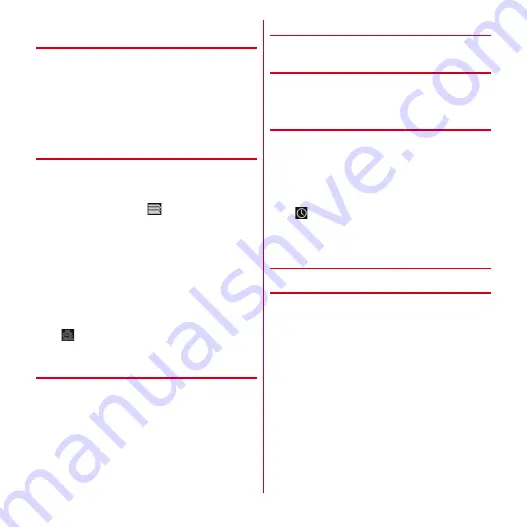
Mail/Browser
96
◆
Activating Browser to display a
website
1
From the Application menu, [Browser]
The preset home page is displayed.
2
Slide the screen downward
→
Enter a URL/
keyword in the address bar
3
[Go]/Select a keyword suggestion
◆
Opening a new browser window
You can open 2 or more browser windows and switch web
pages quickly.
1
When a web page is displayed, slide the
screen downward
→
at the top of the
screen
2
+
A new browser window opens in the preset home
page.
Switching :
Select browser window
Closing :
×
on the browser window
Displaying website in incognito tab :
m
→
[New
incognito tab]
→
Enter URL/keyword in the address
bar and operate
・
appears at the top of the screen while a window
opens in incognito tabs.
◆
Displaying web pages from history
1
When a web page is displayed,
m
→
[Bookmarks]
→
[HISTORY]
・
To display the history of frequently viewed web
pages, tap [Most visited].
2
Select a history of the web page
◆
Saving web page to view
Save currently displayed web page to view offline.
❖
Saving web page
1
When a web page is displayed,
m
→
[Save for offline reading]
❖
Viewing saved web page
1
When a web page is displayed,
m
→
[Bookmarks]
→
[SAVED PAGES]
2
Select a saved page
Deleting :
Touch and hold saved page
→
[Delete saved
page]
・
appears at the top of the screen while a saved
page is displayed.
◆
Registering a bookmark to quickly
display a web page
❖
Registering a bookmark
1
When a web page is displayed,
m
→
[Save to bookmarks]
Detailed information for bookmark is displayed.
2
[OK]






























