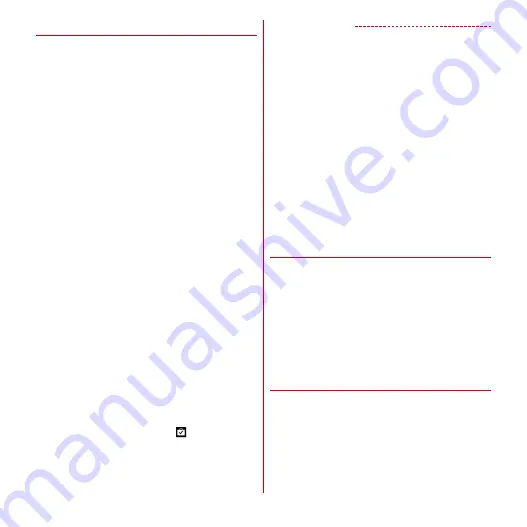
Applications
109
◆
Installing applications
1
From the Application menu, [Play Store]
Google Play screen appears.
・
For the first activation, read the terms of service and
tap [Accept].
2
Search an application
→
Select an
application
3
[Download] (for free application)/[Price] (for
paid application)
・
Displayed items differ depending on the
application.
・
If the application needs to access the data or
functions of the terminal, functions to be used by
that application are indicated on the screen.
Be careful about installing applications that access
lots of functions or a significant amount of data.
Once you select [Accept & download]/[Accept &
buy] in this screen, you are responsible for the
consequences of using this application on the
terminal. To agree to the terms of use of this
application, tap [Accept & download]/[Accept &
buy].
・
Use Google wallet to buy charged applications.
Follow the onscreen instructions to set a payment
method.
You can request a refund within specified period
after the purchase (refund is available only once for
each application). For details about billing for
application or canceling, on the Google Play screen,
m
→
[Help]
→
[Android Apps] and see "Buying
apps".
4
Check the download progress
When installation is completed,
appears on the
status bar.
✔
INFORMATION
・
Be sure to check the security of application, then install it
at your own risk. The terminal may be infected with a
virus and the data may be damaged.
・
NTT DOCOMO is not liable for malfunctions, if any,
caused by the application you installed. In such case, the
repair is charged even during the warranty period.
・
NTT DOCOMO is not liable for any disadvantage brought
to you or any third party due to an application you
installed.
・
Some applications automatically connect to the internet
and perform communications. Note that packet
communications charged may be higher.
・
The icon of the installed application appears in the
Application menu.
・
Installed accessibility plug-ins can be enabled in the
accessibility service list screen.
→
P88
◆
Uninstalling application of Google
Play
1
On the Google Play screen,
m
→
[My
Apps]
2
Select an application
3
[Uninstall]
→
[OK]
・
When [Uninstall & refund] is not displayed for
charged applications, this means that the free trial
period has ended.
◆
Help of Google Play
1
On the Google Play screen,
m
→
[Help]






























