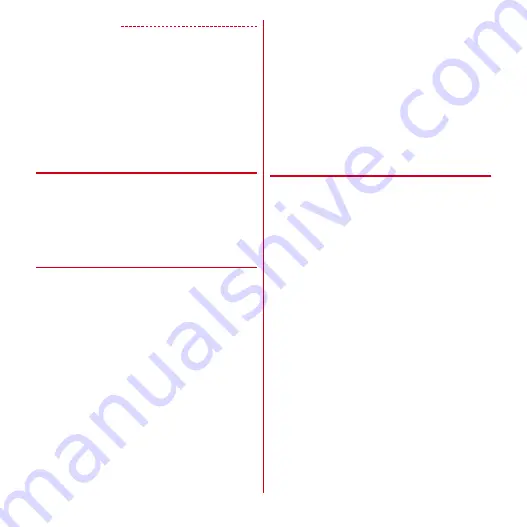
Settings
67
✔
INFORMATION
・
The system requirements of a PC for USB tethering are as
follows. Operations on upgraded OS or added/modified
environment are not guaranteed.
- Windows XP (Service Pack 3 or later), Windows Vista
and Windows 7
・
To perform USB tethering with Windows XP, install
dedicated driver to a PC. For download information of the
dedicated driver, refer to the following website.
http://www.fmworld.net/product/phone/usb/ (in
Japanese only)
❖
Wi-Fi tethering
You can allow Wi-Fi devices to access the Internet by using
the terminal as Wi-Fi hotspot.
・
You can connect up to 8 Wi-Fi devices.
・
Only 2.4 GHz is supported for tethering. 1 - 13 channel
frequency bands can be used in Japan, and 1 - 11
channel frequency bands overseas.
❖
Setting Wi-Fi tethering
Set Wi-Fi tethering to ON for connection setting.
・
By default, [WPA/WPA2 PSK] is set for Security and
random characters are set for [Password]. Make the
security setting as required.
1
From the Home screen,
m
→
[Settings]
→
[More...]
→
[Tethering]
2
Mark [Wi-Fi tethering]
・
You can also set ON/OFF by the setting switch on
the Notification panel.
3
Check the precautions and [OK]
4
[Network SSID]
→
Enter a network SSID
・
By default, "T-02D_AP" is set.
・
When changing registered setting, select
[Configure Wi-Fi hotspot] to display the setting
screen.
5
[Security]
→
Select a security
・
Security can be set to [Open], [WEP64], [WEP128],
[WPA PSK TKIP], [WPA PSK AES], [WPA2 PSK AES]
or [WPA/WPA2 PSK].
6
[Password]
→
Enter a password
→
[Save]
❖
Simple registration of Wi-Fi device
Register Wi-Fi device supporting AOSS
or WPS.
・
Set Wi-Fi tethering to ON in advance.
1
From the Home screen,
m
→
[Settings]
→
[More...]
→
[Tethering]
→
[Easy Wi-Fi
registration]
2
Select a registration method
AOSS
system :
[AOSS system]
→
Press AOSS
button on the Wi-Fi device
WPS system :
[WPS system]
→
[Push button system]/
[PIN entry system]
→
Set required items
→
On the
registration screen, [OK]
・
In case of push button method, press a dedicated
button on an access point. In case of PIN entry
method, enter PIN code displayed on the Wi-Fi
device and tap [OK].






























