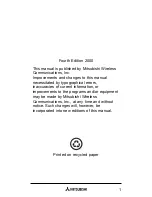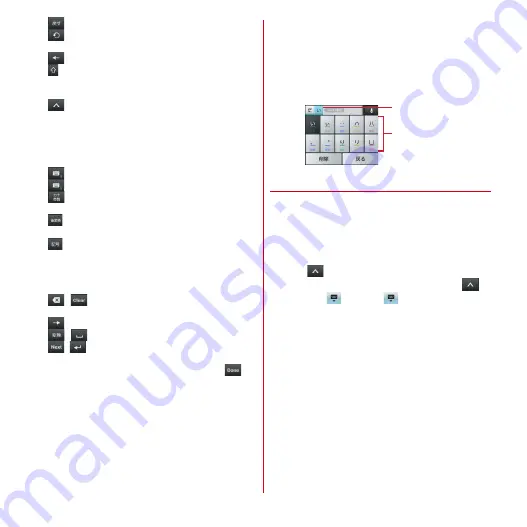
Before using the terminal
39
b
: Restore the latest fixed text to the original.
: Display characters assigned in the numeric
keypad input in the reverse order.
: Move the cursor to left.
: Switch uppercase and lowercase in alphabet input.
・
Each time you tap, it switches uppercase
→
caps
locked
→
lowercase.
: Use Password manager, Phonebook/ATOK direct
input, NX!input settings, character code input,
register words, switch to common phrase.
・
[
定型文
(Phrase)] appears when pict/pict D can be
entered.
・
Also used for hiding the keypad.
→
P39
: Switch keypads.
→
P40
(Touch and hold) : Activate voice input.
: Convert to katakana/number/alphanumerics/
year-month-day (two-byte/one-byte), etc.
: Select from the post-conversion candidates of Kana/
two-byte katakana/one-byte katakana, alphabet.
: Switch alphanumeric input and symbol input.
・
Displayed when Show numeric keys is set in
QWERTY keypad settings. If Show numeric key is
deactivated, you can flick down a key to enter
number or symbol allocated the key.
c
/
: Delete a character to the left of the cursor/
delete a character to the right of the cursor.
: Move the cursor to right.
/
: Convert characters/Enter a space.
/
: Move the cursor to the next item/Confirm or
insert a line feed.
・
Besides, functions may be changed such as
etc.
d
Handwritten input area : Write a character with your
finger to enter.
・
When you write a character, a recognized character
appears on the top of input area.
・
Tap the recognized character to select character to be
replaced with from the candidates list. You can
rewrite to show other candidates.
❖
Displaying/hiding keyboard
■
Displaying the keypad
1
Select the text input field
■
Hiding keypad (Numeric keypad and QWERTY
keypad)
1
Tap
to display the guide
→
Slide the
guide to the desired direction
→
After
turns to
, slide to
again and release
the finger
■
Hiding keypad (Handwritten input)
1
c
Correction
candidate
Recognized
character