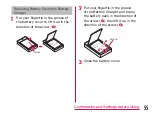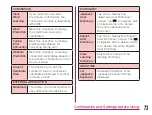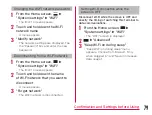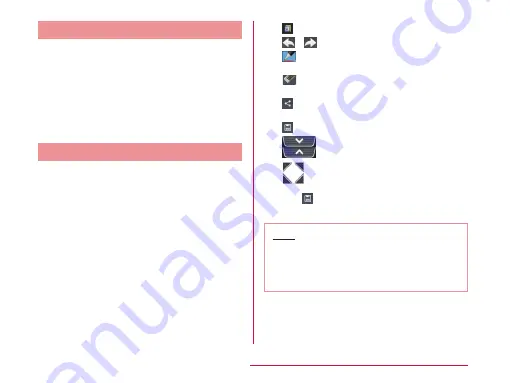
Capturing Screen Shot
You can capture the display on screen and
save it as an image.
a
Hold down the power key and
volume key (down) for over 1
second
• You can see the captured screen shots
in "Screenshots" of "Gallery".
QMemo
Without having to launch the Memo, you can
simply write a memo. You can also input texts
or illustrations directly on a captured image.
a
Press the both volume keys on the
screen where you want to make a
note
b
Create a memo
• The following information is displayed.
: Change the background.
/
: Undo/Redo.
: Select the type of pen and the
color.
: Use eraser. Tap "Clear all" to
delete all the created memos.
: Send Memo via Bluetooth,
Gmail, or Picasa.
: Save created memo.
: Displays/Does not display the
Tool Bar.
: Edit the screen size.
c
Tap
• Created Memo is saved in Gallery.
Note
• You can also launch QMemo by tapping
"QMemo" on the Notification panel.
• Touch softly by fingers to operate. Using
a commercial stylus pen may not operate.
65
Confirmation and Settings before Using