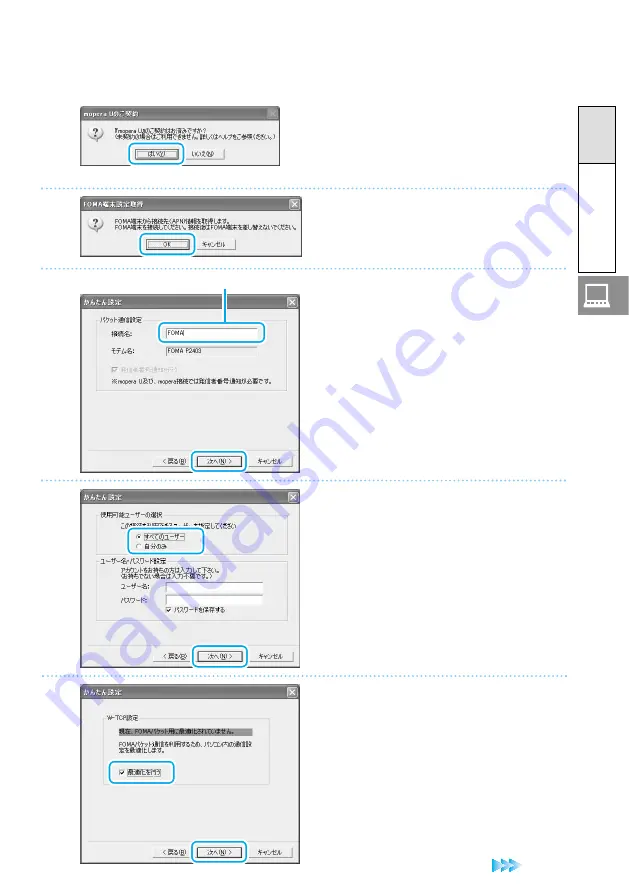
53
Next Page
Setting up Packet Communication from
“
かんたん設定
(Easy setting)”
Packet
communication
Common
to
Windows
®
Click “OK”.
●
The access point name (APN) setting is retrieved
from the FOMA terminal connected with a PC. Wait
for a while.
4
●
If you select “
『
mopera U
』への接続
(Connect to
‘mopera U’)”, the display appears to confirm
whether you have subscribed to “mopera U”. If
you have already subscribed to it, click “
はい
(Yes)”.
For “
使用可能ユーザーの選択
(Select
allowed users)”, specify the user(s)
and click “
次へ
(Next)”.
●
You can leave the user name and password fields
blank.
●
If you put a check mark for “
パスワードを保存す
る
(Save this password)”, you do not need to
enter your password again when starting next
time.
6
Enter the desired name in “
接続名
(Access point name)” and click “
次へ
(Next)”.
●
You can set the desired name for the connection
setting currently created. Enter a plain name in
the “
接続名
(Access point name)” field.
●
You cannot use these half-pitch characters for an
access point name:
¥
,
/
,
:
,
*
,
?
,
!
,
<
,
>
,
|
,
"
5
Put a check mark for “
最適化を行う
(Optimize)” and click “
次へ
(Next)”.
●
Confirm that “
最適化を行う
(Optimize)” has a
check mark and click “
次へ
(Next)”.
●
If already optimized, this display does not
appear.
7
Example: FOMA






























