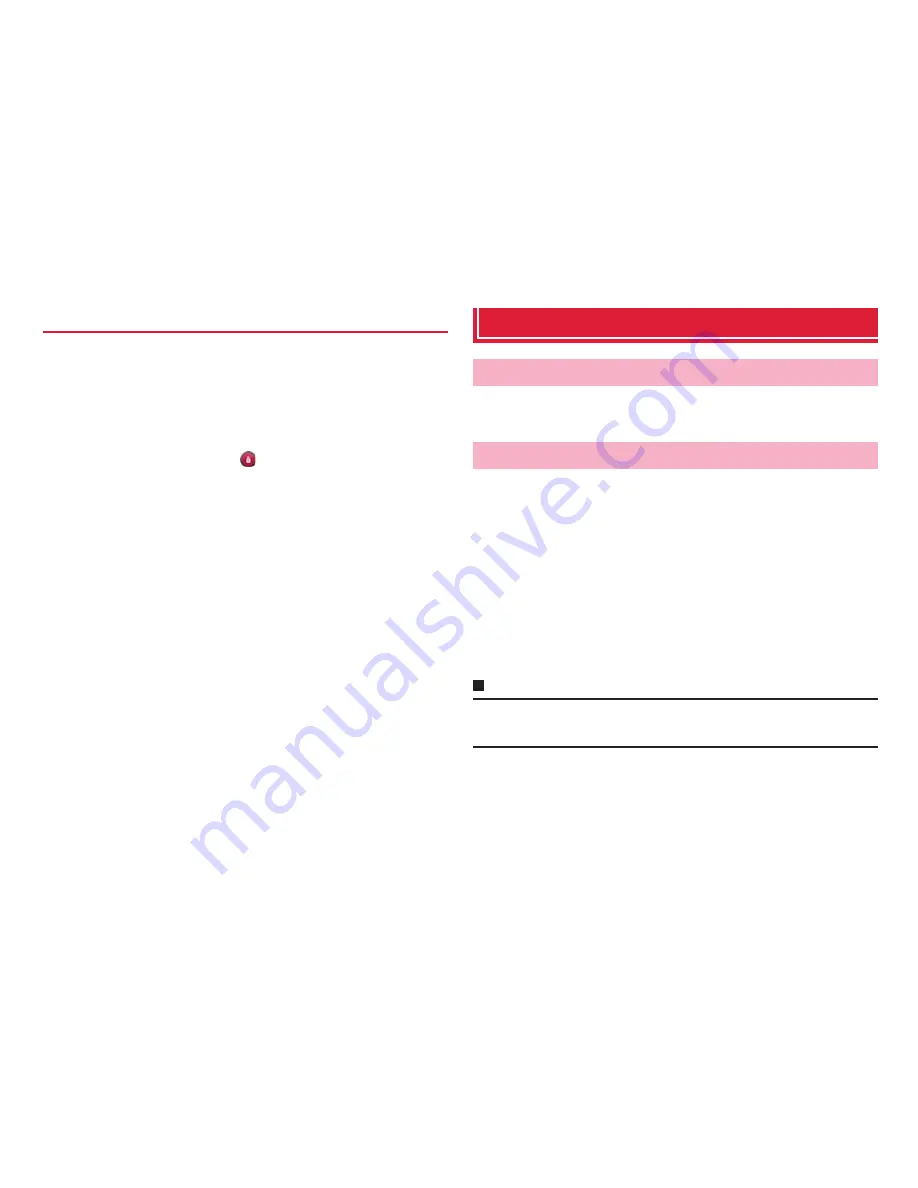
28
Before using the terminal
By setting the screen lock (P.107), you can lock the terminal no to operate
it until the specified operation is performed after the power is ON or the
sleep mode is canceled. Also, you can lock the terminal manually to
prevent from erroneous operations.
<Example : When the screen lock is set to "Touch">
1
On the lock screen, tap
・
When the screen lock is set to "Touch", tap an icon on the lock screen
to activate the camera directly. And when there is notification of
missed call or sp-mode mail, number (number of notifications)
appears on the icon.
■
To lock manually
a
Press
T
Basic operation
The display of the terminal is a touch panel for touching directly with finger
to operate. Various operations are available by touching patterns.
The touch panel of the terminal senses movements of finger using static
electricity to operate.
・
The touch panel is designed for being touched lightly with fingers. Do not
push it forcibly with a finger or press it with sharp objects (nail, ballpoint pen,
pin, etc.).
・
Touching the touch panel may not work in the following cases. Note that it
may cause malfunction.
- Operation with gloved hands
- Operation with tip of fingernail
- Operation with a foreign object on the display
- Operation with protective sheet, seal, etc. on the display
Information
・
When you tap other than a confirmation screen or status bar while a pop-up
such as confirmation screen appears, an operation may be stopped.
Canceling the screen lock
Using the touch panel
Before using the touch panel
















































