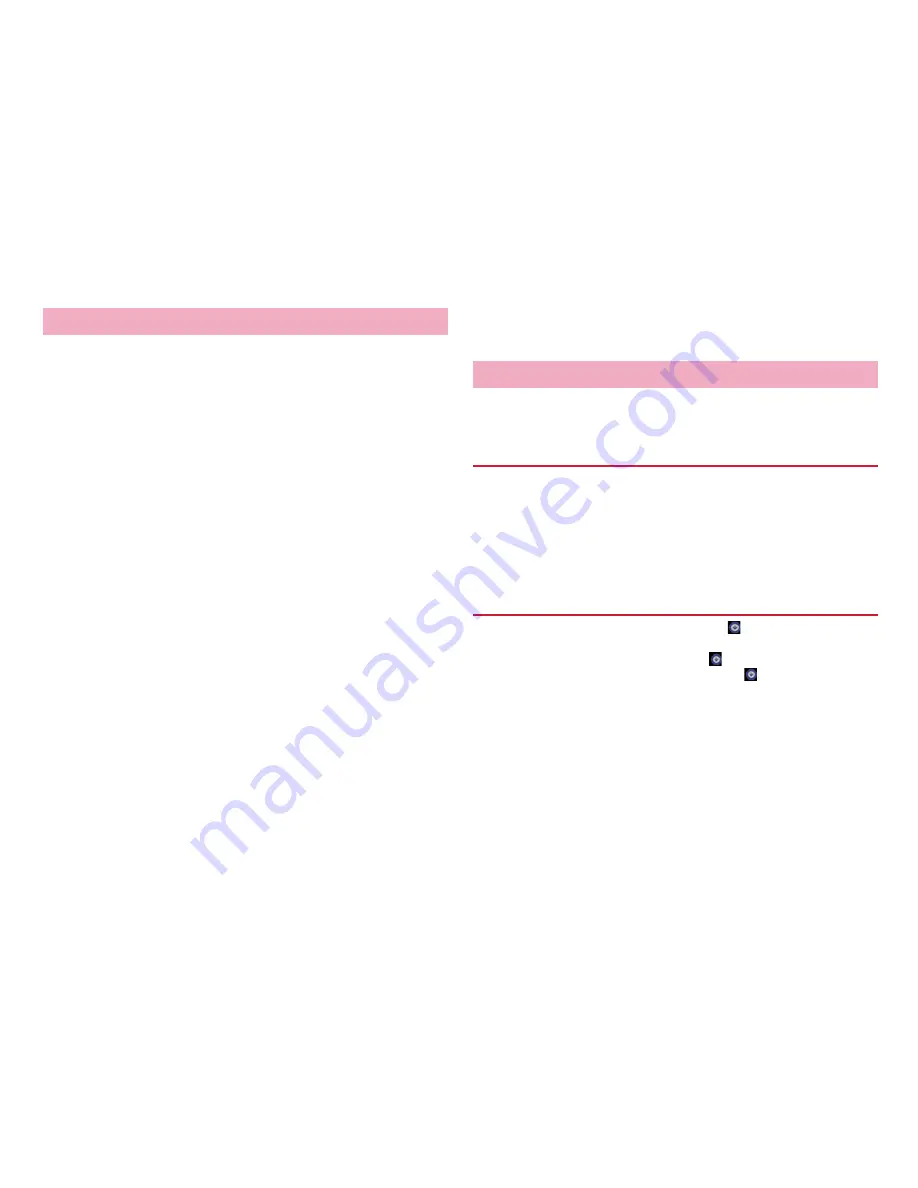
177
Appendix/Index
・
Do not remove the battery pack while updating software. The update may fail.
・
Software update should be done with battery fully charged. You are
recommended to connect charging cable when updating software.
・
Software cannot be updated in the following cases.
- During a call
- When
圏外
(out of service area) is displayed
*
- During international roaming
*
- When Airplane mode is on
*
- When date and time are not set correctly
- When the remaining battery is not sufficient for software update
- When the remaining memory is not sufficient for software update
*: During international roaming or when the terminal is out of service area,
updating software is not available even though you are connected via
Wi-Fi.
・
Software update (downloading or rewriting) may take time.
・
Making/Receiving calls, communication functions and other functions are
disabled during software update. Only incoming calls can be answered while
downloading.
・
Stay in a place with strong radio wave condition when updating software.
Software update may be canceled if the radio wave condition is not good
enough.
・
If software update is not needed, "No update is needed." appears.
・
During international roaming, or out of service area, "When docomo network
is not available, or during roaming, install cannot be started even if Wi-Fi is
connected" appears. The same message appears even while connecting via
Wi-Fi.
・
SMS sent during software update is stored in the SMS center.
・
When updating software, your private information concerning HW-03E
(model, serial number, etc.) is automatically sent to the server for software
update managed by DOCOMO. DOCOMO does not use the sent information
for purposes except software update.
・
When PIN code is set, the PIN code entry screen appears during resetting
after rewriting and you need to enter PIN code.
・
While updating software, do not activate other applications.
Update file is automatically downloaded and software is updated at the
specified time.
The settings of Software Update is set to "Automatic Update" by default.
1
From the Home screen,
M
→
"Settings"
→
"Software
Update"
→
"Configure the software update"
2
"Automatic Update"/"Manual Update"
If the update file is downloaded automatically,
(software update
available) appears on the status bar to notify.
・
When the rewrite start time is reached with
(software update available)
displayed, software is automatically rewritten and
(software update
available) disappears.
When updating software
Updating software automatically
Auto-update setting
When software update is necessary











































