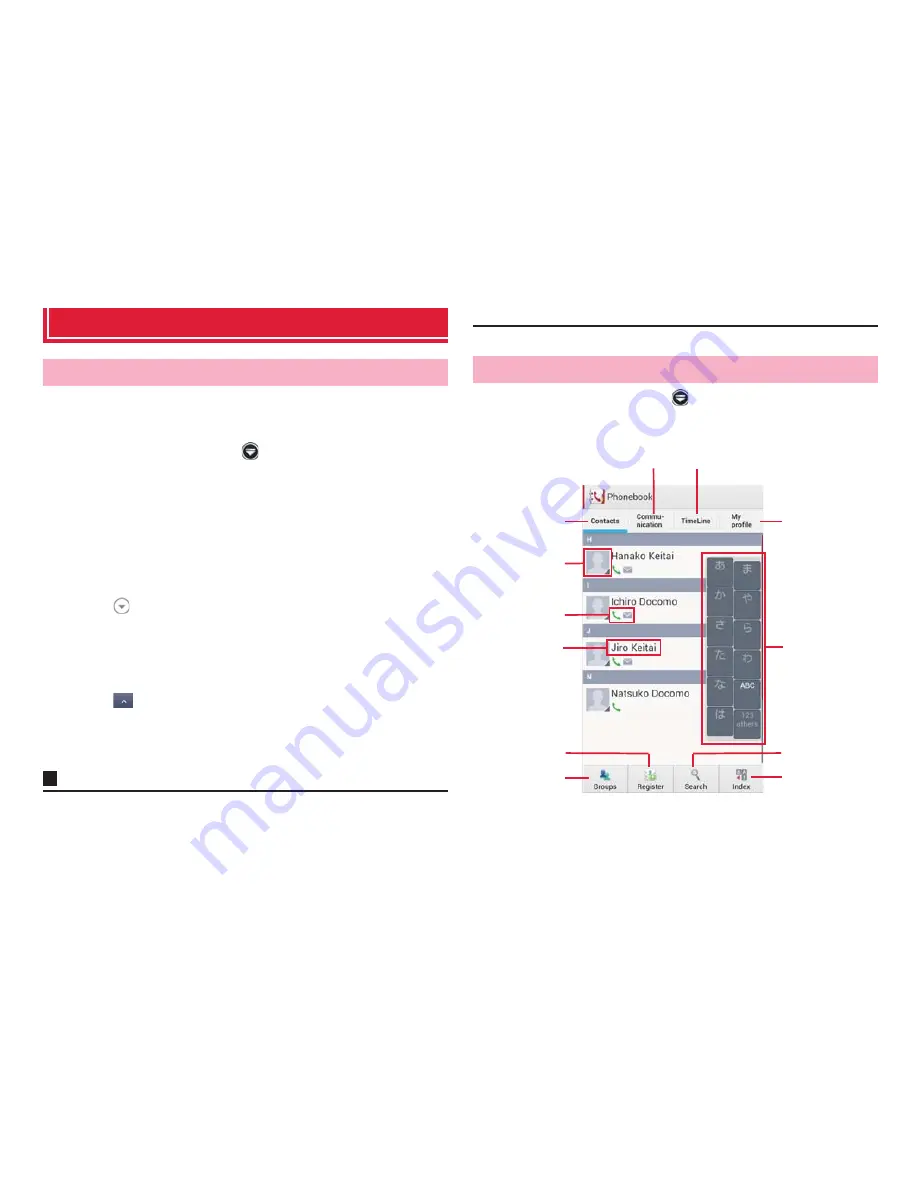
73
Calling
Phonebook
Use DOCOMO phonebook application to manage various information for
contacts, such as names, phone numbers, mail addresses.
1
From the Home screen,
→
"Phonebook"
→
"Contacts"
Contacts list appears.
2
"Register"
→
Select saving location
・
If a Google account is not set yet, select saving location screen does
not appear and contacts are saved to docomo account.
3
Enter name on the editing profile screen
・
Tap
on "Given name/Family name" field to enter "Name prefix/
suffix", "Middle name", etc.
4
Enter required items
・
Tap "Add"/"Delete" to add/delete fields for selected items.
・
Tap "Mobile" to select labels (types) for entered items.
・
Tap
in "Others" and tap "Add" to add information on address and
affiliation.
5
"Save"
Information
・
When you save "Phonetic name (family/given)", contacts list is shown
according to Japanese syllabary order or alphabets order of "Phonetic name".
・
Depending on accounts to save to, ringtone can be set.
1
From the Home screen,
→
"Phonebook"
→
"Contacts"
Contacts list appears.
a
Contacts
b
Picture set in phonebook entry
Add to Phonebook
Checking/editing phonebook entries
Contacts list
f
a
e
l
j
g
h
i
b
c
d
k






























