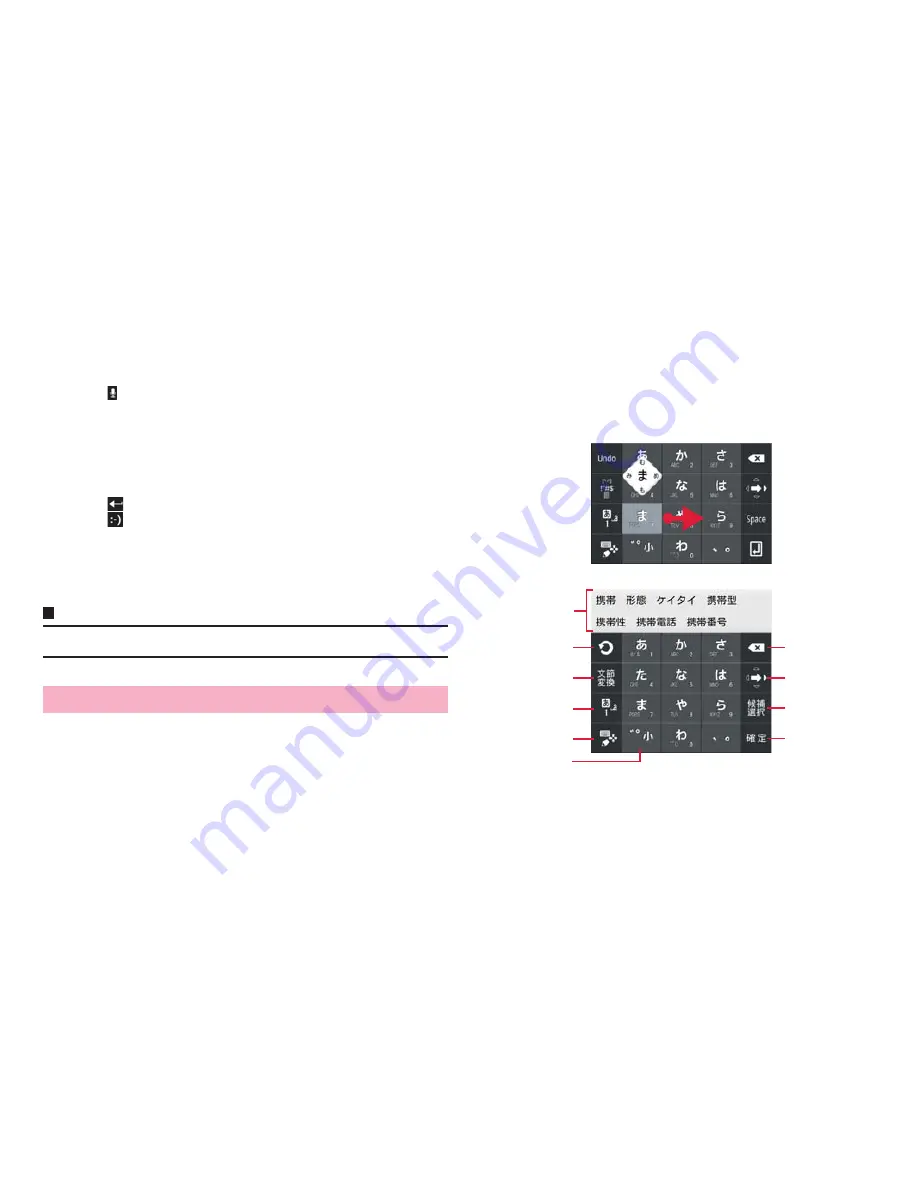
37
Before using the terminal
b
Switch upper case/lower case. Double-tap to switch to capitals lock.
c
Switch input mode to one-byte alphabet input mode or one-byte number/
symbol input mode. Touch and hold to display Android keyboard setting
screen.
d
Use voice input or enter a comma.
・
When
appears, voice input is available by tapping.
・
When "," appears, entering commas is available by tapping.
e
Delete a character on the left of the cursor. Touch and hold to delete
characters continuously.
f
Fix entry or move the cursor.
・
When "Next" appears, move the cursor to the next entry field.
・
When "Done" appears, fix the entry.
・
When
appears, enter a linefeed.
・
When
appears, enter a smiley.
g
Enter a period. Touch and hold to enter a symbol.
h
Enter a space.
・
Touch and hold to change the keyboard (P.36).
i
Switch types of symbols etc.
Information
・
For some keys, touch and hold to display another character to enter.
With FSKAREN, the following 3 types of keyboards are available.
■
10 key input
Multiple characters are assigned to each key. Select from 3 types of input
methods : Flick input for entering a character by swipe, toggle input for
entering a character by tapping repeatedly until a target character appears,
and 2-touch input.
・
Flick input is input method for entering by keeping touching a key assigned
line including character you enter and swiping up/down/left/right to select a
character. When you touch a key, pop-up appears on the key. Swipe in the
direction of character you want to enter. For entering a character in the center
of the pop-up, just tap the key.
(Example) To enter "
め
"
Keep touching "
ま
" key and then swipe in the direction where "
め
"
appears (right).
Entering with FSKAREN
10 key
b
g
a
c
f
h
i
d
e
j
















































