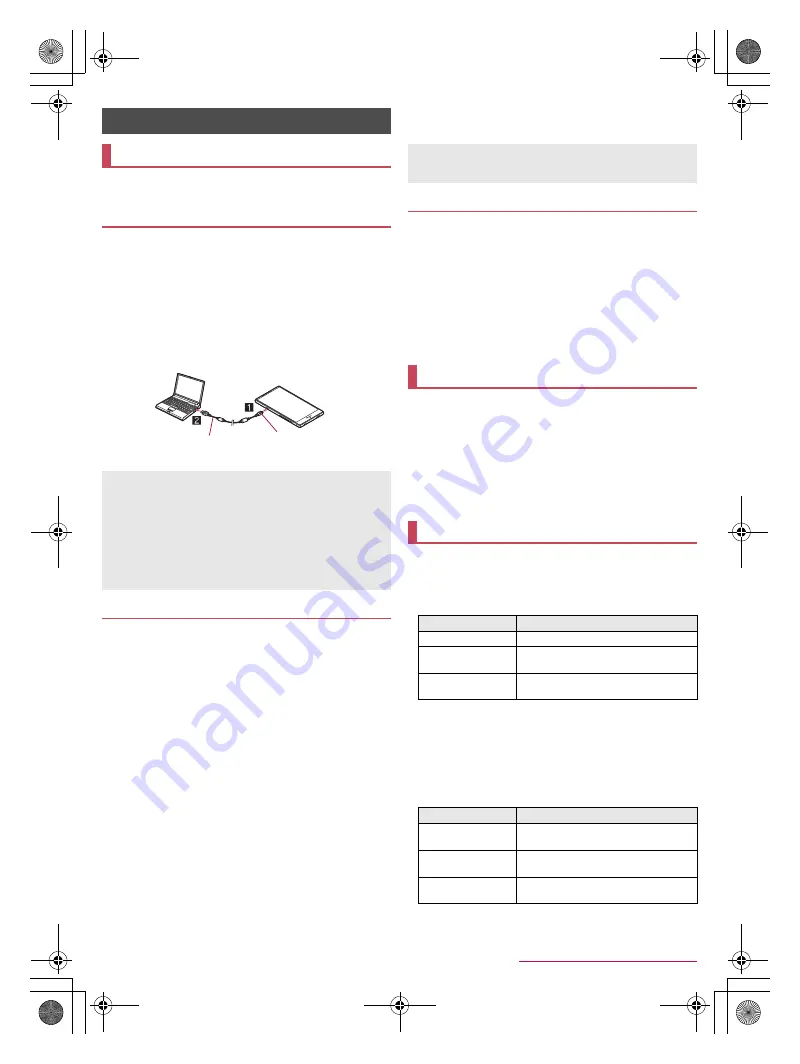
83
External Device Connection
SH-03G_E_10.fm
[83/85]
You can use a microSD Card as an external memory for a PC
or transfer data by connecting the handset and the PC.
1
Insert the microUSB plug of Micro USB Cable
01 (sold separately) horizontally into the
external connector terminal on the handset with
the side marked with “B” turned down (
1
)
2
Insert the USB plug of Micro USB Cable 01
horizontally into the USB connector on a PC
(
2
)
:
For details on the mode of USB connection
n
P. 69 “USB
connection”
You can use a microSD Card as an external memory for a PC.
Insert a microSD Card and set the mode of USB connection to
[Card reader mode] in advance (
n
P. 69 “USB connection”).
When using a microSDXC Card, refer to P. 83 “Transferring
data”. When a message indicating to format the microSDXC
Card is displayed, do not format it.
1
Connect the handset to a PC via Micro USB
Cable 01
:
The USB mass storage screen appears. If the screen does
not appear, drag the status bar down and select [USB
connected].
:
If the notification is displayed at the top of the screen, touch
it.
2
[TURN ON USB STORAGE]
:
When the confirmation screen is displayed, check the
content and select [OK].
3
Use as a microSD reader/writer
4
Perform secure hardware removal on the PC
after use
5
[TURN OFF USB STORAGE]
6
Disconnect Micro USB Cable 01 from the
handset and the PC
Transfer data from a PC to the handset memory or a microSD
Card.
Set the mode of USB connection to [MTP mode] or [PTP mode]
in advance (
n
P. 69 “USB connection”).
1
Connect the handset to a PC via Micro USB
Cable 01
2
Transfer data
3
Disconnect Micro USB Cable 01 from the
handset and the PC after use
You can print images using a print app (plug-in) or save
images in Google Drive etc.
Example: When using Album
1
In the image displaying screen of Album, [
z
]
/
[Print by print service]
2
Set each item
:
Follow the instructions on the screen and operate after this
step.
Using Wi-Fi communication, you can watch the still pictures
and the videos and listen to the music data on a microSD Card
with a home network compatible TV etc.
You can make public the following data managed by Contents
Manager.
*1 Still pictures whose image size is larger than “4,096 × 4,096”
cannot be displayed.
*2 WAV files can be played only when their data format is
LPCM. Also, LPCM is not displayed on the handset.
・
You may not make data public when the number of each data
exceeds 1,000.
Store the data to make public in the following folders on a
microSD Card in advance.
External Device Connection
PC connection
Connecting the handset and PC
Use Micro USB Cable 01 as a USB cable. USB cables for PC
are not available, since the plug shape is different.
Using a USB HUB may prevent the equipment from working
normally.
Do not remove Micro USB Cable 01 while exchanging data with
PC. Data may be damaged.
Windows Vista, Windows 7, Windows 8 and Windows 8.1 all of
which are Japanese version are available OS of PCs for the
connection.
microSD reader/writer
Keep side marked
with “B” down
Micro USB
Cable 01
While using as a microSD reader/writer, microSD Card cannot
be used by apps. In addition, microSD Card may not be used as
a microSD reader/writer while it is used by apps.
Transferring data
Printing/Saving by print service
Home network settings
Data type
File format
Still picture
*1
JPEG
Video
MP4, 3GP (Video codecs: H.264, Audio
codecs: aac)
Music data
*2
MP3, LPCM (44.1 kHz/2ch), WAV (44.1
kHz/2ch)
Data type
Folder location
Still picture
¥DCIM,
¥PRIVATE¥SHARP¥CM¥PICTURE
Video
¥DCIM,
¥PRIVATE¥SHARP¥CM¥MOVIE
Music data
¥PRIVATE¥SHARP¥CM¥MUSIC,
¥PRIVATE¥SHARP¥CM¥SOUND
SH-03G_E.book 83 ページ 2015年6月2日 火曜日 午前9時28分






























