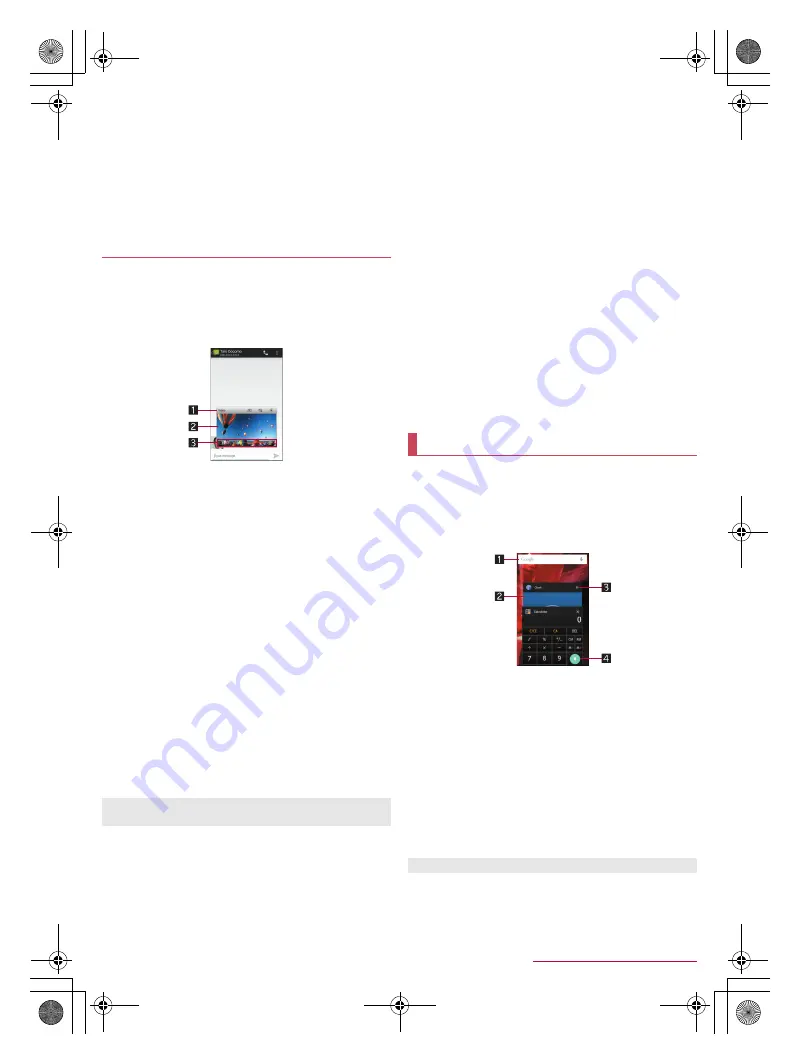
28
Before Using the Handset
SH-03G_E_02.fm
[28/29]
■
Managing apps/shortcuts/function buttons
1
[
}
]
/
[Favorites]
2
Touch and hold an app/a shortcut/a function
button
:
Release your finger to display the menu.
3
Select an item
Delete application
: Uninstall the app.
Peel off
: Hide the app, shortcut or function button.
You can use mini apps and widgets which enable you to watch
TV, videos, YouTube, etc. while using another app.
1
[
}
]
/
[Mini apps]
2
Select a mini app/widget
3
Use the mini app/widget
1
Title bar
Drag it to the destination to move the mini app/widget.
The following operations are available with displayed
keys.
・
To activate a usual app: [
k
]
*
・
To minimize the mini app/return it to the original size:
[
s
]/[
j
]
・
To end the mini app/widget: [
c
]
* As for the mini TV or mini video, touch [
-
]/[
m
] to
return it to the mini app.
2
Mini app/Widget display
Touch it to display the title bar and controller when they
are not displayed.
Touch and hold it and drag it to another app such as the
“Email” app while the app is running to copy characters,
images, etc. and paste them.
3
Controller
The following operations are available with displayed
keys.
・
To change the size of the mini app/widget: Drag [
a
]
Operations on mini TV
・
To select a station with UP/DOWN: [
h
]/[
g
]
・
To set the receiving method: [
n
]/[
o
]/[
r
]
/
select
an item
Operations on mini video
・
To pause/play the data: [
e
]/[
f
]
・
To display the data list screen: [
d
]
■
Adding mini apps/widgets
1
[
}
]
/
[Mini apps]
2
[+]
3
[Add mini application]/[Add widget]
4
Select a mini app/widget to add
:
Touch [Add from Play Store] to download an uninstalled mini
app again.
■
Moving mini apps/widgets
1
[
}
]
/
[Mini apps]
2
Touch and hold a mini app/widget
/
drag it to
the destination
■
Managing mini apps/widgets
1
[
}
]
/
[Mini apps]
2
Touch and hold a mini app/widget
:
Release your finger to display the menu.
3
Select an item
Delete application
: Uninstall the app.
Peel off
: Hide the mini app or widget.
Change name
: Change the name of the widget.
You can activate apps by displaying the history of recently
used apps.
Set Recent apps key to [Recent applications] in advance
(
n
P. 69 “Useful”).
1
[
}
]
2
Use a history item
1
Search
Touch it to use quick search box (
n
P. 19 “Searching
information on the handset and websites”).
2
App usage history item
Touch it to activate the app.
Flick it to the left/right to delete the history item.
3
Delete history item
Touch it to delete app usage history item.
4
Screen pinning
This is displayed in the latest history item when [Screen
pinning] is set to On. For details on Screen pinning
n
P. 71 “Lock & security”
Touch it to restrict the use of apps other than selected
app.
・
To disable Screen pinning: Touch and hold [
{
] + [
}
]
Mini app/Widget
When you play videos with another app while a mini app is
being used, videos may not be displayed properly.
Recent Apps
Some apps may not be displayed in the history.
SH-03G_E.book 28 ページ 2015年6月2日 火曜日 午前9時28分






























