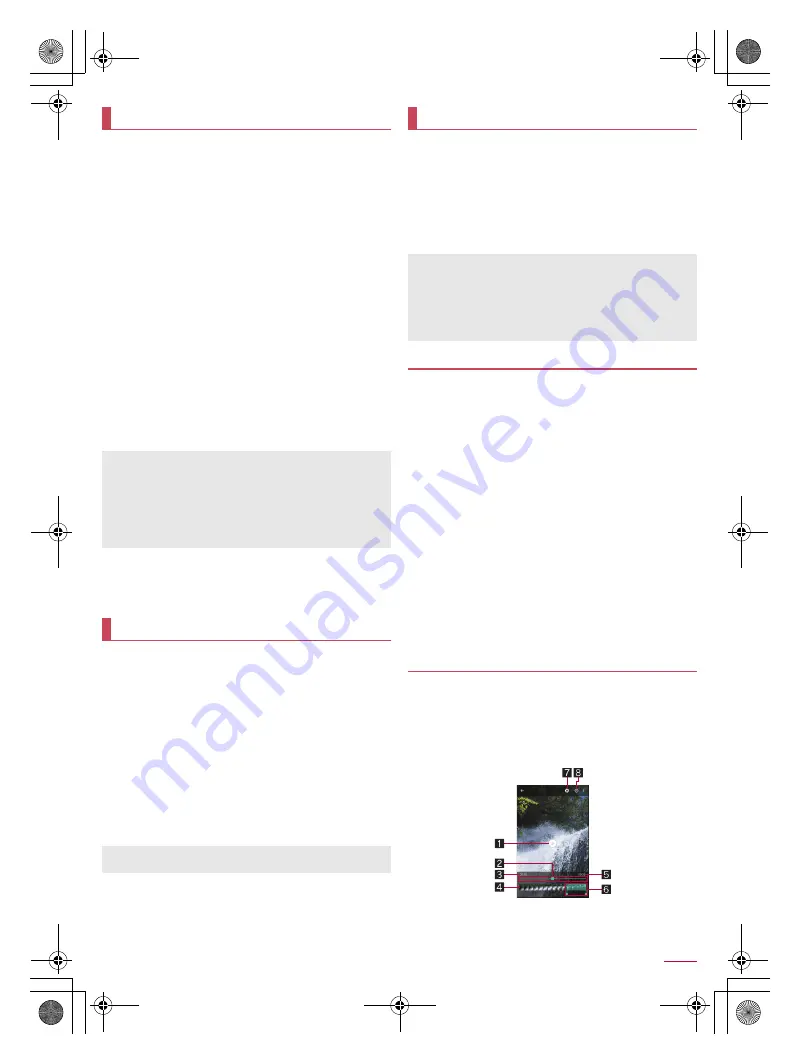
58
Apps
SH-03G_E_06.fm
[58/65]
You can have English texts translated into Japanese in real
time just by holding the camera over English texts.
1
In the home screen, [
R
]
/
[Translation finder]
:
Alternatively, in the home screen, [SH Camera]
/
[
*
]
/
[Translation] to activate it.
2
Display English texts to translate on the screen
:
Translated Japanese texts are displayed.
:
Make sure that the entire English texts to translate are
displayed on the screen.
3
[
A
]
:
The shutter sounds and the untranslated and translated still
pictures are automatically saved.
:
To display/hide translated texts: [
B
]
:
To zoom in/out: Pinch out/in
:
To adjust angles of the characters: Put two fingers on the
touch panel and move the still picture to get the characters
laid out horizontally
:
To search: Touch the translated Japanese texts or
untranslated English texts
/
[Net dict.]/[E/J dict.]/[Search]
:
To copy the characters: Touch and hold the translated
Japanese texts or untranslated English texts
/
[Copy]
:
To share the characters: Touch and hold the translated
Japanese texts or untranslated English texts
/
[Share]
/
select an item
■
Setting Translation finder
1
In the Translation finder screen, [
G
]
/
[
C
]
2
Set each item
You can search characters in magazines, newspapers, etc. by
holding the camera over them.
1
In the home screen, [
R
]
/
[Search finder]
:
Alternatively, in the home screen, [SH Camera]
/
[
*
]
/
[Search Finder] to activate it.
2
Display characters to search
/
trace the
characters
:
To pause/unpause displayed image: [
M
]/[
N
]
3
Select a search result
:
Select a search result to activate an app supporting the
content.
:
To narrow down search results by type: [
H
]/[
I
]/[
J
]
:
To edit the characters to search: Touch the light blue area
/
edit the characters
/
[OK]
■
Setting Search finder
1
In the Search finder screen, [
G
]
/
[
C
]
2
Set each item
You can sort images and videos by event and location and use
them.
1
In the home screen, [
R
]
/
[Album]
2
[
/
]
/
select a category
3
Select data
:
To delete data: Touch and hold data
/
[Delete]
/
[YES]
4
Confirm the data
You can sort images and videos by created group.
■
Sorting by event
1
In the Album screen, [
/
]
/
[Event]
2
[Not set]
3
[
f
]
/
[Create new event]
4
Select data to classify
/
[Create]
5
[INPUT NEW EVENT.]
/
enter an event name
/
[OK]
/
[Create]
■
Sorting by location
The data with location information attached is automatically
sorted on a map.
1
In the Album screen, [
/
]
/
[Map]
2
[
z
]
/
[Location settings]
3
Touch and hold the data to classify
/
drag the
data to the point to register it onto
/
[OK]
The videos shot by Slow Video can be played slowly. “120fps”
or “210fps” is displayed in the videos shot by Slow Video.
1
In the Album screen, select data
2
[
7
]
■
Slow playback screen layout
Translation finder
You can only have English texts translated into Japanese.
Texts may not be scanned or translated correctly depending on
the English font, background, text color, text size, layout, etc.
Texts which are not translated into Japanese cannot be
searched, copied or shared.
You may be able to have characters translated correctly by
adjusting angles to get the characters laid out horizontally.
Search finder
Texts may not be scanned depending on the font, background,
text color, text size, layout, etc. to search.
Album
If files are not displayed, they may be displayed normally by
deleting a database file of Album. Connect the handset to a PC
using Micro USB Cable 01 (sold separately) and delete
¥PRIVATE¥SHARP¥PM¥DATABASE folder on the handset
memory or a microSD Card to use. If you delete the database
file, created information of event, location, etc. are also deleted.
Take extra precautions and check when deleting.
Sorting data
Playing videos slowly
SH-03G_E.book 58 ページ 2015年6月2日 火曜日 午前9時28分






























