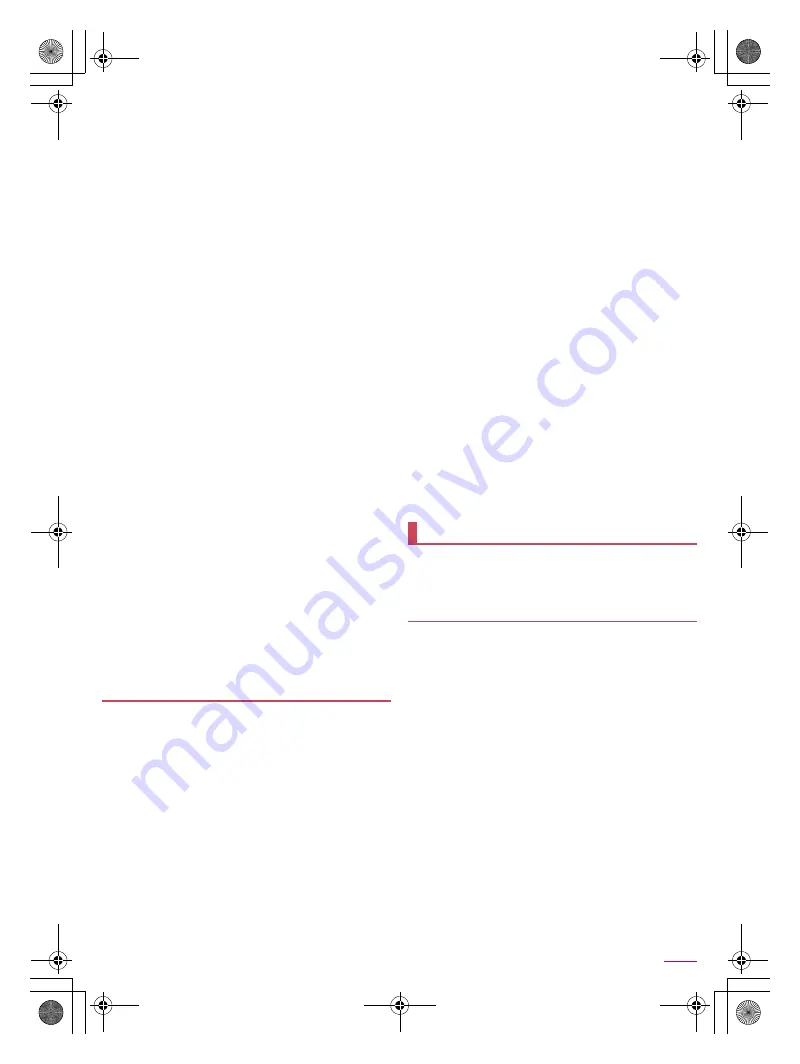
64
Apps
SH-03G_E_06.fm
[64/65]
1
Achievement rate (available only when you set your goal)
2
Volume of exercise done this week
3
Volume of exercise done today
4
Number of steps made today
5
Distance walked today
6
Calories burnt today
7
Exercise mode
8
History of the pedometer
Touch [Hour]/[Day]/[Week]/[Month] at the bottom of the
screen after touching the history key to switch displays.
9
Help
a
Calories mode
b
Step mode
■
Disabling the pedometer
1
In the pedometer screen, [
z
]
/
[Settings]
2
[Pedometer On]
■
Changing the user information
1
In the pedometer screen, [
z
]
/
[Settings]
2
[User Information]
3
Enter the passcode
/
[OK]
4
Set each item
■
Setting the pedometer reset time
1
In the pedometer screen, [
z
]
/
[Settings]
2
[Pedometer Reset Time]
3
Enter the time
/
[SET]
■
Setting goal
1
In the pedometer screen, [
z
]
/
[Set Goal]
2
Set each item
■
Resetting data
1
In the pedometer screen, [
z
]
/
[Reset Data]
/
[YES]
■
Checking total data
1
In the pedometer screen, [
z
]
/
[Total Data]
■
Built-in dictionary
You can search the word meaning by using built-in dictionaries.
By default, the following e-dictionaries are built in the handset
(Part of the dictionaries may differ from printed versions due to
computerization).
“
明鏡国語辞典
MX
第二版
”
(Meikyo Japanese Dictionary MX (2nd edition))
©KITAHARA Yasuo and Taishukan, 2012
“
ジーニアス英和辞典
MX
増補版
”
(Genius EJ Dictionary MX (expanded edition))
©MINAMIDE Kosei, NAKAMURA Mitsuo and Taishukan, 2012
“
ジーニアス和英辞典
MX
第2版
”
(Genius JE Dictionary MX (2nd edition))
©MINAMIDE Kosei, NAKAMURA Mitsuo and Taishukan, 2012
1
In the home screen, [
R
]
/
[SH tool]
/
[Dictionary]
2
[Japanese dictionary]/[English-Japanese
dictionary]/[Japanese-English dictionary]
3
Enter a word/phrase
/
select the word
:
Corresponding candidate words are displayed every time a
character is entered.
:
To search another word: [Home]
・
After this, enter a word/phrase and search again.
:
To check history: [History]
/
select a history item
:
To add word card: [Add word card]
:
To check word card: [
?
]
/
select a word card
■
Word test
1
In the built-in dictionary screen, [Word test]
2
Select the numbers of words and start test
3
[Show]/[Next]
:
To end test before completion: [Exit]
4
[QUIT]/[AGAIN] to end the test
■
Net dictionary
You can search the word meaning by using online dictionaries.
1
In the home screen, [
R
]
/
[SH tool]
/
[Dictionary]
2
[Net dictionary]
3
Enter a word/phrase
/
[SEARCH]
/
select the
search result
:
To search another word: [Home]
・
After this, enter a word/phrase and search again.
:
To check history: [History]
/
select a history item
You can back up to/restore from “Data Storage Box” or
“microSD Card”.
You can move and back up data such as music data and call
logs by using Data Storage Box.
The following data can be backed up to/restored from Data
Storage Box.
Music data
Call log
User dictionary
1
In the home screen, [
R
]
/
[docomo backup]
:
When you use this for the first time, you must agree to
“Application privacy policy” and “Terms of Use for “docomo
Backup App””.
2
[Backup/restore to docomo cloud]
■
Backing up data to Data Storage Box
1
In the screen for backing up to/restoring from
Data Storage Box, [Backup]
:
If the confirmation screen for login is displayed, follow the
instructions on the screen and operate.
2
Select the data categories to save
/
[Start
backup]
/
[Backup]
3
Enter the docomo apps password
/
[OK]
Dictionary
docomo backup
Backing up to/Restoring from Data Storage
Box
SH-03G_E.book 64 ページ 2015年6月2日 火曜日 午前9時28分






























