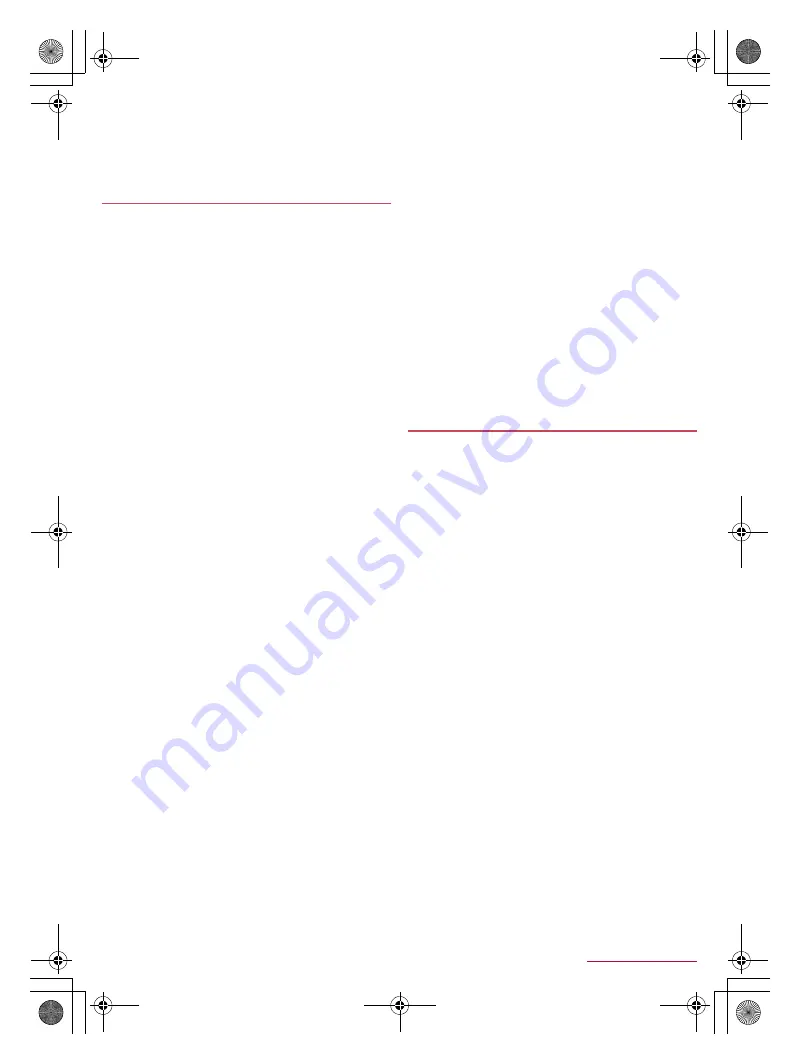
73
Handset Settings
SH-03G_E_07.fm
[73/77]
Disabling the secret mode temporarily
1
Drag the status bar down
2
Touch and hold [
C
]
3
Enter the passcode
/
[OK]
Some functions for convenient use of the handset require
security codes. In addition to security code used for various
handset operations, use security codes such as the network
security code when using network services. Use security
codes properly according to the purposes to fully utilize the
handset.
Entered security code for various functions and PIN code turn
into [
・
].
Precautions about various security codes
Do not use easily predictable numbers for security codes to be
set such as “birthday”, “part of a phone number”, “address or
room number”, “1111” or “1234”. Keep a separate memo of
security codes.
Keep security codes private. If the security codes are found and
improperly used by others, DOCOMO shall not be liable for any
damages incurred on the users.
If you forget your security codes, you are required to bring your
identification (a driver's license etc.), your handset and your
docomo nano UIM card to a docomo Shop.
For details, contact the number listed in “General Inquiries” on
the last page.
PUK (PIN Unlock Key) is described in the agreement form
(customer copy) you received at the time of subscription at a
docomo Shop. If you made a subscription at a shop other than a
docomo Shop, bring your identification (a driver's license etc.)
and your docomo nano UIM card to a docomo Shop or contact
the number listed in “General Inquiries” on the last page.
■
Security key (security code for various functions)
If you set any restrictions, you need to enter the security key to
temporarily disable them. [Passcode] ([0000]) is set as a security
key by default but you can change it (
n
P. 74 “Changing security
key”).
If you enter wrong security keys five times continuously when the
security key is set to an item other than [Fingerprint
authentication], you cannot enter it for 30 seconds.
If the security key has been set to [Fingerprint authentication]
and fingerprint sensor fails to read your fingerprint five times, the
fingerprint authentication is not available. Enter the security keys
set together with your fingerprint.
■
Network security code
Network security code is a four-digit code required for confirming
the subscriber's identity when an order is received at a docomo
Shop, docomo Information Center or “
お客様サポート
” (Support),
used for accessing various network services, etc. You can set any
code at the time of subscription but you can change the code.
For details on network security code, refer to the DOCOMO
website.
■
PIN code
A docomo nano UIM card has a security code called PIN code. This
security code is set to [0000] by default but you can change the
code (
n
P. 74 “Setting up SIM card lock”).
The PIN code is a four- to eight-digit security code that needs to be
entered for recognizing the user of the handset every time a
docomo nano UIM card is inserted or when a device is turned on to
prevent unauthorized use of the docomo nano UIM card by a third
party. Making/Receiving a call and the device operation are
enabled by entering PIN code.
Use the previously set PIN code when inserting a docomo nano
UIM card that has been used in another device. It is [0000] if the
setting has not been changed.
If you enter wrong PIN codes three times continuously, it is
locked and the docomo nano UIM card becomes unavailable. In
this case, unlock with “PUK” (PIN Unlock Key).
■
PUK (PIN Unlock Key)
PUK (PIN Unlock Key) is an eight-digit number used to disable the
PIN code lock. You cannot change the code.
If you enter wrong codes 10 times continuously, the docomo
nano UIM card is completely locked. In this case, contact a
docomo Shop.
Fingerprint authentication is an authentication function to
operate by tracing the finger print sensor with a finger. You
can unlock the touch panel etc.
■
Cautions when using fingerprint authentication
function
Fingerprint authentication is carried out using characteristics
Information of a fingerprint image. If your fingerprint image has
only a few characteristics Information, you may not be able to
use fingerprint authentication.
Authentication performance (performance for authenticating your
fingerprint when you trace the fingerprint sensor with your finger
properly) depends on your usage of the handset. If your finger is
in any of the following conditions, registration of a fingerprint may
be difficult or authentication performance may degrade. You may
be able to improve authentication performance when you deal
with the situations according to the conditions of your finger such
as by washing or drying your hands or putting another finger.
Your finger gets wrinkled after taking a bath etc.
Your finger is dry
The grooves of your fingerprint are filled up with sweat or fat
on your finger
Your finger is dirty with mud or grease
Your finger is wet with sweat etc.
Your finger is rough or injured (cut, inflammation, etc.)
Your fingerprint is faint by attrition
The shape of your fingerprint has changed because you get fat
or thin
The surface condition of your finger is extremely different from
when you have registered your fingerprint
Personal authentication and identification are not completely
guaranteed by fingerprint authentication technology. Note that
DOCOMO shall not be liable for any damage incurred due to a
misuse by a third party and what you have not been able to use
the handset.
Security codes used on the handset
Fingerprint authentication
SH-03G_E.book 73 ページ 2015年6月2日 火曜日 午前9時28分






























