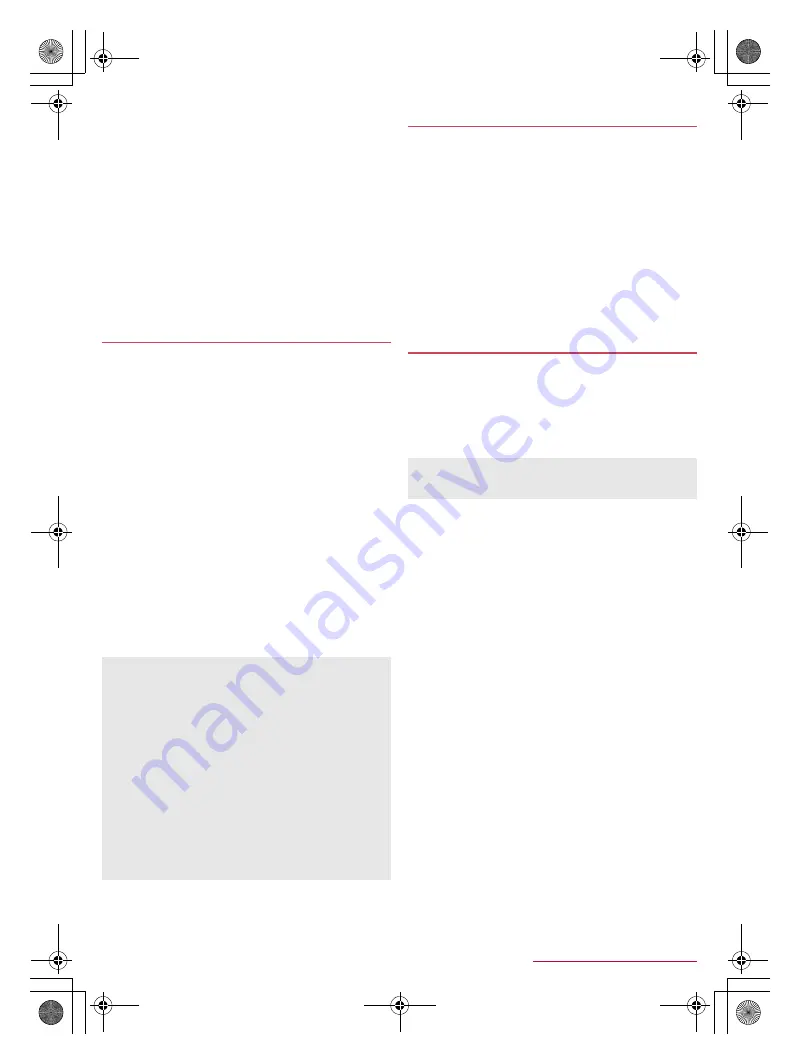
24
Before Using the Handset
SH-03G_E_02.fm
[24/29]
3
[Mobile/Wi-Fi simultaneous use]
4
Select an item
Simultaneous use mode setting
: Set a mode to use.
Advanced settings
: Make settings for applicable access
points and apps, and inapplicable servers.
Notes
: Check the precautions.
:
Touch [
]
] of an item to display its explanations.
■
Disconnecting
1
In the home screen, [
R
]
/
[Settings]
/
[Wi-Fi]
2
Select the connected access point
/
[Disconnect]
:
Disconnect with the password retained. The access point
may be automatically connected again such as when the
display is turned on.
You can use the tethering function that connects Wi-Fi
compatible devices, or PCs etc. connected via Micro USB
Cable 01 (sold separately) or Bluetooth communication to the
Internet by using the handset as an access point.
You can connect up to 16 devices in total at the same time: a PC
connected via Micro USB Cable 01, 10 Wi-Fi compatible devices
and five Bluetooth devices.
The handset supports dial-up connections via DUN profile.
Before using Bluetooth tethering, register the other party's
Bluetooth device in advance (
n
P. 81 “Using Bluetooth
function”).
As for the settings on the Bluetooth device, refer to its manual.
1
In the home screen, [
R
]
/
[Settings]
/
[More]
/
[Tethering]
2
Select an item
USB tethering
: Set whether to use the USB tethering.
Wi-Fi tethering
: Set whether to use the Wi-Fi tethering.
Set up Wi-Fi hotspot
: Make settings for Wi-Fi tethering such
as network name and security.
Wi-Fi tethering Easy Connection
: Set whether to use the
tethering by connecting to WPS compatible access points.
Bluetooth tethering
: Set whether to use the Bluetooth
tethering.
1
In the home screen, [
R
]
/
[Email]
:
Only when an account is not set up, the account setup
screen appears.
2
Enter mail address
/
[
a
]
3
Enter password
/
[
a
]
:
Provider information is preset for some mail accounts, and a
receiving mail server and a sending mail server are
automatically set.
:
When you use an account whose provider information is not
preset, it is necessary to set a receiving mail server and a
sending mail server manually. For details on those settings,
contact the Internet service provider you use.
4
Set up an account
/
[
a
]
5
Enter an account name and your name
/
[
a
]
1
In the home screen, [
R
]
/
[Settings]
/
[Accounts]
/
[Add account]
2
Select an account type
3
Set up an account
:
In the home screen, [
R
]
/
[Settings]
/
[Accounts] to find the
added account on the displayed menu.
■
Deleting your account
1
In the home screen, [
R
]
/
[Settings]
/
[Accounts]
2
Select an account
/
[
z
]
/
[Remove account]
/
[REMOVE ACCOUNT]
:
Operation methods may differ depending on the account.
■
Retrieving your Google account password
If you forget your Google account password, retrieve it.
1
In the home screen, [
o
]
2
Enter “
(
https://www.google.com/ncr
)
” in the URL
entry field
/
[Go]
/
[Sign in]
/
[Need help?]
/
follow the instructions on the screen and
operate
■
Synchronizing data
You can synchronize data between the handset and online
services. You can access the same personal information as those
stored in online services from the handset and PC, and you can use
and update data by synchronizing them.
When synchronizing automatically
Set whether to automatically synchronize items set in each
account.
1
In the home screen, [
R
]
/
[Settings]
/
[Accounts]
:
To set items to synchronize: Select an account type
/
select
an account
/
select an item
2
[
z
]
/
[Auto-sync data]
/
[OK]
Tethering
[USB tethering]
The tethering function is available on Windows Vista, Windows
7, Windows 8, Windows 8.1 and Linux.
A microSD Card inserted in the handset cannot be mounted on
a PC during USB tethering.
For details on USB tethering, refer to the following website.
(
http://www.android.com/tether#usb
)
[Wi-Fi tethering]
While the handset is functioning as an access point, it cannot
access the Internet via Wi-Fi connection.
Make settings for Wi-Fi access points in [Set up Wi-Fi hotspot].
For details on Wi-Fi tethering, refer to the following website.
(
http://www.android.com/tether#wifi
)
[Set up Wi-Fi hotspot]
At the time of purchase, Network name is set to [SH-03G_AP]
and Security is set to [WPA2 PSK] while Password is set
randomly. Change the settings if necessary.
Setting up mail account
Setting up Google account etc.
When activating the app that requires an account without
setting one up, the account setup screen appears.
Keep a separate memo of the set account and password.
SH-03G_E.book 24 ページ 2015年6月2日 火曜日 午前9時28分






























