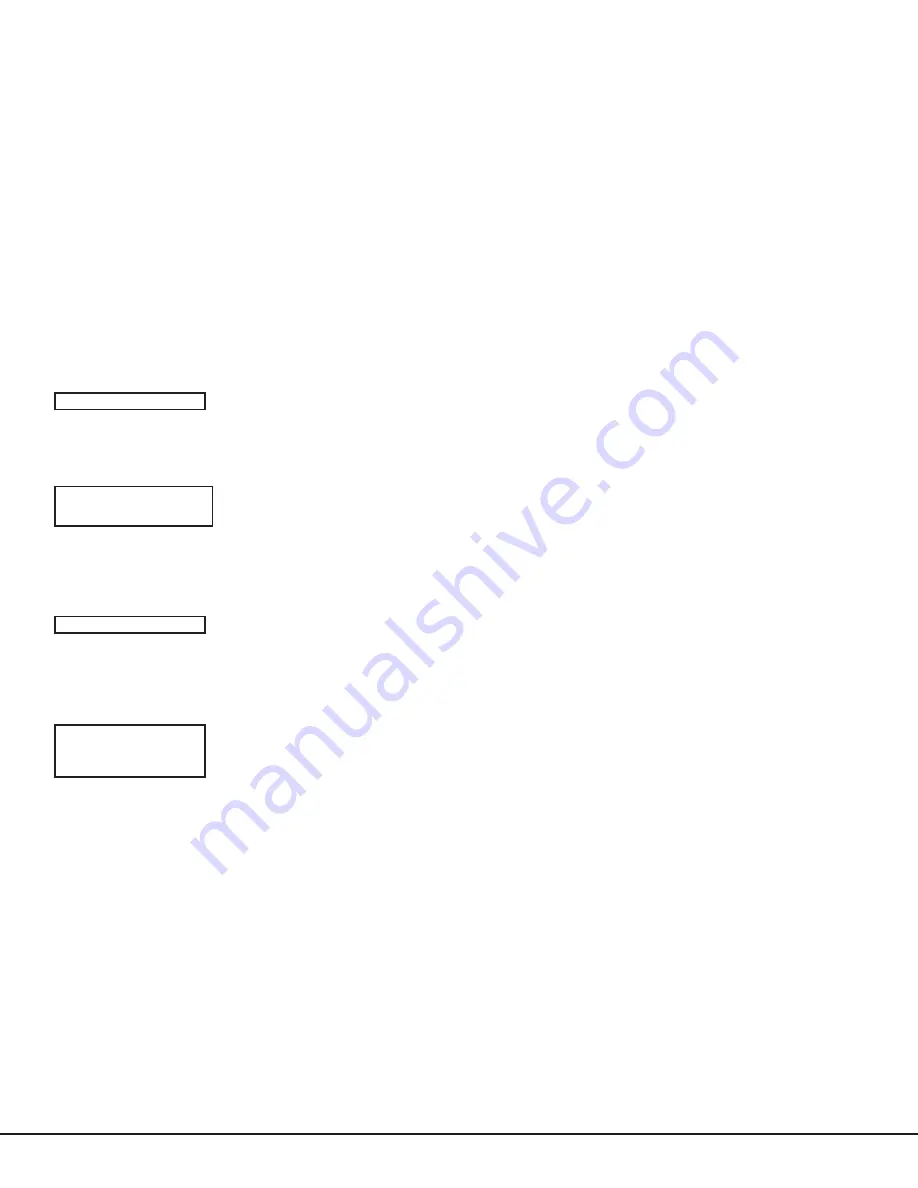
Digital
Monitoring
Products
CellCom‑LTE Programming and Installation Guide
32
Using the 984 Command Function
When not in the programming menu, the function
984
+
CMD
can be entered at the keypad. The remote options
menu appears. This menu contains the following options:
CELL
The communicator allows you to perform a test on each component of the cellular communication paths. While the
status list displays, enter
984
and press
CMD
. Press the select area under
CELL
to allow the communicator to perform
a communication status test. The keypad displays
CELL IS BUSY
if the modem is being tested from another keypad.
Upon entry of a cellular path when prompted, the test runs and the results display on the keypad in the order they
were tested:
MODEM OPERATING
,
IDENTIFIED
,
TOWER DETECTED
,
REGISTERED
,
CONNECT SUCCESS
, and
CELL COM GOOD
. Press
CMD
to advance through the results. When the test is complete you are returned to the
status list. See Diagnostic Functions for a description of the cellular status results.
Using the Walk Test
The walk test feature allows a single technician to test all zones on the system. Conduct the walk test within
30 minutes of resetting the communicator. The walk test automatically ends if no zones are tripped for 20 minutes.
TEST IN PROGRESS
displays at all keypads. When five minutes remain,
TEST END WARNING
displays. If any areas are
armed, the walk test does not start and
SYSTEM ARMED
displays.
WALK TEST
To conduct the walk test, reset the communicator by momentarily pressing the reset
button. From the keypad, enter
8144
. The keypad displays
WALK TEST
. If the system
is monitored , the system sends a system test begin report to the central station. All
programmed zones are included in the test.
TRIP COUNTER FOR WALK TEST (STD)
Displays the number of zone trips during the walk test. Each time a selected zone trips, the
keypad buzzes.
END
‑
Press this select area to stop the walk test. When the walk test ends or a 20 minute
timeout expires, a final sensor reset occurs. The system test end message is sent to the
receiver along with verify and fail messages for each zone under test. Faulted zones display
on the keypad.
TEST END WARNING
When no zones have been tripped and five minutes remain on the 20 minute walk test
timer, the keypad displays
TEST
END
WARNING
and the keypad tones. If no additional test
zone trips occur, the test ends and a final sensor reset automatically occurs. The system
test end message is sent to the receiver along with verify and fail messages for each zone
under walk test. Faulted zones display on the keypad.
FAILED ZONES DISPLAY
Each zone that did not trip at least once during the walk test displays on the keypad that
initiated the test. Any Panic (
PN
) or Supervisory (
SV
) 24‑hour zone that is faulted at the
end of the walk test displays a trouble condition for that zone regardless of the message
programmed for the open or short condition of the zone and a zone trouble is sent to the
receiver. Press
CMD
to display the next failed zone.
WALK TEST
WALK TEST
TRIPS: XXX END
TEST END WARNING
SOUTH LOBBY
ZONE: 10
‑FAIL
Cross Zoning
Caution must be taken when cross zoning devices to ensure that the cross zone time is long enough to allow a trip of
both zones before it expires. A cross zone time that is too short may allow a trip of the zones and only a zone fault
report be sent to the central station.
When a cross zoned zone trips, a FAULT report is sent to the SCS‑1R or SCS‑VR receivers. When two cross zoned
zones trip within the cross zone time, both zones send ALARM signals to the receiver. For example, if zones 1 and 2
are cross zoned zones, and only zone 1 trips, a FAULT report is sent to the receiver for zone 1. If zone 1 trips and zone 2
trips within the cross zone time, an ALARM report is sent to the receiver for zone 1 and zone 2.
Note:
To operate correctly, all cross‑zone zones need to be programmed as the same zone type.
Summary of Contents for CellCom LTE Series
Page 4: ......




















