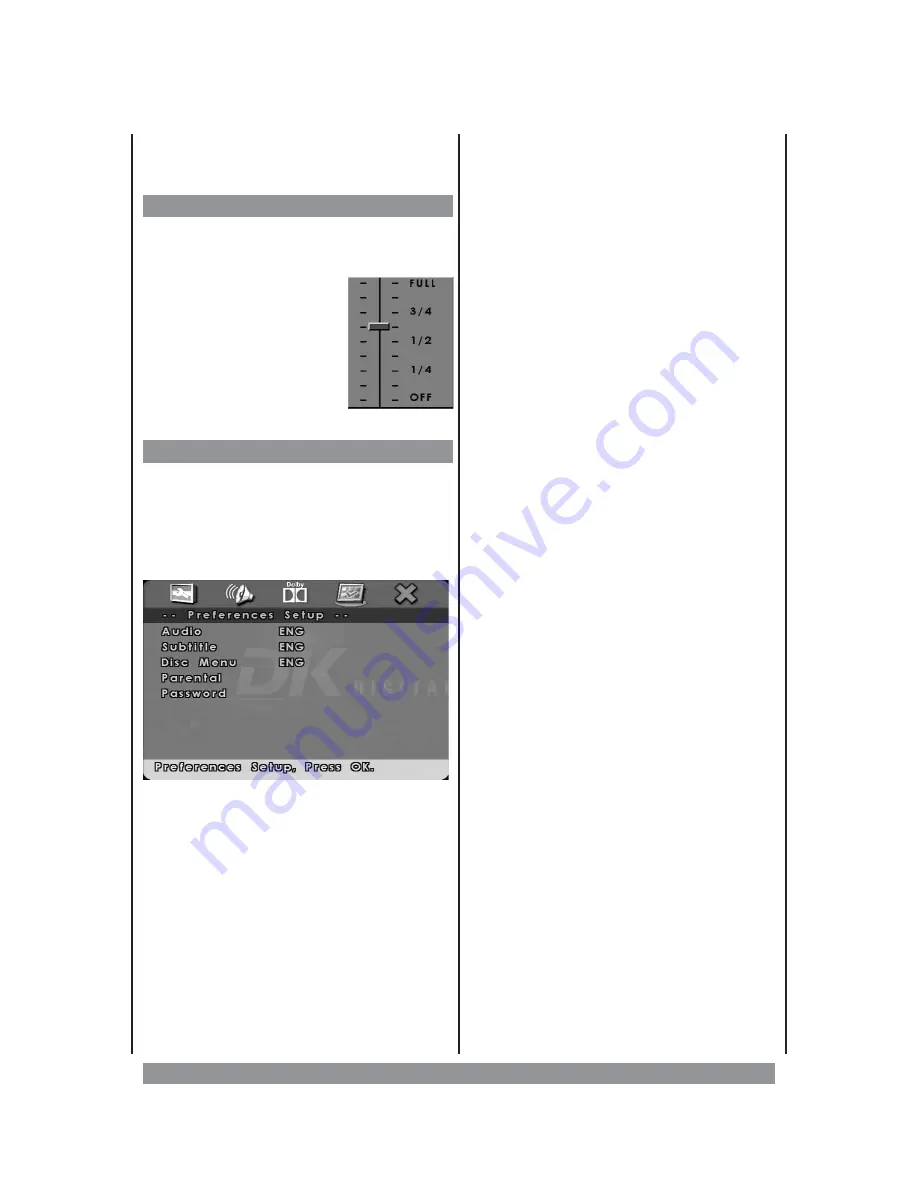
you’ve set the desired value, press the PLAY
button. Use the ENTER key to exit the menu.
Dolby Digital Setup
DYNAMIC
Here you can choose the dynamic of the sound.
Dynamic means the ratio between very quiet
and very loud passages, so
between
whispering
and
explosion. In case of having
touchy neighbours, or if you
like to watch action movies at
nighttime, you better lower
this control, to reduce the
dynamic.
Preference Page
To call up the Preference SETUP play back
has to be stopped completely (press stop
button twice). Otherwise the preferences
icon can’t be activated.
Please note this menu’s structure:
AUDIO
Please select your preferred language to play
back DVD movies in general. Sure this is
subject
to
the
audio
material
on
the
particular disc. You can also change the
language during play back by pressing the
AUDIO MENU
button.
SUBTITLE
Please select your preferred language to
generally show subtitles on the screen. Again
this is subject to the information available on
the particular disc. You can also change the
subtitle
language
during
play
back
by
pressing the
SUBTITLE MENU
button.
DISC MENU
Here you can choose the language in which
the DVD menu stored on the disc will be
shown on the screen - again depending on
the program of the DVD.
PARENTAL (CONTROL)
T
his function allows to prevent the play back
of DVDs containing material inappropriate
for children, on condition the DVD is coded
accordingly. 8 classifications are available:
1. KID SAF: safe for kids
2. G:
for all ages
3. PG:
parental guidance
4. PG13:
parental guidance for kids
under 13 years old
recommended
5. PGR:
parental guidance for kids
under 17 years old
recommended
6. R:
parental guidance for kids
under 13 years old strongly
recommended
7. NC17:
for kids of 17 years and
older
8. ADULT:
for adults only
Choose the classification desired and press
ENTER. Now you have to input a password to
authorise the amendment of the parental
control’s level. The factory setting for this
password is 1234. Next you’ll learn how to
change the password (and you should
because kids can also read this manual).
PASSWORD
Here you can change the password you need
to adapt the parental control level.
Having activated “CHANGE” please enter the
old password (factory setting is 1234). Now
type in the new one and repeat it for safety
confirmation. You close this procedure by
pressing ENTER. From now on the new
password has to be entered for changing the
parental control level. So it might be a good
idea to write it down and keep it on a safe
place.
27




















