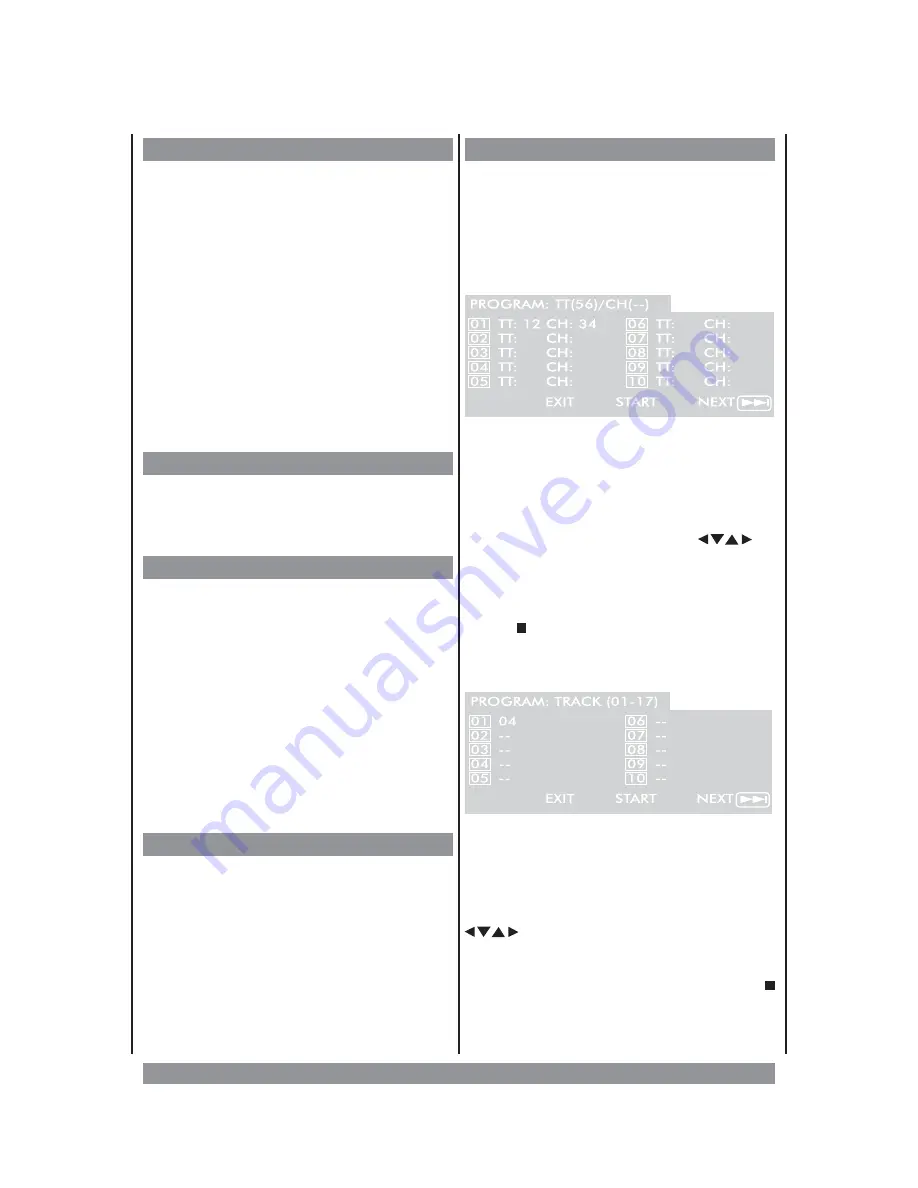
3D Sound
3D Sound creates a sound effect that
simulates a multichannel sound system,
although using only 2 speakers. But this only
works
with
discs
encoded
with
Dolby
ProLogic or Dolby Digital.
Press the
3D
button repeatedly to activate
your favourite sound effect:
ROCK / POP / LIVE / DANCE / TECHNO /
CLASSIC / SOFT / SURROUND OFF
Do
NOT
use this feature if you have more
than 2 speakers connected.
Turn off the TV surround sound or any other
surround effects when using 3D sound.
Mute
Press the
MUTE
button if you want to silence
the sound. On the screen you read “MUTE”.
Press
MUTE
again to re-activate the sound.
Repeat Mode
Depending on the disc type inserted, various
repeat functions are available:
DVD:
repeating a chapter or a title
CD
:
repeating one track or all tracks
During play back press the
REPEAT
button
once, and the DVD chapter (or CD track) will
be repeated after reaching its end. Press
REPEAT twice and the complete DVD title (or
all CD tracks) will be repeated. Press the
button again to cancel the repeat function.
A-B Repeat Mode
If you want your DVD player to repeat a
certain portion of the program press the
A-B
button when this portions starts. Press it
again at the portion’s end. This selection will
be repeated again and again until you press
A-B again to cancel the function.
Programming Chapter/Tracks
You can store up to 20 chapters of a DVD (or
20 tracks of a CD) in an individually
programmed order. TO do so, please proceed
accordingly:
DVD
:
Insert
the
DVD
and
press
the
PROGRAM
button. The screen shows:
Now type in the desired title number
followed by the chapter number (both in
two-digit format). Repeat this input until all
desired chapters are stored. Press
CLEAR
to
delete an incorrect input.
Then use the navigation keys
to
highlight “START” and press the ENTER
button. Now you see the programmed
chapters playing in the previously stored
order. To delete the program please press
STOP
twice.
CD:
Insert the CD and press the
PROGRAM
button. The screen shows:
Now type in the desired track number (in
two-digit format). Repeat this input until all
desired tracks are stored. Now type in the
desired track number (in two-digit format).
Repeat this input until all desired tracks are
stored. Then press the navigation keys
to highlight “START” and press
ENTER. Now you hear the programmed
tracks playing in the previously stored order.
To delete the program please press
STOP
twice.
22

























