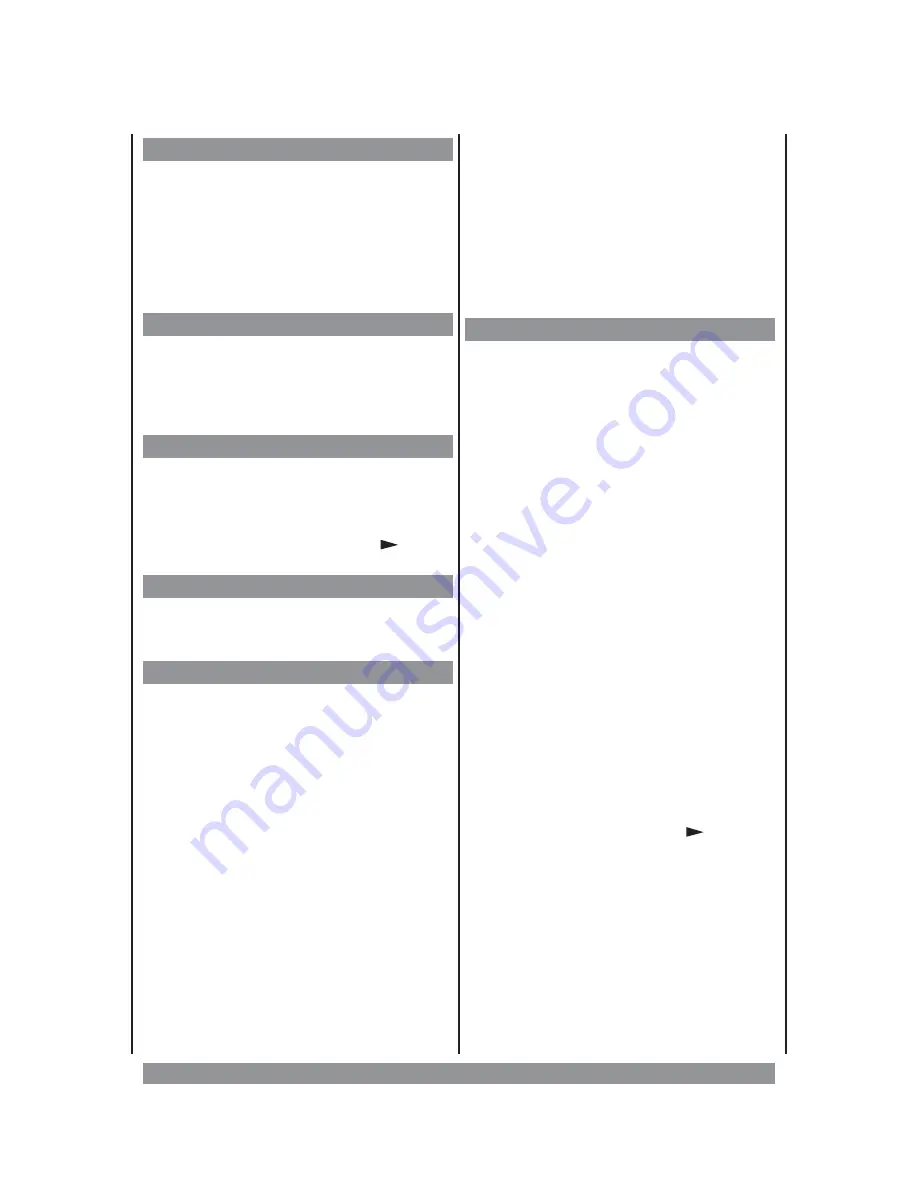
Audio Menu
During DVD play back press the
AUDIO
MENU
button to select another sound track
offering a different language (subject to
different language tracks are stored on the
DVD). With some DVDs you can change the
language track only by using the title menu
on the Disc.
Subtitle Menu
During DVD play back press the
SUBTITLE
button to select the language for subtitles (if
supported by the DVD) or to deactivate that
function.
DVD Menu
Pressing this button calls up the content
menu of the DVD (if available). Here you can
often activate various titles, bonus material
and specials. If you prefer to resume play
back instead, just press the
PLAY
button.
Title-Menu
Some DVDs contain a title menu. Call it up by
pressing the
TITLE MENU
button.
Digest
This function allows an interesting overview
of the disc’s program.
1.
During play back press
DIGEST
and
select the desired digest type. Press
ENTER to activate it.
2.
Usually title & chapter overviews are
offered as well as interval overview.
3.
If you choose
CHAPTER DIGEST
, the
first 3 seconds of 6 chapters at a time
are shown on the screen. By choosing
“
NEXT
” you see the next 6 chapters,
and so on.
4.
That gives you an impressive survey.
Use the navigation keys to select the
desired chapter (
the number of the
selected chapter is highlighted in green
)
and press
ENTER
. Play back starts with
the requested chapter.
5.
Or
maybe
you
choose
“
TITLE
INTERVAL
”, then you get an overview
about the current title in 10-minute
steps on the screen.
6.
Now again select the desired scene
using the navigation keys and press EN-
TER. Choose “Menu” to change the
digest mode, or you choose EXIT to lea-
ve the digest function.
Bookmark
During play back of a DVD this unit allows
you to set and store bookmarks for up to 12
different locations. This function lets you
jump to one of these locations to proceed
play back there.
The bookmarks keep stored until you open
the disc tray or switch off the player.
Please proceed as follows:
1.
During play back please press the
BOOKMARK
button. Now the screen
shows 12 empty boxes.
2.
At the first desired location press PLAY
button to store the first bookmark.
3.
Using the navigation keys you select the
next box to store in, and so on.
4.
You may now press BOOKMARK again to
temporarily leave the function and call
up another chapter of the DVD.
5.
There you can again call up the book-
mark function to mark further locations
of the program.
6.
To delete a bookmark, select it and
press the
CLEAR
button.
7.
To start play back of a marked position
select the desired box with the navigati-
on keys and press the PLAY
button.
23
























