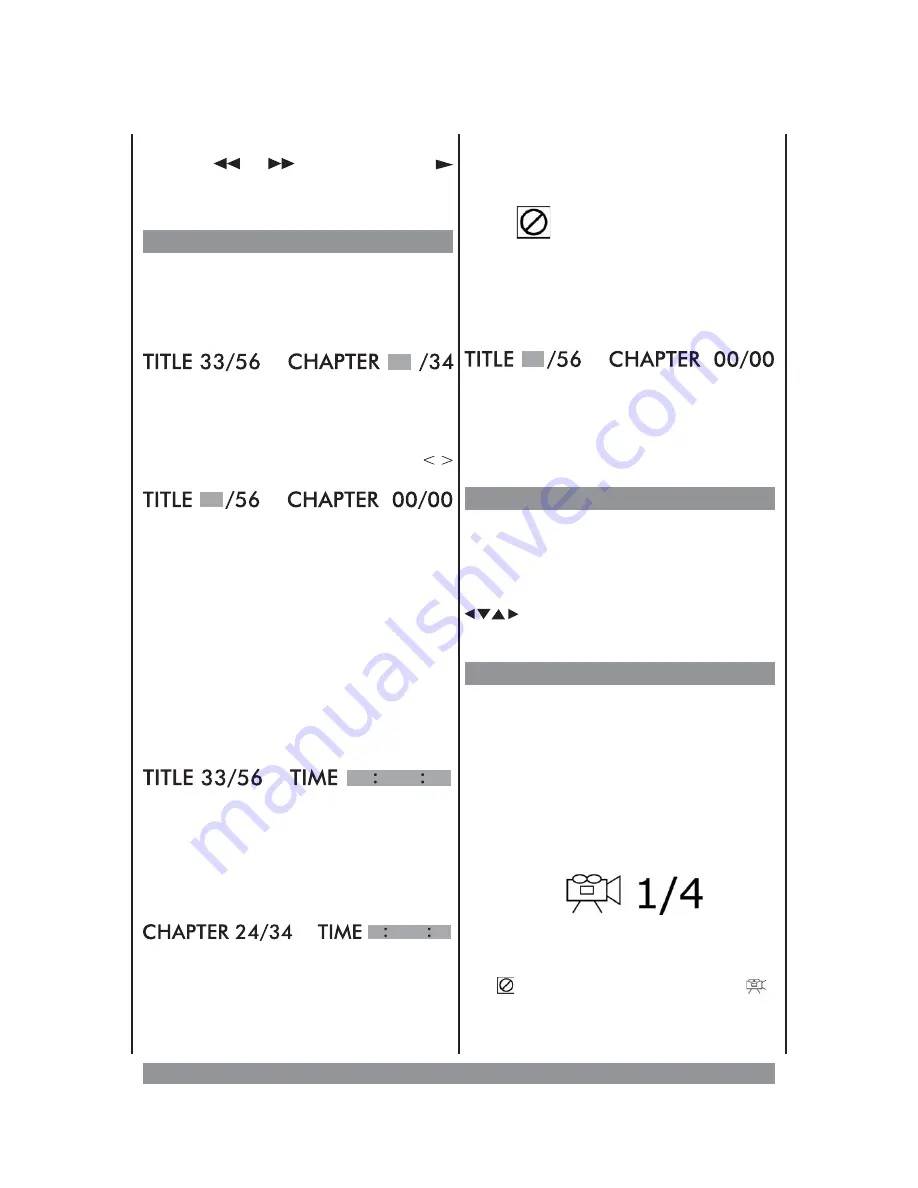
21
8-, or 16fold. The sound is muted. Press
again the
or
button or the PLAY
button, and the unit resumes play back with
normal speed (and sound).
Title / Chapter Search
During play back
you can use this feature
to directly go to the beginning of a specific
chapter. Press the
SEARCH
button once.
Then for about 5 seconds the following
appears on the screen, e.g.:
Now type in the desired chapter number as a
two-digit number. So, for chapter ‘8’ you
type: ‘08’. Play back immediately jumps to
the requested chapter.
If you press one of the navigation keys
instead, you see:
Now you can call up one of the DVD’s title
(beside the main title most DVDs contain
bonus
material
and
extra
features
represented by individual titles).
When you’ve typed in the title number, the
input field for the chapter number gets
activated and you can type in the desired
chapter number. If you don’t, play back
starts with the title’s beginning.
If you want to skip the play back to a certain
point in time
of the title
, please press the
SEARCH
button twice. Now for 5 seconds
you see:
Type
in
the
desired
point
in
time
(HH:MM:SS) within the title and play back
jumps exactly there.
If you want to skip play back to a certain point
in time
of the chapter
please press
SEARCH
3 times. Now for 5 seconds you see:
Type
in
the
desired
point
in
time
(HH:MM:SS) within the chapter and play
back jumps exactly there (beginning of the
chapter = 0:00:00).
Should the requested data be incorrect or
not available, the following appears on the
screen:
INPUT INVALID
and you have to repeat the input.
When the DVD play back is completely
stopped, the SEARCH button leads you to the
input of the TITLE number
When you’ve typed in the title number, the
input field for the chapter number gets
activated and you can type in the desired
chapter number. If you don’t, play back
starts with the title’s beginning.
Zoom
During play back of DVDs (as well as during still
picture and slow motion) the zoom feature
offers a 3-step zoom. Just press the
ZOOM
button repeatedly. The screen shows the
zoom factor. Use the navigation keys
to move the detail. Press ZOOM
again to resume normal play back.
Various Camera Angles
The movies on some DVDs have been
recorded from various camera positions.
This lets you enjoy the same scene from
different perspectives. In this case you’ll
usually find a marking on the DVD sleeve.
When playing a DVD containing various
camera angles the camera symbol and the
number of angles available appear on the
screen:
Press the
ANGLE
button repeatedly until the
desired perspective is shown on screen. The
picture will be adjusted in 1 - 2 seconds. If
the
symbol appears instead of the
symbol, the DVD inserted does not support
the ANGLE feature.


























