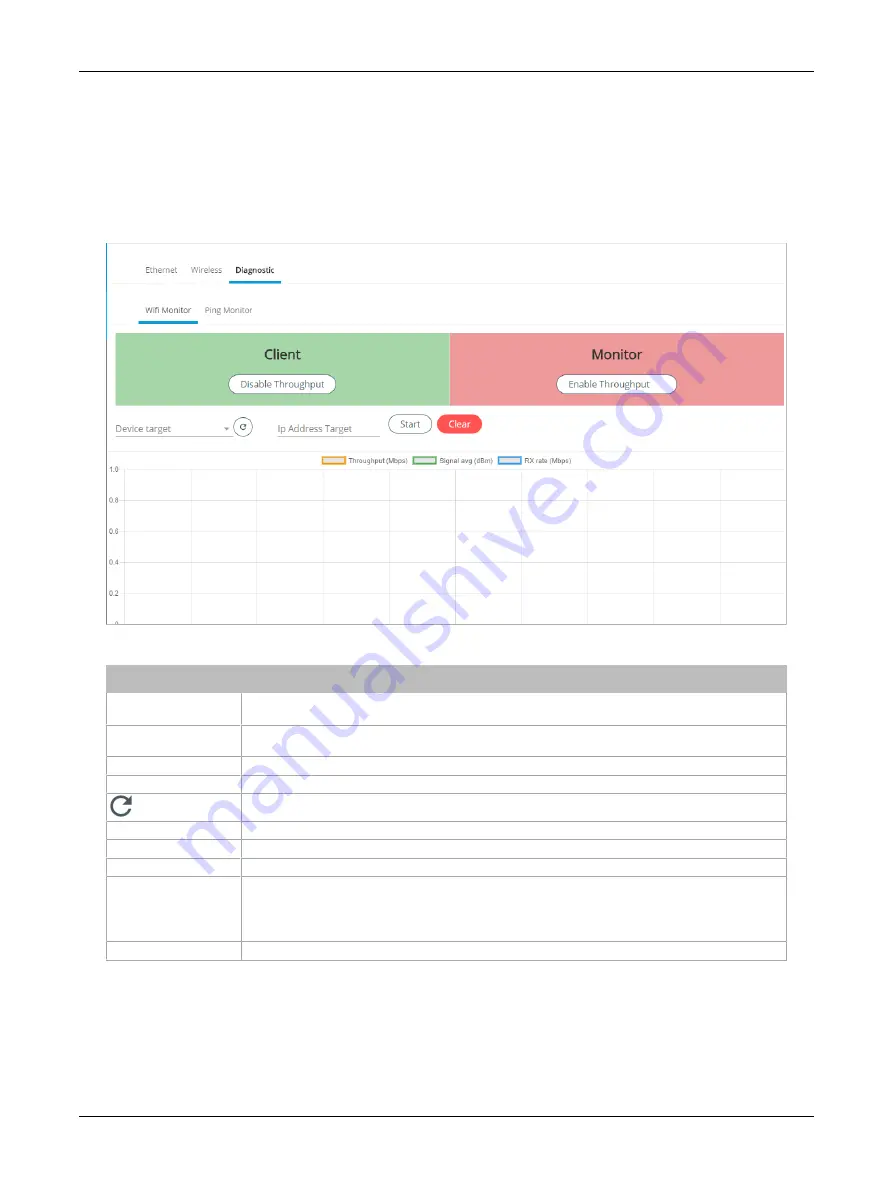
55
ECLYPSE APEX
Network Diagnostics
The Diagnostic menu provides a number of tools to diagnose network connectivity issues between
controllers.
£
Wi-Fi Monitor
: shows the current performance of a Wi-Fi connection with another controller.
£
Ping Monitor
: shows the round trip time it takes for a ping packet to go to an IP address and
come back.
Figure 40: Network Diagnostics – Wi-Fi Monitor
Item
Description
Disable Throughput
Disables the Wi-Fi Monitoring throughput client service. For Wi-Fi monitor to work, this must be
started.
Enable Throughput
Activates the Wi-Fi Monitoring throughput client service. For Wi-Fi monitor to work, this must be
started.
Device Target
Select the corresponding controller’s MAC address in the Device Target list.
Ip Address Target
Enter the corresponding controller’s IP address for its Wi-Fi interface in Ip Address Target.
Click to refresh the information in the Device Target list.
Start
Starts graphing the monitored data.
Clear
Clears the graph.
Throughput (Mbps)
Transmit datarate to the target.
Signal avg (dBm)
Current average received signal strength.
Note: Signal strength is measured in negative units where the stronger the signal, the closer it is to
zero. A weaker signal strength will have a more negative number. For example, a receive signal
strength of -35 dBm is much stronger than a receive signal strength of -70 dBm.
RX rate (Mbps)
Receiving data rate from the target.
ECLYPSE Web Interface
Summary of Contents for ECLYPSE APEX
Page 1: ...User Guide ECLYPSE APEX...
Page 171: ...ECLYPSE APEX_UG_11_EN...
















































