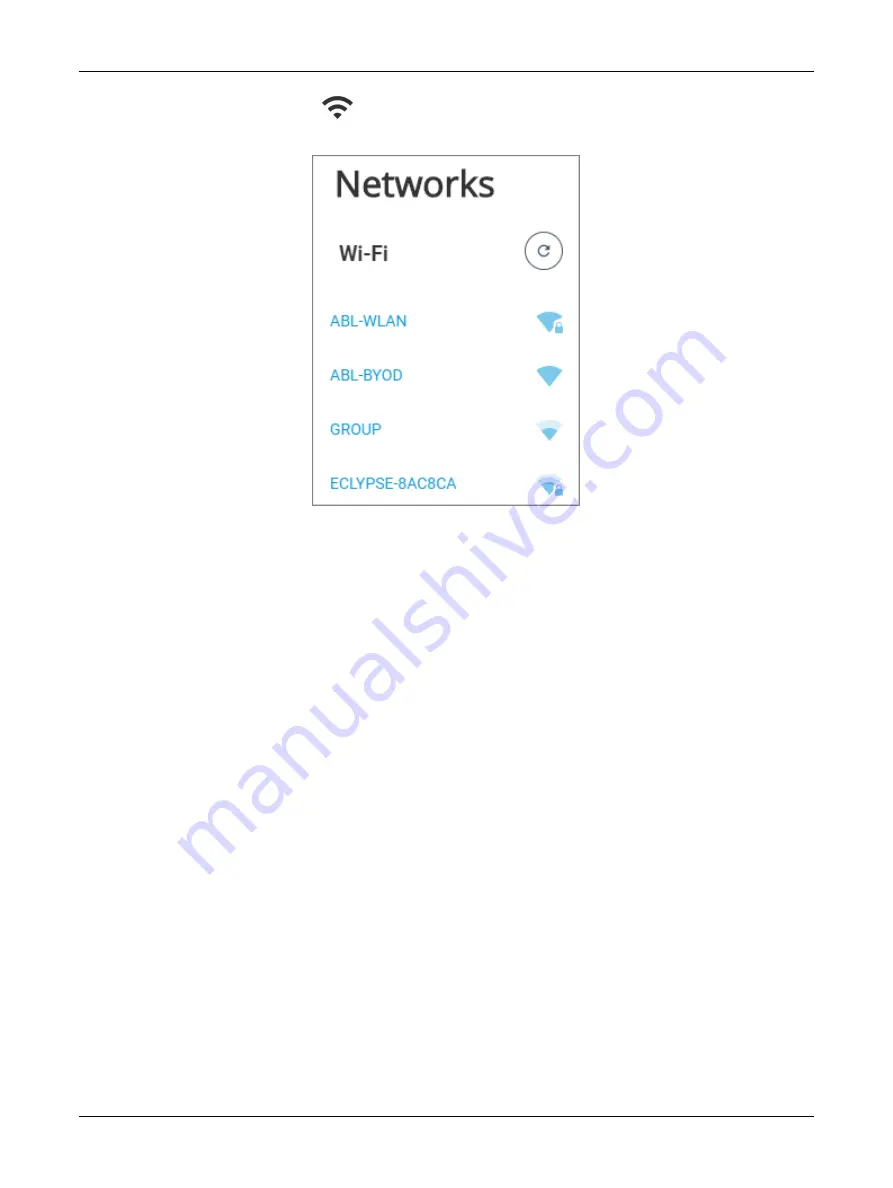
108
ECLYPSE APEX
4. Click the Find Network icon
to search for available access points that are within range. The
access points are listed on the right.
Figure 86: List of Available Access Points to Pair With
5. Set the encryption mode to be used by this access point in
Encryption
:
–
OPEN: this option should be avoided
as it does not provide any wireless security which al-
lows any wireless client to access the LAN.
–
WPA2
: select the Wi-Fi Protected Access II option to secure the Wi-Fi network with a pass-
word.
–
WPA2 Enterprise
: Use this option if you are connecting to an enterprise network that has a
working RADIUS authentication server. This RADIUS server provides user authentication.
6. Enter the required
Username
and
Password
.
7. Choose the access point’s
Extensible Authentication Protocol (EAP)
and
Phase2
type.
8. Click
Apply
.
Setting up a Wi-Fi Access Point Wireless Network
This turns the controller into a Wi-Fi access point that other wireless clients can use to have network
access. This access point operates off of the same subnetwork and has the same IP connectivity that
the controller has with its wired network connection. For example, if the controller’s wired connection is
to a network that has an active DHCP server, access point clients can also use this DHCP server to
automatically configure their IP connection parameters. See
for more information.
Configuring the ECLYPSE Wi-Fi Adapter Wireless Networks
Summary of Contents for ECLYPSE APEX
Page 1: ...User Guide ECLYPSE APEX...
Page 171: ...ECLYPSE APEX_UG_11_EN...
















































